8 tools menu, 1 asus ez flash 2, 2 express gate [enabled – Asus M4N78 Pro User Manual
Page 62: Clear user password, Password check [setup, Enter os timer [10 seconds
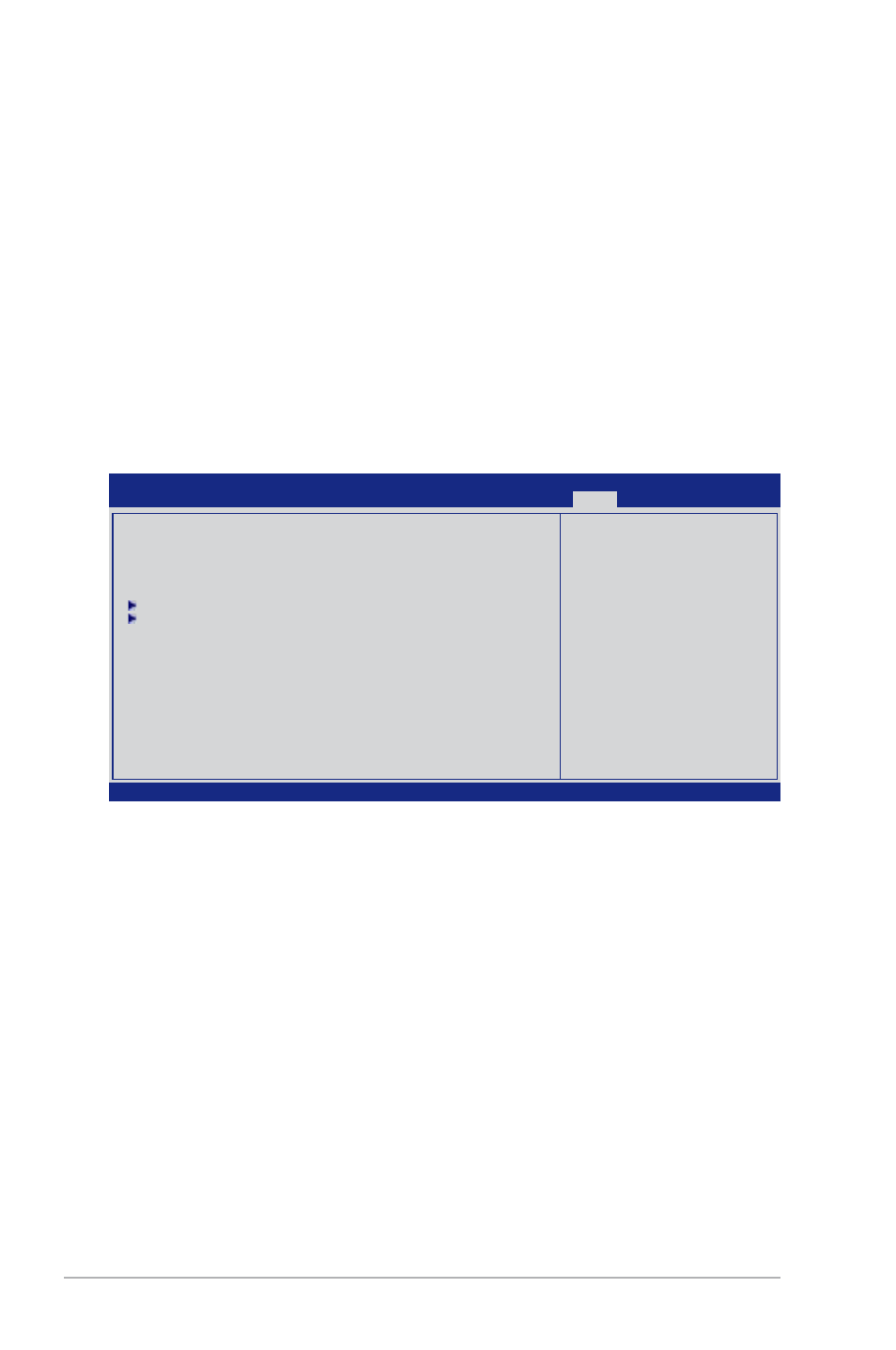
2-26
ASUS M4N78 PRO
3.
Confirm the password when prompted.
The message “Password Installed” appears after you set your password successfully.
To change the user password, follow the same steps as in setting a user password.
Clear User Password
Select this item to clear the user password.
Password Check [Setup]
When set to [Setup], BIOS checks for user password when accessing the Setup utility. When
set to [Always], BIOS checks for user password both when accessing Setup and booting the
system.
Configuration options: [Setup] [Always]
2.8
Tools menu
v02.61 (C)Copyright 1985-2009, American Megatrends, Inc.
BIOS SETUP UTILITY
Main Ai Tweaker Advanced Power Boot
Tools
Exit
ASUS EZ Flash 2
Express Gate
[Enabled]
Enter OS Timer
[10 Seconds]
Reset User Data
[No]
ASUS O.C. Profile
AI NET 2
←→
Select Screen
↑↓
Select Item
Enter Go to Sub Screen
F1 General Help
F10 Save and Exit
ESC Exit
Press ENTER to run
the utility to select
and update BIOS.
This utility supports
1.FAT 12/16/32 (r/w)
2.NTFS (read only)
3.CD-DISC (read only)
2.8.1
ASUS EZ Flash 2
Allows you to run ASUS EZ Flash 2. When you press
appears. Use the left/right arrow key to select between [Yes] or [No], then press
confirm your choice.
2.8.2
Express Gate [Enabled]
Allows you to enable or disable the ASUS Express Gate feature. The ASUS Express Gate
feature is a unique instant-on environment that provides quick access to the Internet browser
and Skype.
Configuration options: [Enabled] [Disabled]
Enter OS Timer [10 Seconds]
Sets countdown duration that the system waits at the Express Gate’s first screen before
starting Windows or other installed OS. Choose [Prompt User] to stay at the first screen of
Express Gate for user action.
Configuration options: [Prompt User] [1 second] [3 seconds] [5 seconds]
[10 seconds] [15 seconds] [20 seconds] [30 seconds]
