5 hardware monitor – Asus M4N78 Pro User Manual
Page 59
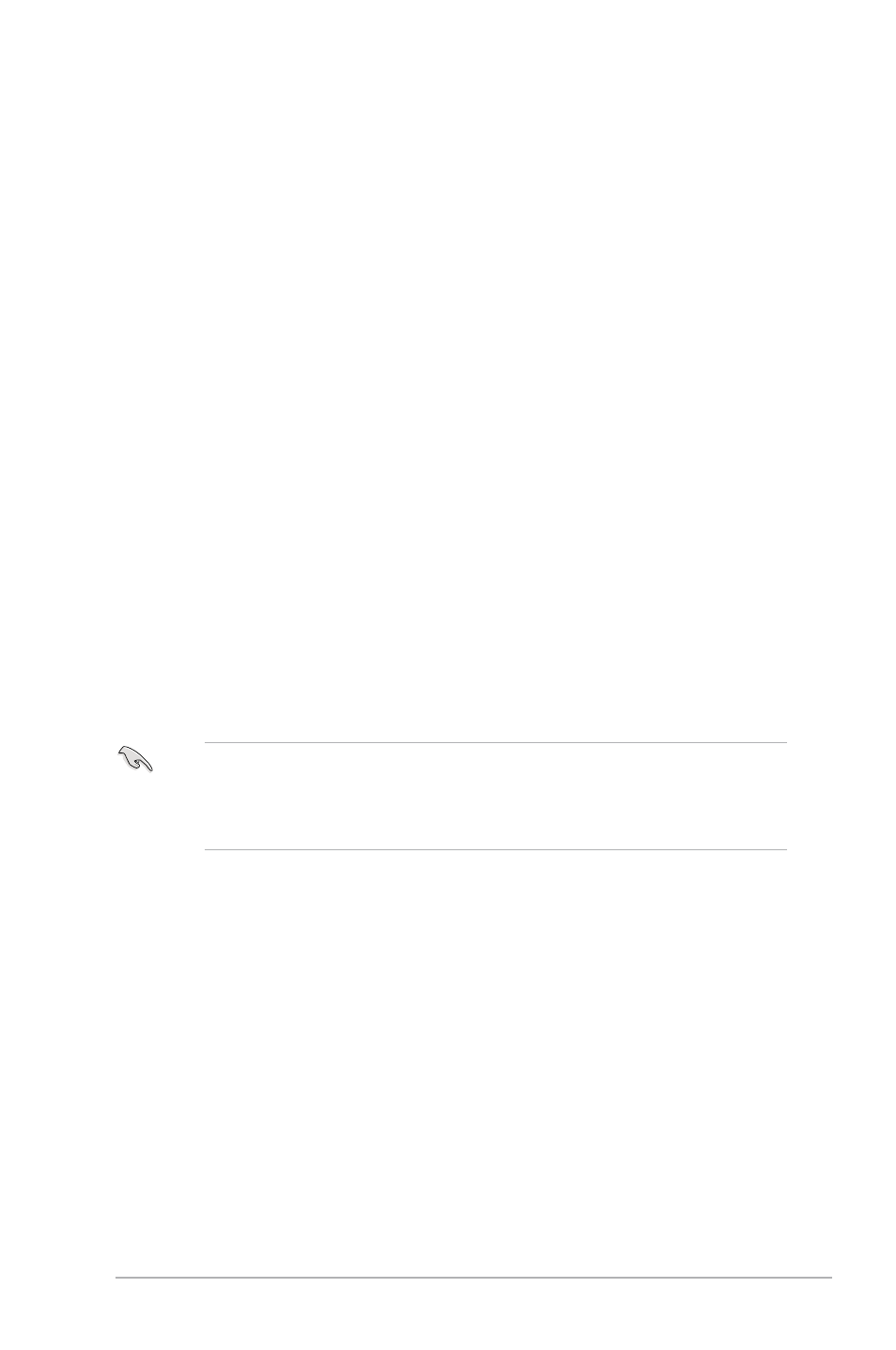
Chapter 2: BIOS setup
2-23
Power On By RTC Alarm [Disabled]
Allows you to enable or disable RTC to generate a wake event. When this item is set to
[Enabled], the items RTC Alarm Date and RTC Alarm Time appear with set values.
Configuration options: [Disabled] [Enabled]
2.6.5
Hardware Monitor
CPU/MB Temperature [xxxºC/xxxºF]
The onboard hardware monitor automatically detects and displays the motherboard and CPU
temperatures. Select [Ignored] if you do not wish to display the detected temperatures.
CPU Fan / Chassis Fan / Power Fan Speed [xxxxRPM] or [Ignored]
The onboard hardware monitor automatically detects and displays the CPU, chassis,
and power fan speed in rotations per minute (RPM). If the fan is not connected to the
motherboard, the field shows N/A. Select [Ignored] if you do not wish to display the detected
speed.
VCORE / 3.3V / 5V / 12V Voltage [x.xxxV]
The onboard hardware monitor automatically detects the voltage output through the onboard
voltage regulators. Select Ignored if you do not wish to display the detected voltage output.
CPU Q-Fan Function [Disabled]
Allows you to enable or disable the CPU Q-Fan feature that smartly adjusts the fan speeds
for more efficient system operation. Configuration options: [Disabled] [Enabled]
Select Fan Type: [PWM Fan]
This item appears only when you set the CPU Q-Fan Function item to [Enabled] and allows
you to select the CPU fan type you installed on the motherboard.
Configuration options: [PWM Fan] [DC Fan]
• If you install a PWM (4-pin) fan but set this item to [DC Fan], the fan you installed may
not work.
• If you install a DC (3-pin) fan but set this item to [PWM Fan], the CPU Q-Fan function
will not work, and the fan you install will always run at full speed.
CPU Q-Fan Mode [Silent]
Allows you to set the appropriate performance level of the CPU Q-Fan. When set to
[Optimal], the CPU fan automatically adjusts depending on the CPU temperature. Set this
item to [Silent] to minimize fan speed for quiet CPU fan operation, or [Performance] to
achieve the maximum CPU fan speed. Configuration options: [Performance] [Optimal] [Silent]
Chassis Q-Fan Function [Disabled]
Allows you to enable or disable the chassis Q-Fan feature that smartly adjusts the fan speeds
for more efficient system operation. Configuration options: [Disabled] [Enabled]
Chassis Q-Fan Mode [Silent]
Allows you to set the appropriate performance level of the Chassis Q-Fan. When set to
[Optimal], the Chassis fan automatically adjusts depending on the Chassis temperature. Set
this item to [Silent] to minimize fan speed for quiet Chassis fan operation, or [Performance] to
achieve the maximum Chassis fan speed.
Configuration options: [Performance] [Optimal] [Silent]
