4 before you proceed – Asus M4N78 Pro User Manual
Page 13
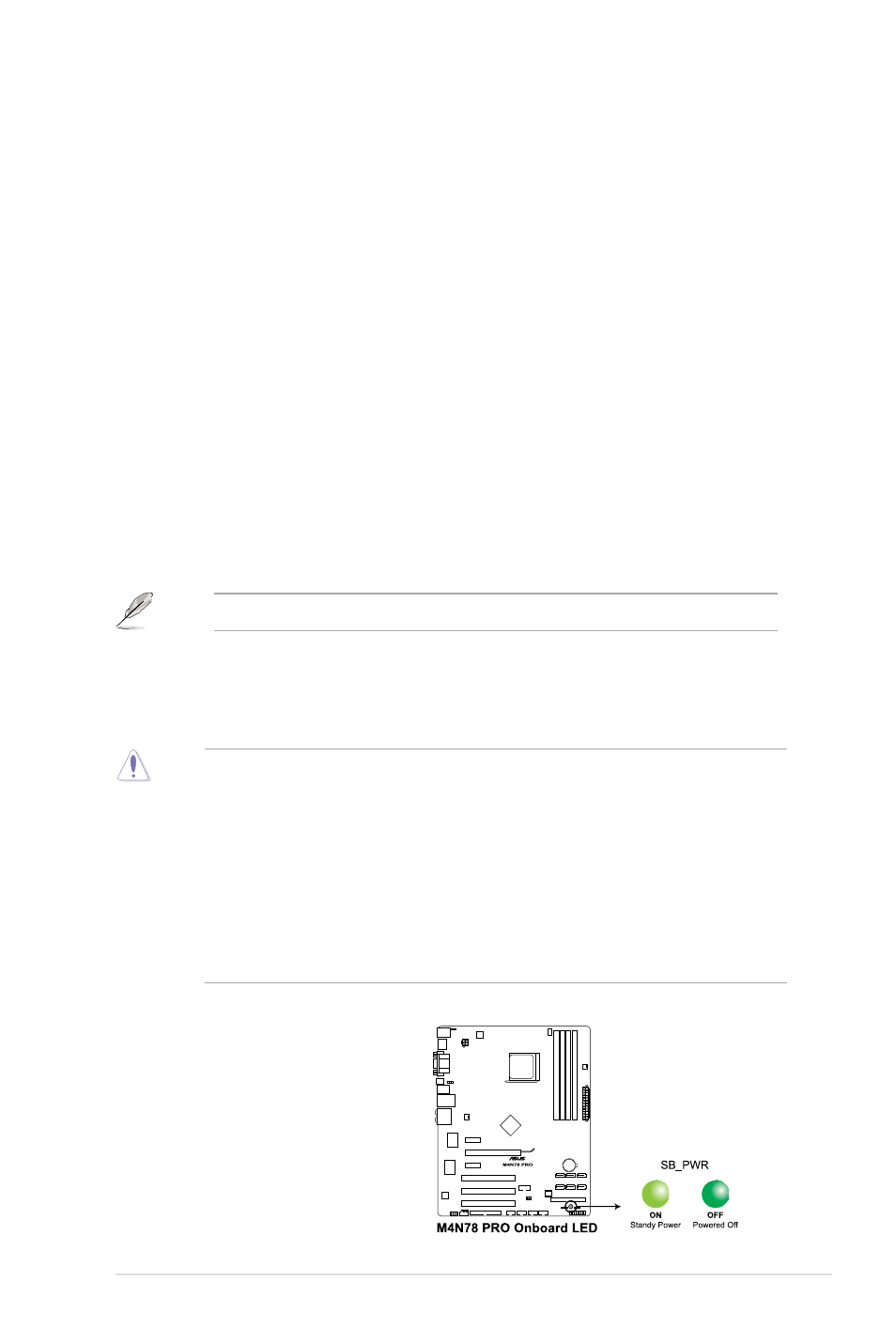
ASUS EZ O.C.
ASUS TurboV
Feel the adrenaline rush of real-time O.C.—now a reality with the ASUS TurboV. This easy
O.C. tool allows you to overclock without exiting or rebooting the OS, and its user-friendly
interface makes overclock with just a few clicks away. Moreover, the ASUS OC Profiles in
TurboV provides the best O.C. settings in different scenarios.
ASUS Turbo Key
ASUS Turbo Key allows the user to turn the PC power button into an overclocking button.
After the easy setup, Turbo Key can boost performances without interrupting ongoing work
or games—with just one touch!
Other ASUS Features
ASUS Express Gate
Taking only 5 seconds to bootup, Express Gate is the one-stop gateway to instant fun! It’s
a unique motherboard built-in OS. You can utilize the most popular Instant Messengers
(IM) like MSN, Skype, Google talk, QQ, and Yahoo! Messenger to keep in touch with
friends, or quickly check on the weather and e-mails just before leaving your house.
What’s more, the user-friendly picture manager lets you view your pictures without entering
Windows at anytime!
The actual boot time depends on the system configuration.
1.4
Before you proceed
Take note of the following precautions before you install motherboard components or change
any motherboard settings.
• Unplug the power cord from the wall socket before touching any component.
• Before handling components, use a grounded wrist strap or touch a safely grounded
object or a metal object, such as the power supply case, to avoid damaging them due to
static electricity.
• Hold components by the edges to avoid touching the ICs on them.
• Whenever you uninstall any component, place it on a grounded antistatic pad or in the
bag that came with the component.
• Before you install or remove any component, switch off the ATX power supply and
detach its power cord. Failure to do so may cause severe damage to the motherboard,
peripherals, or components.
Onboard LED
The motherboard comes with a standby
power LED that lights up to indicate that
the system is ON, in sleep mode, or in
soft-off mode. This is a reminder that you
should shut down the system and unplug
the power cable before removing or
plugging in any motherboard component.
The illustration below shows the location of
the onboard LED.
Chapter 1: Product introduction
1-3
