Primary/third/fourth.ide.master/slave, Type.[auto, Lba/large.mode.[auto – Asus RS120-E5/PA2 User Manual
Page 77: Block.(multi-sector.transfer).m.[auto
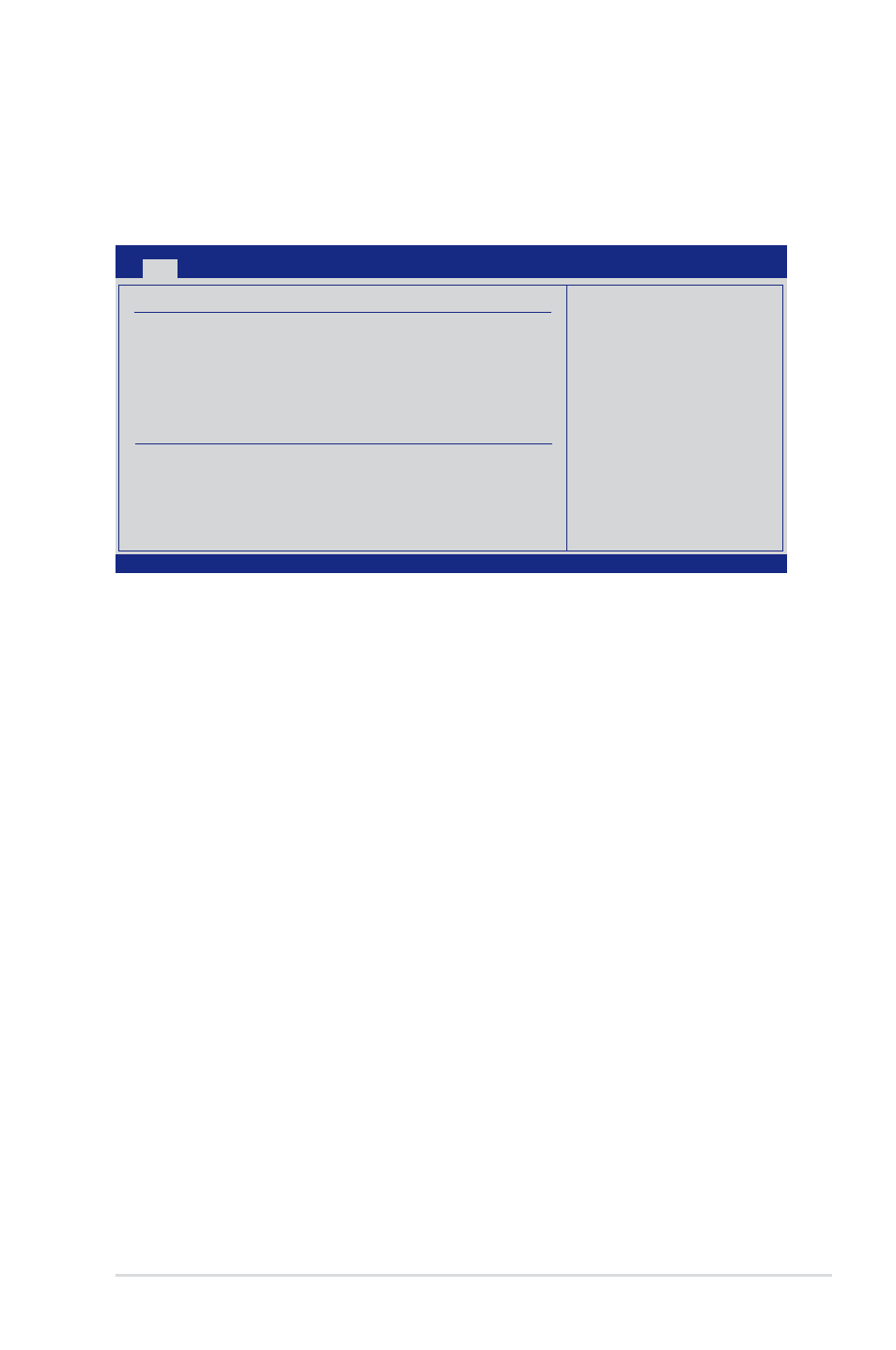
ASUS RS120-E5/PA2
5-11
5.3.4.
Primary/Third/Fourth.IDE.Master/Slave
The BIOS automatically detects the connected IDE devices. There is a separate
sub-menu for each IDE device. Select a device item, then press
the IDE device information.
The BIOS automatically detects the values opposite the dimmed items (Device,
Vendor, Size, LBA Mode, Block Mode, PIO Mode, Async DMA, Ultra DMA, and
S.M.A.R.T. monitoring). These values are not user-configurable. These items show
N/A if no IDE device is installed in the system.
Type.[Auto]
Selects the type of IDE drive. Setting to [Auto] allows automatic selection of the
appropriate IDE device type. Select [CDROM] if you are specifically configuring a
CD-ROM drive. Select [ARMD] (ATAPI Removable Media Device) if your device is
either a ZIP, LS-120, or MO drive.
Configuration options: [Not Installed] [Auto] [CD/DVD] [ARMD]
LBA/Large.Mode.[Auto]
Enables or disables the LBA mode. Setting to [Auto] enables the LBA mode if the
device supports this mode, and if the device was not previously formatted with LBA
mode disabled. Configuration options: [Disabled] [Auto]
Block.(Multi-sector.Transfer).M.[Auto]
Enables or disables data multi-sectors transfers. When set to [Auto], the data
transfer from and to the device occurs multiple sectors at a time if the device
supports multi-sector transfer feature. When set to [Disabled], the data transfer
from and to the device occurs one sector at a time.
Configuration options: [Disabled] [Auto]
V02.61 (C)Copyright 1985-2007, American Megatrends, Inc.
BIOS SETUP UTILITY
Main
Primary IDE Master
Device :Hard Disk
Vendor :xxxxxxxxx
Size :xx.xGB
LBA Mode :Supported
Block Mode:16Sectors
PIO Mode :4
Async DMA :MultiWord DMA-2
Ultra DMA :Ultra DMA-6
SMART Monitoring.:Supported
Type
[Auto]
LBA/Large Mode
[Auto]
Block(Multi-sector Transfer) M
[Auto]
PIO Mode
[Auto]
DMA Mode
[Auto]
SMART Monitoring
[Auto]
32Bit Data Transfer
[Enabled]
→← Select Screen
↑↓
Select Item
+-
Change Field
Tab Select Field
F1
General Help
F10 Save and Exit
ESC Exit
Select the type
of device connected
to the system.
