Asus RS120-E5/PA2 Instruction Manuals and User Guides
We have 2 Instruction Manuals and User Guides for RS120-E5/PA2 Asus
We have 2 Instruction Manuals and User Guides for RS120-E5/PA2 Asus

| Recognized languages: | English |
|---|---|
| Pages: | 156 |
| Size: | 3.76 MB |
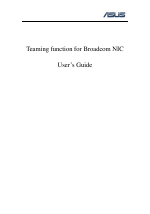
| Recognized languages: | English |
|---|---|
| Pages: | 11 |
| Size: | 535 KB |