3 creating a raid volume – Asus RS161-E5/PA2 User Manual
Page 103
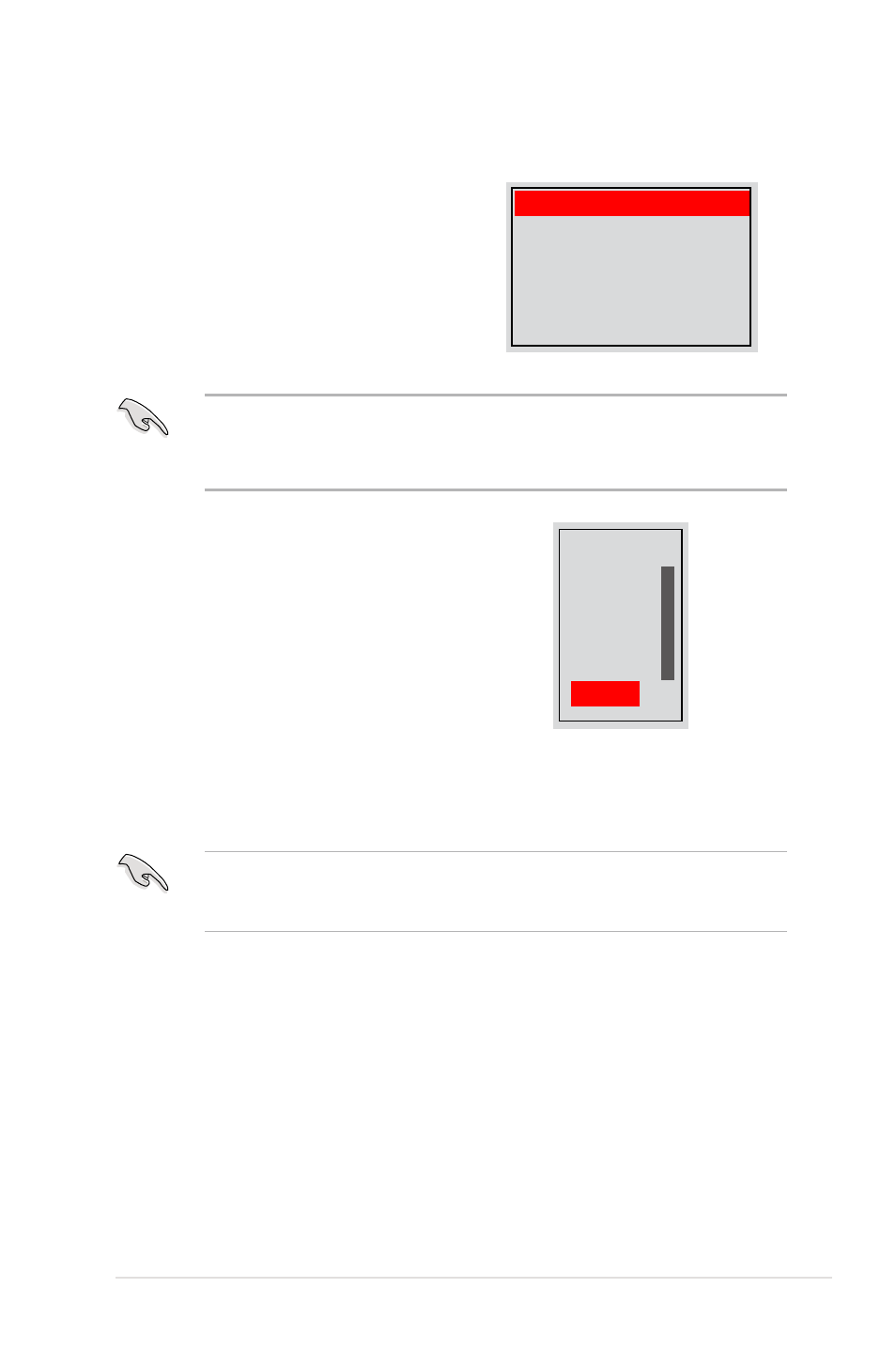
6-5
ASUS RS161-E5/PA2
3. Press
that you want to add in the RAID set, then press the right arrow key to select.
The selected hard disk drives appear in the Array Disks section. Repeat the
process until all desired hard disk drives are added.
6.2.3
Creating a RAID Volume
To create a RAID 0 set:
1. From the Define a New Array menu,
select RAID Mode, then press
the up or down arrow keys to select a
RAID mode , then press
can select either Mirroring, Striping,
Spanning, Stripe Mirroring, or RAID 5.
Mirroring
Striping
Stripe Mirroring
Spanning
RAID 5
2. Press
Block option, then press
The following submenu appears:The
available stripe size values range
from 4KB to 128KB. The default stripe
size is optimal (64KB). You must
choose the stripe size value based
on the projected drive usage. For
low disk usage, select 4 KB/16 KB.
For typical disk usage, select 64 KB.
Select 128KB for performance disk
usage.
4K
8K
16K
32K
64K
128K
Optim
For server systems, we recommend using a lower array block size. For
multimedia computer systems used mainly for audio and video editing, we
recommend a higher array block size for optimum performance.
• The RAID mode is set to Mirroring by default.
• Not all RAID modes are supported on all platforms. (This server only has
two HDDs that only supports RAID 0 and RAID 1 mode.)
↑
↓
