Add a fixed dhcp lease, Delete a fixed dhcp lease, Viewing fixed dhcp lease table – Asus RX3041H User Manual
Page 43: About dns, 3 dns
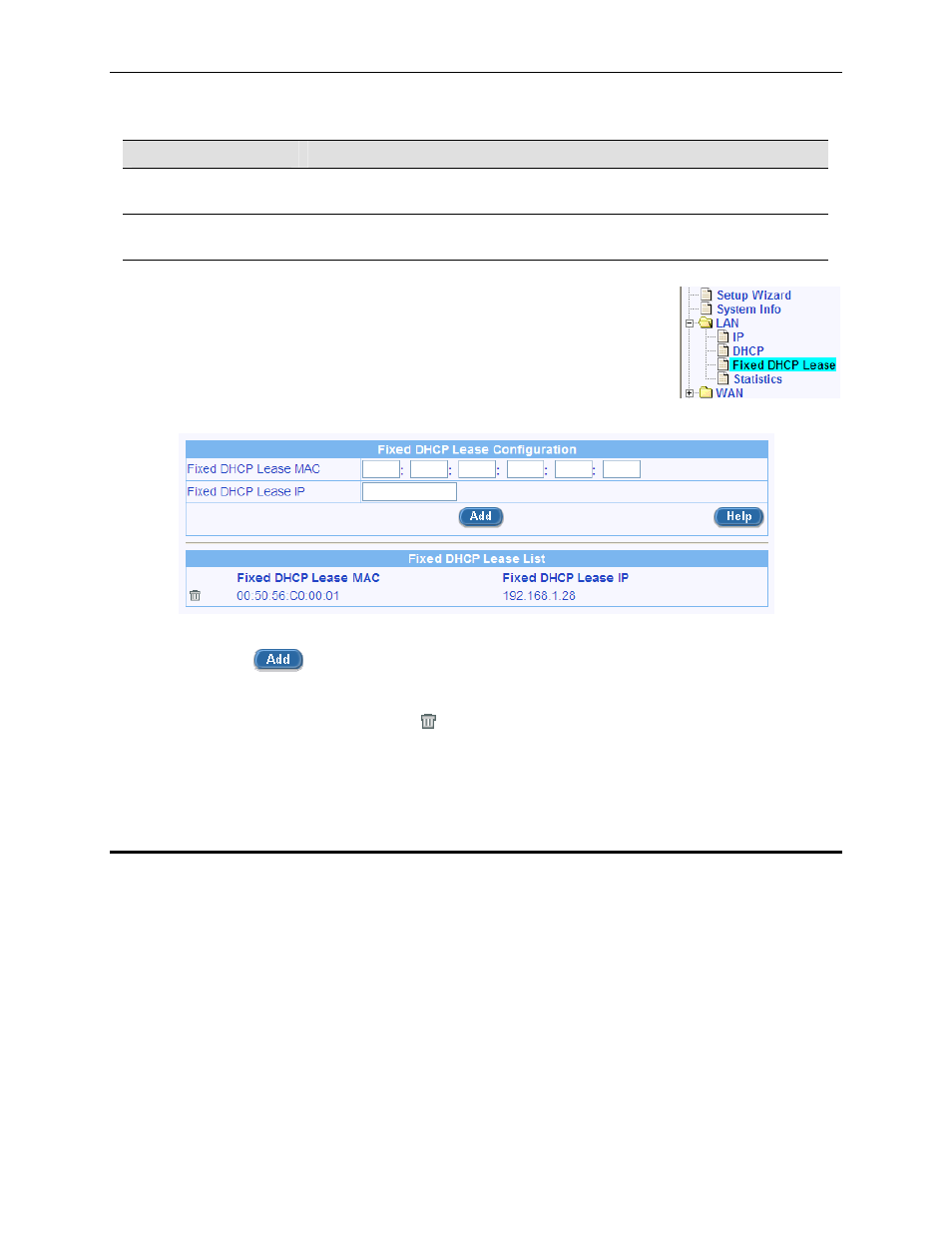
RX3041H User’s Manual
Chapter 5. Configuring LAN Settings
29
Table 5.4. Fixed DHCP Lease Configuration Parameters
Field
Description
Fixed DHCP Lease
MAC
A hardware ID of the device that needs a fixed IP address from the DHCP
server.
Fixed DHCP Lease IP
The IP address leased from the DHCP server. Note that it is recommended
that this IP address be outside of the DHCP IP pool.
5.2.3.2
Add a Fixed DHCP Lease
To add a fixed DHCP lease, follow the instructions below:
1. Open the Fixed DHCP Lease configuration page by clicking the LAN
Î
Fixed DHCP Lease menu.
2. Enter the MAC address and the desired IP address of the host requiring
a fixed IP address. For details of each configuration parameter, please refer to Table 5.4.
Figure 5.4. Fixed DHCP Lease Configuration Page
3. Click on the
button to add the new fixed DHCP lease entry.
5.2.3.3
Delete a Fixed DHCP Lease
To delete a fixed DHCP lease, just click on the icon in front of the specific fixed DHCP lease.
5.2.3.4
Viewing Fixed DHCP Lease Table
To see existing fixed DHCP lease, just open the Fixed DHCP Lease configuration page by clicking the LAN
Î
Fixed DHCP Lease menu.
5.3 DNS
5.3.1
About DNS
Domain Name System (DNS) servers map the user-friendly domain names that users type into their Web
browsers (e.g., “www.yahoo.com”) to the equivalent numerical IP addresses that are used for Internet routing.
When a PC user types a domain name into a browser, the PC must first send a request to a DNS server to
obtain the equivalent IP address. The DNS server will attempt to look up the domain name in its own database,
and will communicate with higher-level DNS servers when the name cannot be found locally. When the
address is found, it is sent back to the requesting PC and is referenced in IP packets for the remainder of the
communication.
