Diagnosing problem using ip utilities, D.1.1, Ping – Asus RX3041H User Manual
Page 132: D.1 diagnosing problem using ip utilities
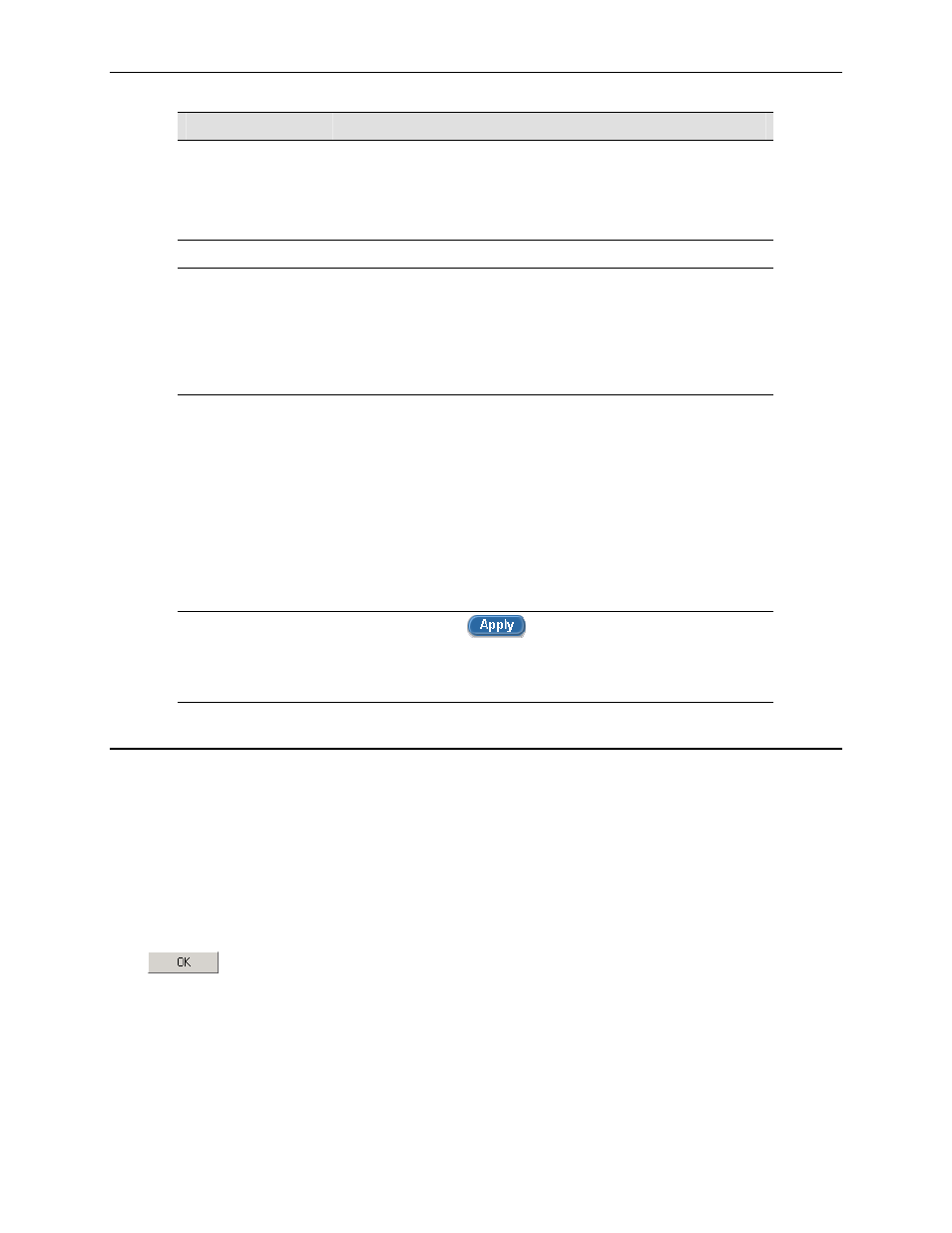
Appendix D. Troubleshooting
RX3041H User’s Manual
118
Problem
Troubleshooting Suggestion
public IP address (usually this public IP address is the
WAN IP address). Your PC’s IP address must be within
the IP range specified in the NAT rules. The default
firewall outbound ACL rule includes a NAT rule for all
hosts on the LAN.
Configuration Manager Program
Forget your
Configuration
Manager user ID or
password.
If you have not changed the password from the default, try using
“admin” as the user ID and “admin” for the password.
Otherwise, you can reset the device to the default configuration
by following the instructions provided in section 11.6.1.2 “Reset
to Factory Settings Using Reset Button”. WARNING: Resetting
to the factory settings removes any custom settings.
Cannot access the
Configuration
Manager from your
browser.
Use the ping utility, discussed in the following section, to check
whether your PC can communicate with the router (by default,
the LAN IP address of your router is 192.168.1.1). If it cannot,
check the Ethernet cabling.
Verify that you are using Internet Explorer v5.5, Netscape 7.0.2
or later. Support for Javascript® must be enabled in your
browser. Support for Java® may also be required.
Verify that the PC’s IP address is assigned as being on the
same subnet as the IP address assigned to the LAN port of the
router.
Changes to
Configuration
Manager are not
being retained.
Be sure to click on
button to save changes.
D.1 Diagnosing Problem using IP Utilities
D.1.1 Ping
Ping is a command you can use to check whether your PC can recognize other computers on your network
and the Internet. A ping command sends a message to the computer you specify. If the computer receives the
message, it sends messages in reply. To use it, you must know the IP address of the computer with which you
are trying to communicate.
On Windows-based computers, you can execute a ping command from the Start menu. Click the Start button,
and then click Run. In the Open text box, type a statement such as the following:
ping 192.168.1.1
Click
. You can substitute any private IP address on your LAN or a public IP address for an Internet
site, if known.
If the target computer receives the message, a Command Prompt window displays like that shown in Figure
D.1.
