Configuring snmp, System configuration management, Reset to factory settings – Asus RX3041H User Manual
Page 113: Figure 11.7. snmp configuration, Figure 11.8. existing snmp configuration, Figure 11.9. default setting configuration, 6 system configuration management
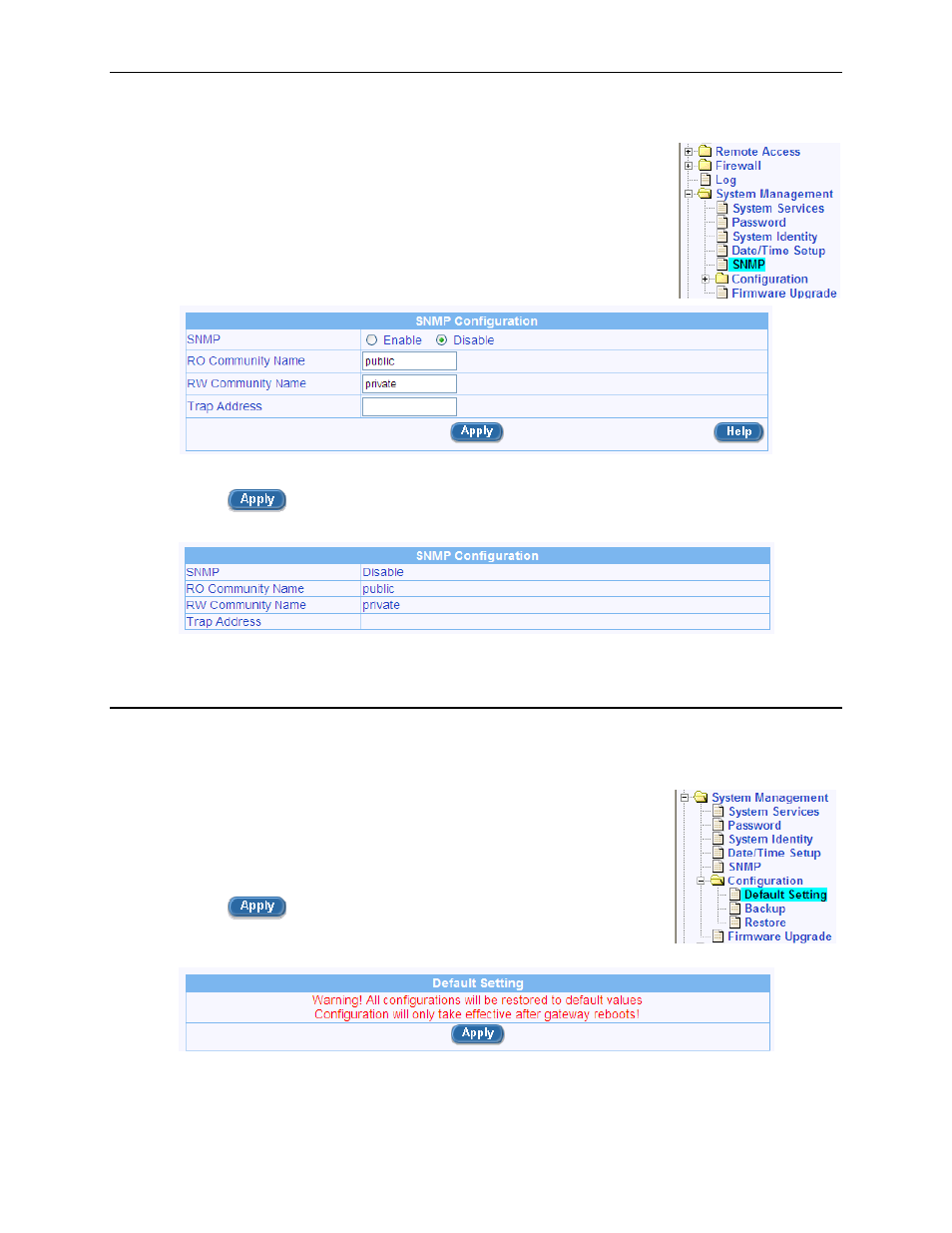
RX3041H User’s Manual
Chapter 11. System Management
99
11.5.2 Configuring
SNMP
1. Open the SNMP configuration page by clicking the System
Management
Î SNMP menu.
2. Click on the “Enable” or “Disable” radio button to enable or disable the
SNMP support.
3. Enter the RO (Read Only) and RW (Read and Write) community names.
4. Enter the IP address of the SNMP management station that receives
trap messages from the RX3041H.
Figure 11.7. SNMP Configuration
5. Click
on
button to save the configuration. You can verify your settings in the existing
SNMP configuration table displayed at the bottom of the configuration page.
Figure 11.8. Existing SNMP Configuration
11.6 System Configuration Management
11.6.1 Reset
to
Factory Settings
11.6.1.1 Reset
to
Factory Settings Using Configuration Manager
to
res
nfiguration:
At times, you may want to revert to the factory default settings to eliminate
problems resulted from incorrect system configuration. Follow the steps below
et system co
1. Open the Default Setting configuration page by clicking the System
Management
Î Configuration Î Default Setting menu.
2. Click
on
button to set the system configuration back to the
factory default settings. Note that the RX3041H will reboot to make the
factory default configuration in effect.
Figure 11.9. Default Setting Configuration
3. A count down timer will popup as shown below.
