3 ai net 2, 4 asus o.c. profile, Ai net 2 -25 – Asus P5Q SE2 User Manual
Page 63: Asus o.c. profile -25
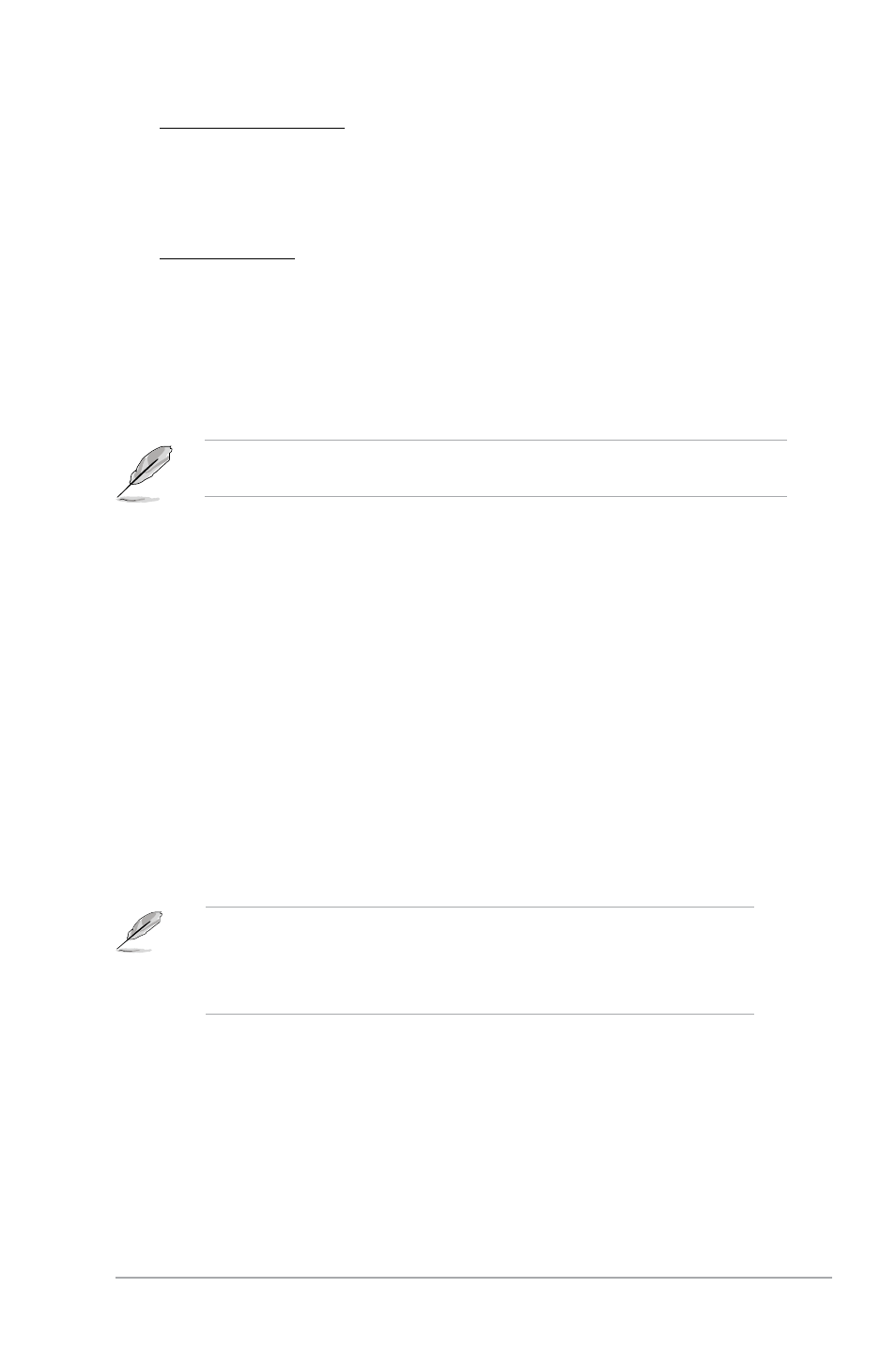
ASUS P5Q SE2
2-25
Enter OS Timer [10 Seconds]
Sets countdown duration that the system waits at the Express Gate’s first screen
before starting Windows or other installed OS. Choose [Prompt.User] to stay at the
first screen of Express Gate for user action.
Configuration options: [Prompt User] [1 second] [3 seconds] [5 seconds]
[10 seconds] [15 seconds] [20 seconds] [30 seconds]
Reset User Data [No]
Allows you to clear Express Gate’s user data.
Configuration options: [No] [Reset]
When setting this item to [Reset], ensure to save the setting to the BIOS so that the
user data will be cleared the next time you enter the Express Gate. User data includes
the Express Gate’s settings as well as any personal information stored by the web
browser (bookmarks, cookies, browsing history, etc.). This is useful in the rare case
where corrupt settings prevent the Express Gate environment from launching properly.
The first time wizard will run again when you enter the Express Gate environment after
clearing its settings.
2.8.3.
AI.NET.2
Check.Realtek.LAN.cable.[Disabled]
Enables or disables checking of the Realtek LAN cable during the Power-On Self-Test
(POST). Configuration options: [Disabled] [Enabled]
2.8.4
ASUS O.C. Profile
Save to Profle 1/2
Allows you to save the current BIOS file to the BIOS Flash. Press
Load from Profile 1/2
Allows you to load the previous BIOS settings saved in the BIOS Flash. Press
load the file.
Start O.C. Profile
Allows you to run the utility to save and load CMOS. Press
• This function supports devices such as USB flash disks and floppy disks with FAT
32/16 format and single partition only.
• DO.NOT shut down or reset the system while updating the BIOS to prevent the
system boot failure!
