5 asus crashfree bios 3 utility, Asus crashfree bios 3 utility -6, Asus.crashfree.bios.3.utility – Asus P5Q SE2 User Manual
Page 44
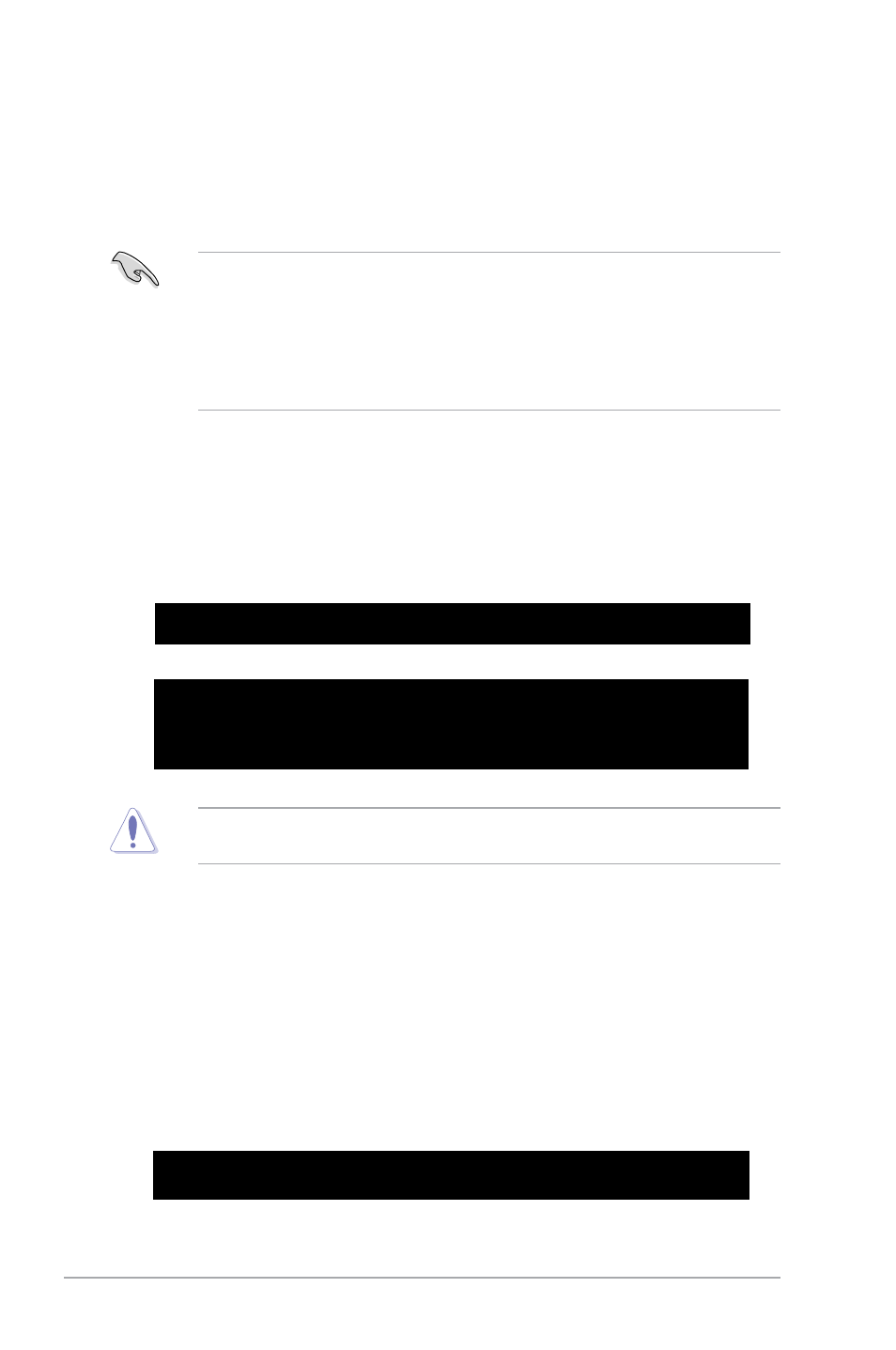
2-6
Chapter 2: BIOS setup
2.1.5.
ASUS.CrashFree.BIOS.3.utility
The ASUS CrashFree BIOS 3 is an auto recovery tool that allows you to restore the BIOS file
when it fails or gets corrupted during the update process. You can update a corrupted BIOS
file using the motherboard Support DVD, a floppy disk, or USB flash disk that contains the
updated BIOS file.
• Prepare the motherboard Support DVD, a floppy disk, or USB flash disk containing the
updated motherboard BIOS before using this utility.
• For the P5Q SE2 motherboard, this utility will not function when you use a PATA optical
drive.
• Always connect the SATA cable to the SATA1/2/3/4 connector; otherwise, the utility will
not function.
Recovering the BIOS from a floppy disk
To recover the BIOS from a floppy disk:
1.
Turn on the system.
2.
Insert the floppy disk with the original or updated BIOS file into the floppy disk drive.
The utility displays the following message and automatically checks the floppy disk for the
original or updated BIOS file.
Bad BIOS checksum. Starting BIOS recovery...
Checking for floppy...
When the BIOS file is found, the utility reads it and starts updating the corrupted BIOS file.
Bad BIOS checksum. Starting BIOS recovery...
Checking for floppy...
Floppy found!
Reading file “P5QSE2.ROM”. Completed.
Start flashing...
DO.NOT shut down or reset the system while updating the BIOS! Doing so can cause
system boot failure!
3.
Restart the system after the utility completes the update process.
Recovering.the.BIOS.from.the.Support.DVD
To recover the BIOS from the Support DVD:
1.
Turn on the system.
2.
Insert the motherboard Support DVD into the optical drive.
The utility displays the following message and automatically checks the DVD for the BIOS
file.
Bad BIOS checksum. Starting BIOS recovery...
Checking for floppy...
If no floppy disk is found, the utility automatically checks the optical drive for the original or
updated BIOS file. The utility then updates the corrupted BIOS file.
