4 removing a dimm, 8 expansion slots, 1 installing an expansion card – Asus P5Q SE2 User Manual
Page 26: 2 configuring an expansion card, Removing a dimm -16, Expansion.slots -16 1.8.1, Installing an expansion card -16, Configuring an expansion card -16, Expansion.slots, Removing.a.dimm
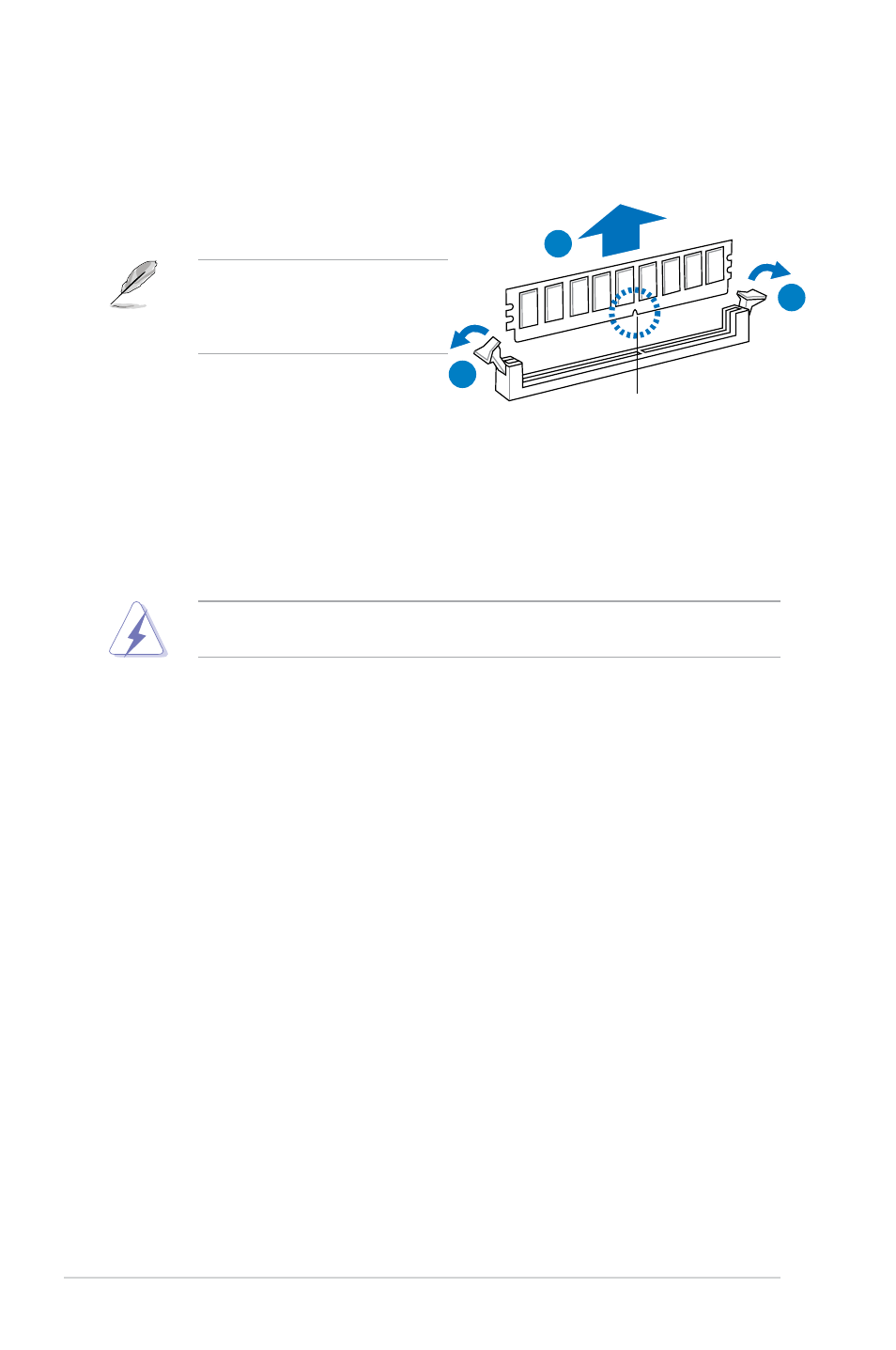
1-16
Chapter 1: Product introduction
1.7.4.
Removing.a.DIMM
To remove a DIMM:
1.
Simultaneously press the retaining clips
outward to unlock the DIMM.
2.
Remove the DIMM from the socket.
Support the DIMM lightly with your
fingers when pressing the retaining
clips. The DIMM might get damaged
when it flips out with extra force.
DDR2.DIMM.notch
1
1
2
1.8.
Expansion.slots
In the future, you may need to install expansion cards. The following sub-sections describe
the slots and the expansion cards that they support.
Ensure to unplug the power cord before adding or removing expansion cards. Failure to do
so may cause you physical injury and damage motherboard components.
1.8.1.
Installing.an.expansion.card
To install an expansion card:
1.
Before installing the expansion card, read the documentation that came with it and
make the necessary hardware settings for the card.
2.
Remove the system unit cover (if your motherboard is already installed in a chassis).
3.
Remove the bracket opposite the slot that you intend to use. Keep the screw for later
use.
4.
Align the card connector with the slot and press firmly until the card is completely
seated on the slot.
5.
Secure the card to the chassis with the screw you removed earlier.
6.
Replace the system cover.
1.8.2
Configuring an expansion card
After installing the expansion card, configure it by adjusting the software settings.
1.
Turn on the system and change the necessary BIOS settings, if any. See Chapter 2 for
information on BIOS setup.
2.
Assign an IRQ to the card.
3.
Install the software drivers for the expansion card.
