Generating reports – GE Industrial Solutions WattStation Connect Driver Second Edition (Android) User Manual
Page 27
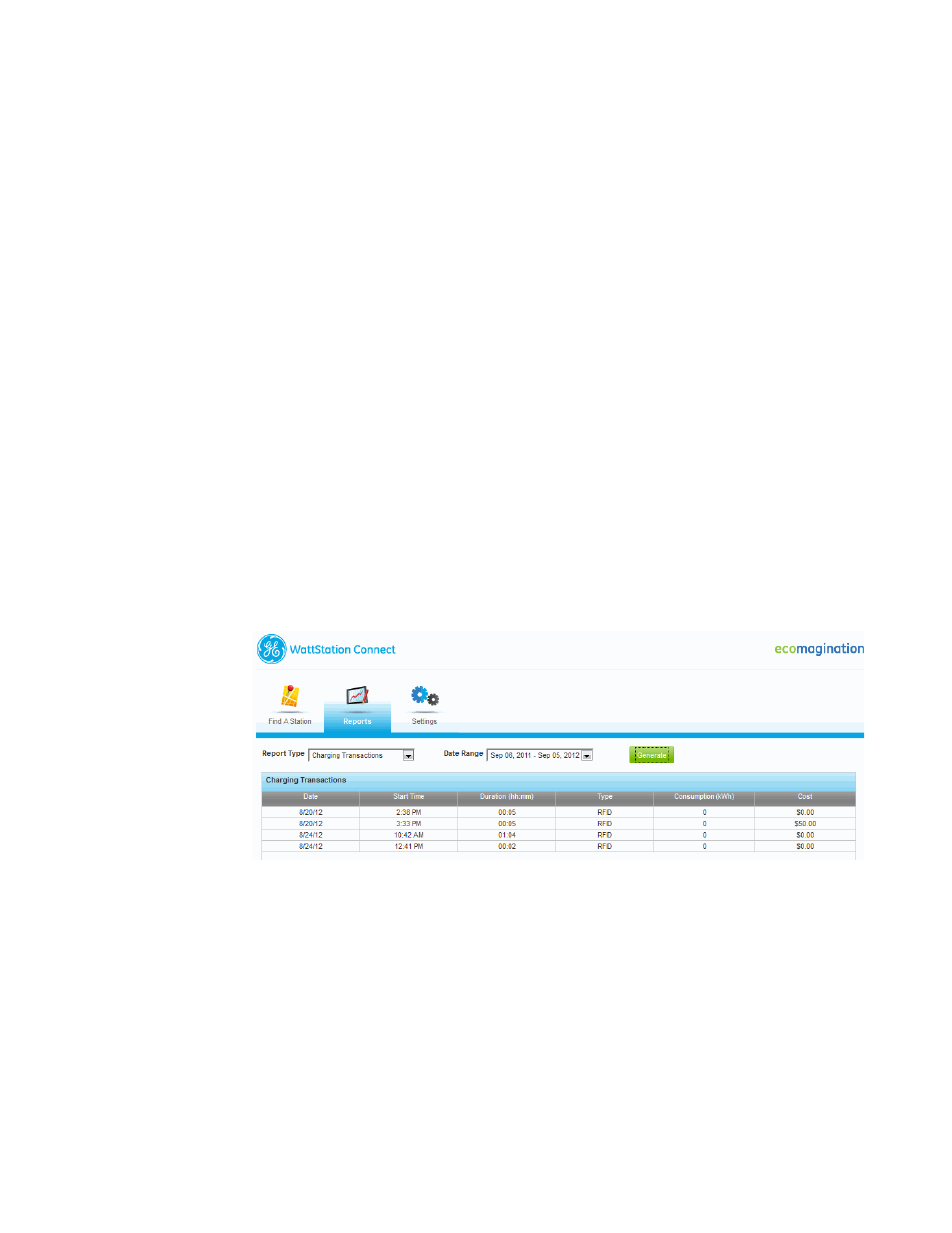
DET-764A
WattStation Connect™ for Drivers 25
effect for each calendar month, so it is renewed at the beginning of each month.
Similar to daily usage limits, you can adjust this amount at any time. If your
monthly spending limit is reached within the current month, your next attempt to
pay at a GE WattStation will be declined.
6. Click Activate Card.
This completes your WattStation Connect Payment Card activation process and you
are ready to use your payment card at GE WattStations.
Generating Reports
Use the Reports tab on the WattStation Connect web client to generate reports. You
can generate a daily, weekly, monthly, or yearly Charging Transactions report for
your WattStation activity.
To generate a report:
• Select Charging Transactions from the Report Type drop-down.
• Select a date range from the Date Range drop-down.
When you click the drop-down arrow, a window displays with the calendar and
date range selection option.
–
Select one of the following: Today, Last Week, Last Month, or Past Year
.
– Select the dates on the calendar months displayed and click Apply.
• Click Generate.
The Charging Transactions report is generated based on the parameters you
selected and displays on your screen.
