9 - storing, 10 - importing and exporting, 9 - storing 2.10 - importing and exporting – dbx DriveRack 220i User Manual
Page 17: 220i
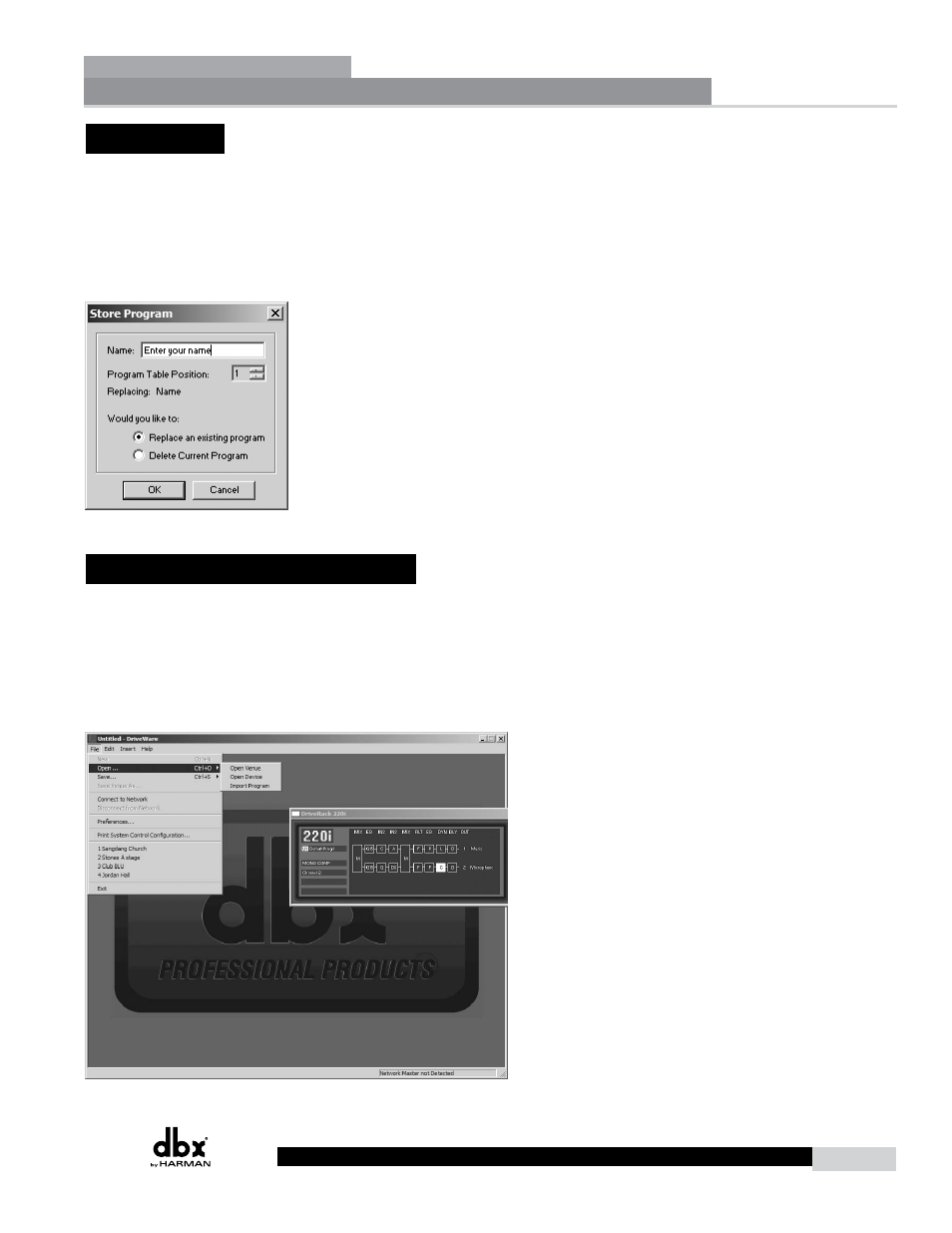
13
220i
DriveRack
®
User Manual
2.9 - Storing
Programs can be stored in the DriveRack unit or saved on the computer. To store a program in the
DriveRack unit the GUI software must be on-line with the unit. The DriveRack 220i allows both
program naming and along with that name you can also select where in the user program table you
would like to store the program. Clicking the STORE button enters the store routine where a name
for the program can be entered. Under the name lies the Program Table position selector for this new
program. To complete the storing process, make sure that the “Replace an Existing Program” button is
selected and click OK.
2.10 - Importing and Exporting
To save a program to your computer click on File on the Menu Bar and select Save, then select Export
Program – you are exporting a program from the DriveRack unit to the computer. You will then be
taken to a folder where you can save this DriveWare Program (.dwp). You can also save the DriveRack
device file (.dwd). The difference between the device file and the program file is the device file saves all
the utility information in addition to the program information. To import a program from the computer
select File on the Menu Bar and click on Open, then select the file you would like to import to the
DriveRack unit.
Software Operation
Section 2
