PowerWalker ViewPower PowerWalker User Manual
Page 47
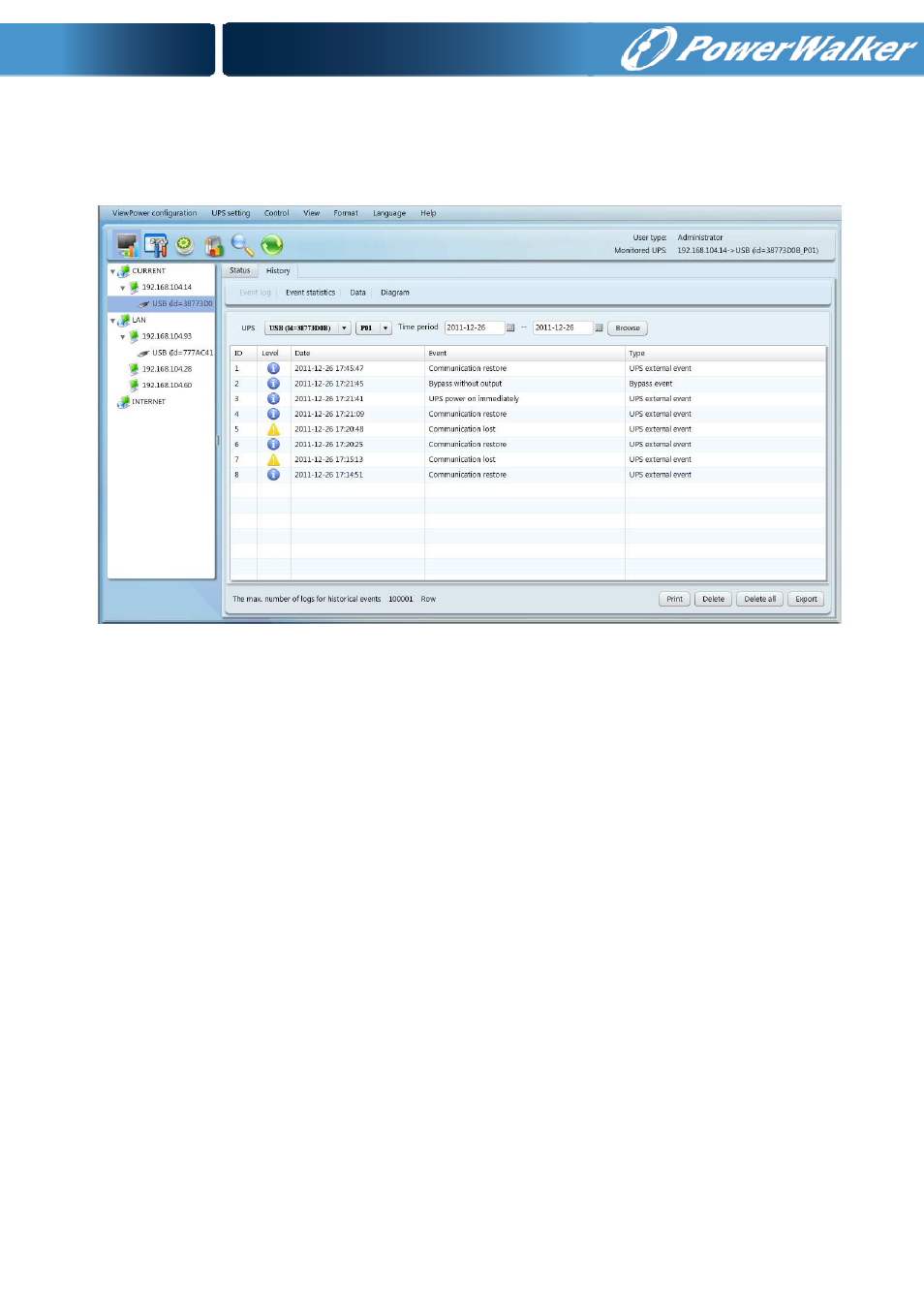
46
data and improve the current electricity environment according to history data.
Step 1
Select View >> History >> Event Log. Refer to Diagram 5-21.
Diagram 5-21
Step 2
Select UPS from com. port list. Users still can retrieve old data saved in the
software even though the UPS is no longer connected to local system.
Step 3
Select time period by clicking calendar icon. Then click “Browse” button to get
list of all history events during selected period time.
Step 4
Print/Delete/Export function keys
“Print”: Click “Print” button to print the current event log.
“Delete/Delete All”: To delete specific event, simply select that event and
then click “Delete” button. Or click “Delete All” button to delete all history
events on the listed table.
“Export”: Click “Export” button to save listed table to local PC in .CSV file.
5.4.2.2.
Event Statistics
It will list down and provide all event statistics for UPSs with software installed based on
time period A and time period B, and the change percentage [= 100*(B/A – 1)%].
NOTE: Event types include UPS internal event, bypass event, battery event, software
