PowerWalker ViewPower PowerWalker User Manual
Page 42
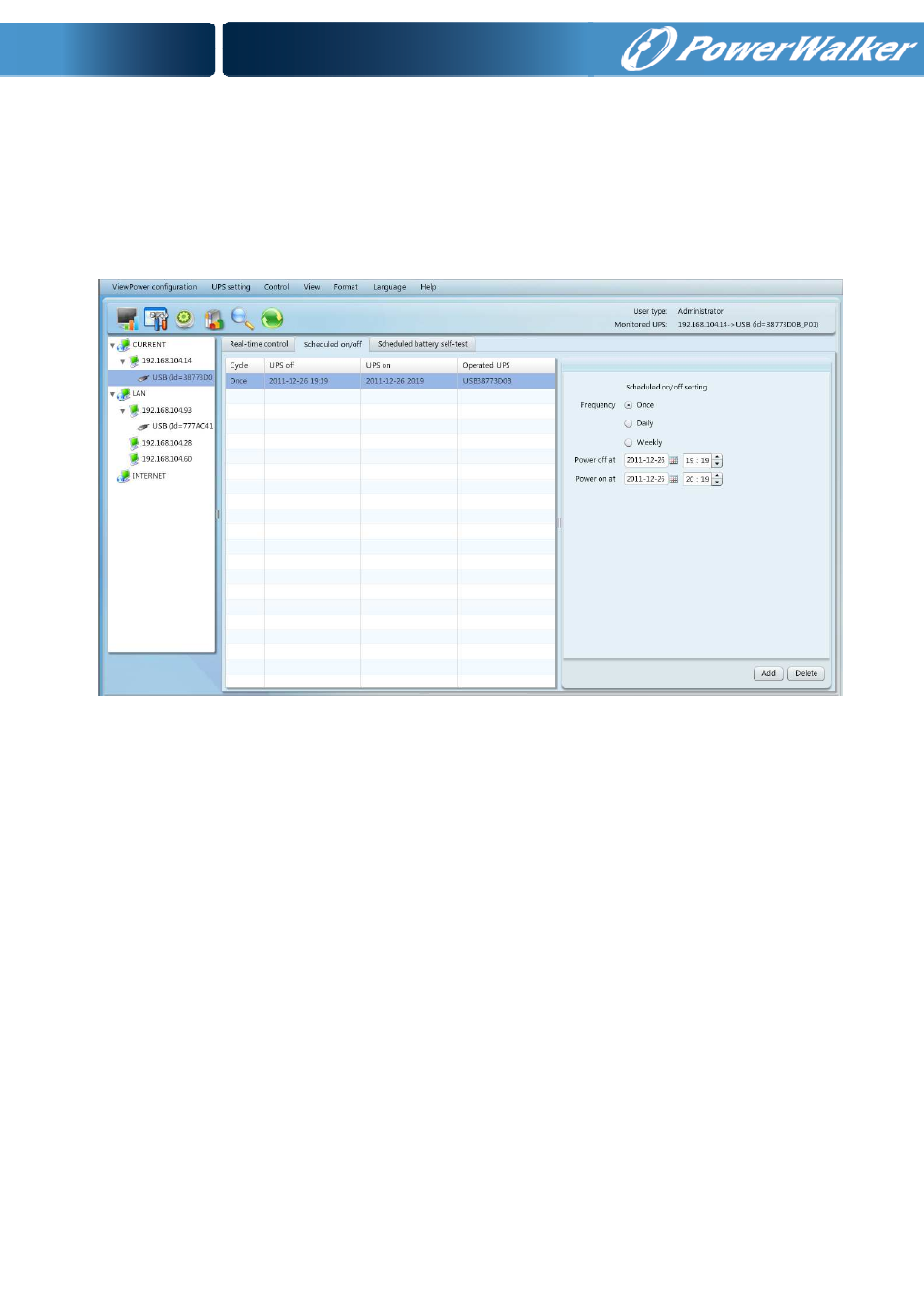
41
action in the same time. If multiple actions have been specified at the same time,
some of these actions may be ignored. Any actions which are not supported by the UPS
will be ignored.
Step 1
Select “Control” >> Scheduled On/Off. Refer to Diagram 5-16.
Diagram 5-16
Step 2
Set frequency and setting time on the right column.
NOTE: Rules for setting time.
Daily schedule – Power-off time should be earlier than power-on time. It only
applies to set power-on time and power-off time within the same day.
Weekly schedule –Power-off time should be earlier than power-on time. It only
applies to set power-on time and power-off time within the same week.
Step 3: Click “Add” to add task. If task is successfully set, it will display on the task
table on the left-hand side. Select specific task and click “Delete” button to delete
the task.
5.3.3.
Scheduled Battery Self-Test
Scheduled battery self-test can be executed once, daily, weekly, or monthly. In the
window of “Scheduled Battery Self-Test Setting”, users can choose time parameters. It
