PowerWalker ViewPower PowerWalker User Manual
Page 31
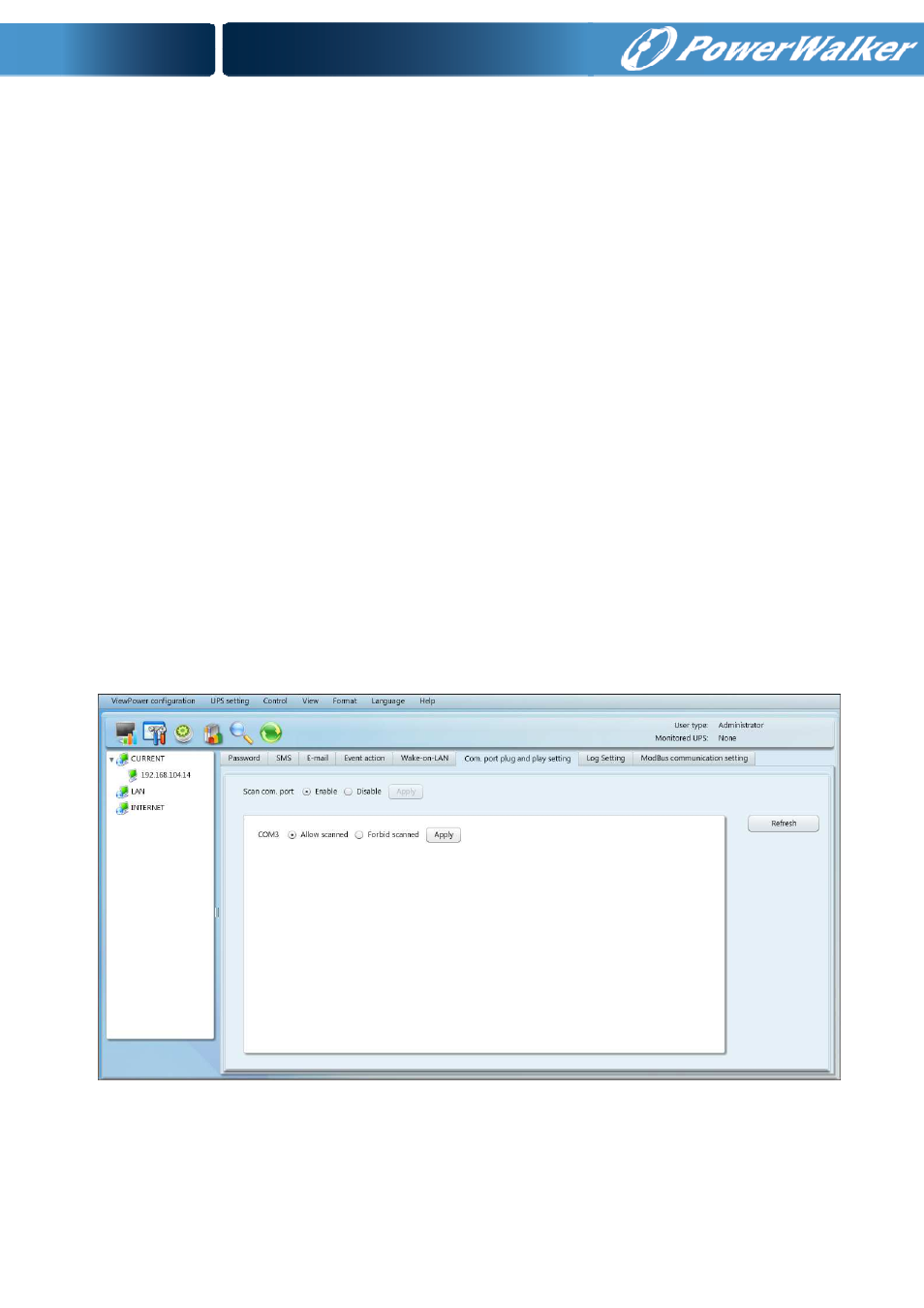
30
Diagram 5-7
Step 2
Add: Enter MAC address and click “Add” button to add in MAC List. Delete:
Select one from list and click “Delete” button. Test: Select one from list and
click “Test” button. Then it will execute Wake-on-LAN test.
NOTE: The MAC address format example: 01-1F-C6-C7-E0-08.
5.1.6.
Com.Port Plug And Play Setting
To real-time monitor UPS device, the software will scan each com. port anytime. In this
way, it will occupy com. port. This function will release some com. ports which not
connect to UPS devices. To avoid any improper operation, in-used com. ports will
display in disabled grey icons.
Users can select “Enable” or “Disable” to control whether
scan com. port or not. If you allow software scan com. port. It will list each com. port.
Then users can select “Allow scanned” or “forbid scanned” to re-scan or release com.
ports based on their requirements.
Step 1: Select ViewPower configuration>>Com.port plug and play setting. Refer to
Diagram 5-8.
Diagram 5-8
Step 2: Click “Refresh” to reload the status of com. ports.
Step 3: Click “Forbid scanned” to stop scanning on this com. port. Click “Allow scanned”
to start scanning on this com. port.
