Owner’s manual, Selecting a factory preset – Peterson Sonuus Wahoo User Manual
Page 9
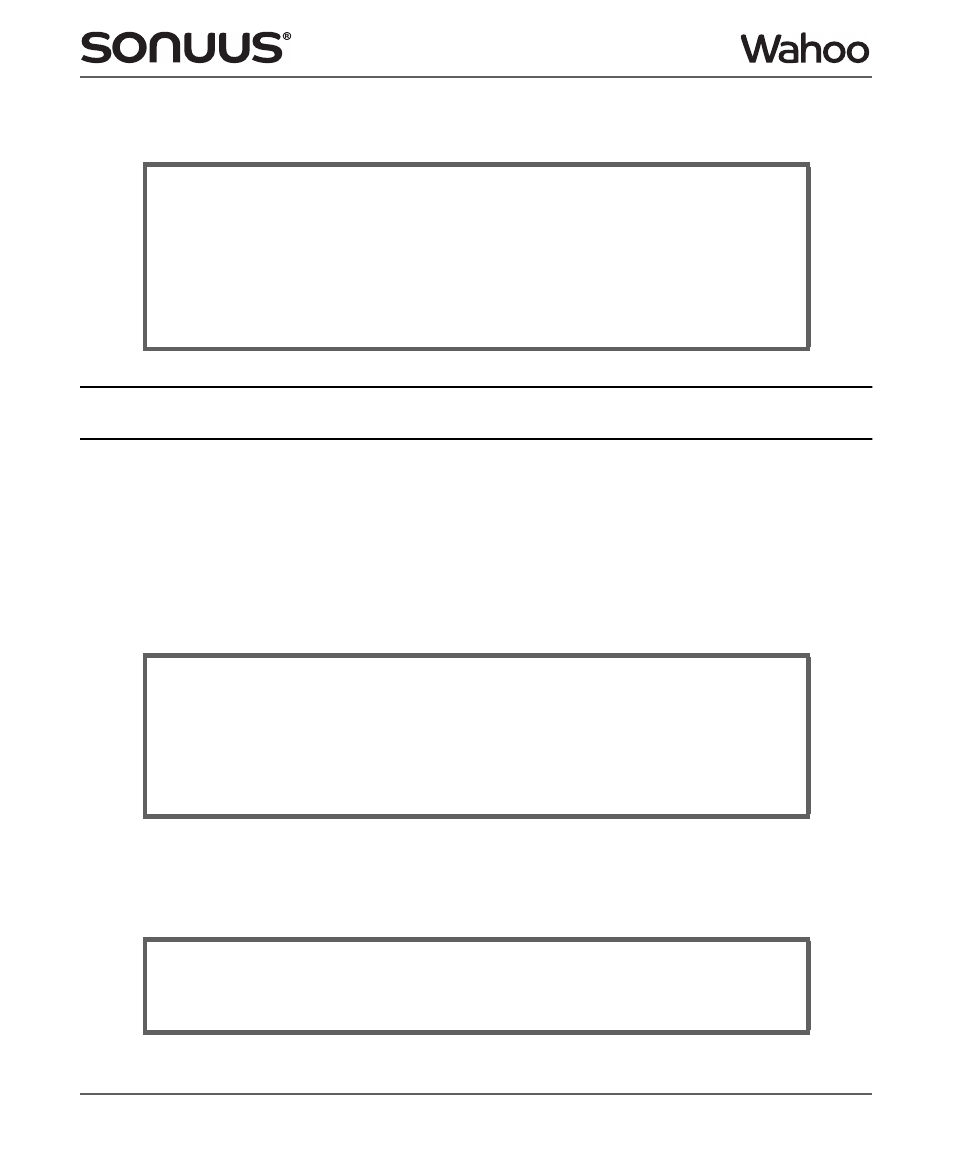
Wahoo
© Copyright 2012 Sonuus Limited
9
Owner’s Manual
Note that if this
LED
is flashing, it means the Wahoo is in foot-operated preset selection mode (see
page 11).
Selecting a factory preset
There are 100 factory presets in the Wahoo. They configure the Wahoo into a variety of set-ups,
from traditional wah to sonuus’ unique pitch tracking filter effects. A summary of factory presets is
at the back of this manual (page 31).
The Wahoo has two modes: Preset Select mode and Preset Edit mode. By default, it is in Preset
Select mode and the display alternates between the 3-character preset name and the preset
number: either
F00–F99 for factory presets 0 to 99 or P00–P99 for user presets 0 to 99.
If the display does not periodically show
F/P00–99, then to enter preset mode do the following.
Once the Wahoo is in Preset Select mode, select a preset using the S
S
S
ST
T
T
T
buttons. A single press on
either button will increment/decrement the preset number by one. If you press and hold either
button, the preset number will increment/decrement in tens.
Footswitch LED
Footswitch LED
Footswitch LED
Footswitch LED
Off:
Effect is completely bypassed (the Wahoo has no effect on your sound).
On:
Effect is active and the Wahoo will affect your sound.
Flash:
Foot-operated preset selection mode is active. The bypassed/enabled state of
the Wahoo does not change in this mode but remains in whichever state it was
in before this mode was activated.
Enter Preset Select mode
Enter Preset Select mode
Enter Preset Select mode
Enter Preset Select mode
If the display is not showing a factory or user preset (
F00–F99 or P00–P99), the Wahoo is
in Preset Edit mode: exit this mode by pressing and holding the
save button for 2s.
Alternatively, slide the
LOCK
switch to the locked position (the Wahoo is always in Preset
Select mode when locked).
Top Tip:
Envelope effects have been designed for an instrument with a standard output
level. If your instrument has an unusually high or low output the presets may not
sound correct—either too responsive or not responsive enough. Use the
custom
SEn parameter to adjust the sensitivity of your Wahoo (see page 27).
