Peterson iStroboSoft User Manual
Peterson Musical Instruments
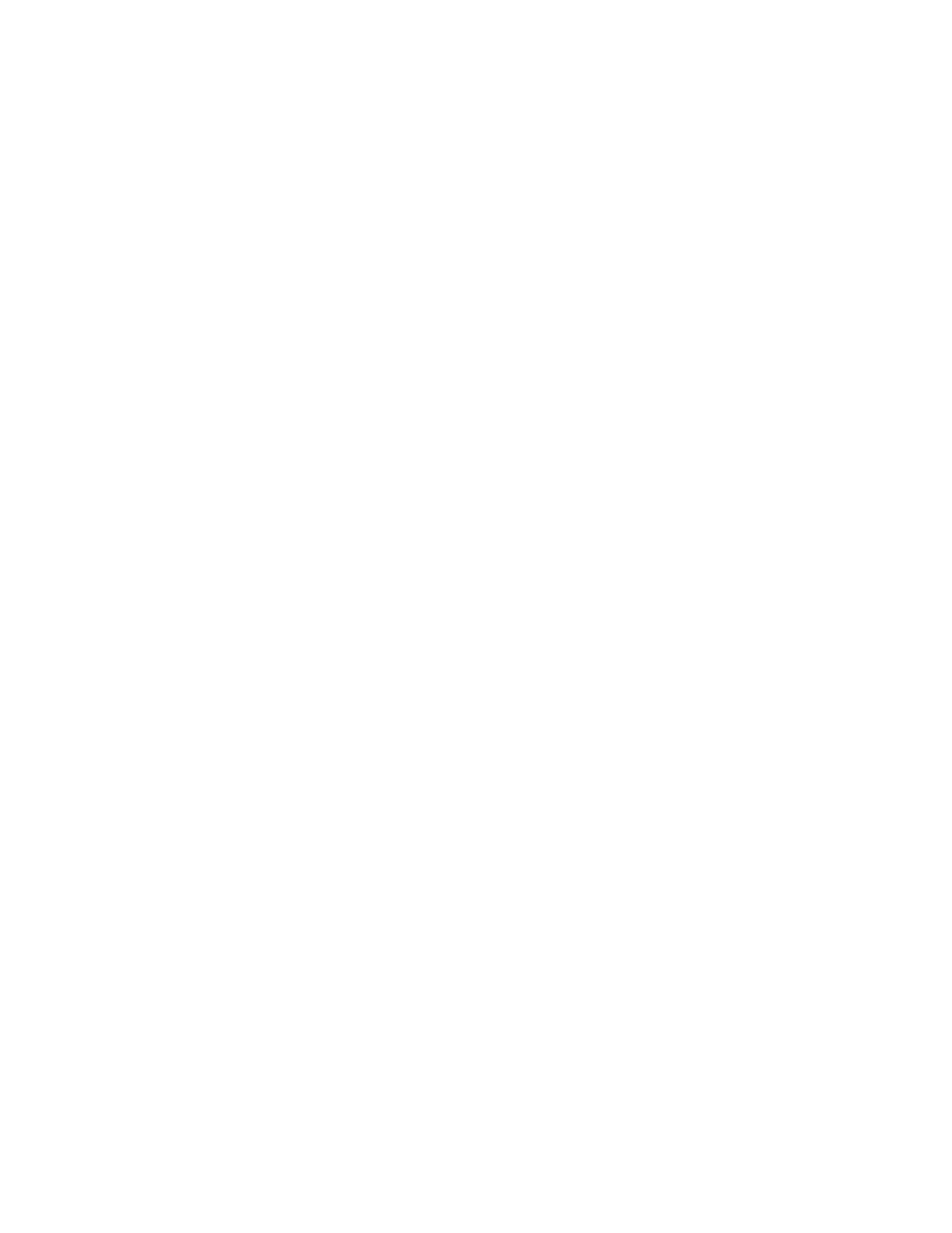
Dear User:
Thank you for purchasing the iStroboSoft™ tuning app for your mobile device. We
hope you enjoy this software and its feature-set as we are constantly expanding its
capability and stability. With 65+ years manufacturing precision strobe tuning
equipment, we’re happy to have you on-board as a Peterson user!
-
Peterson Strobe Tuners
Main Screen Description
Strobe Display
When the strobe speed slows, this means the note is getting closer to your target
pitch. The object is to lock all the bands together and stop the strobe display from
moving. A slight "warbling" is acceptable and should not be considered an "out of
tune" indicator.
Note/Octave Window
iStroboSoft is a chromatic tuner capable of reading between Eb0 (MIDI note 15) to
Eb8 (MIDI note 111). This is the window where the note being tuned along with its
corresponding octave will be displayed.
Auto/Manual Note
iStroboSoft can automatically detect the target note in AUTO mode but if you prefer
to set the tuner into manual mode you can do so by clicking the AUTO icon on the
display. The mode will switch to MAN and allow you to select the note/octave of your
choice. After enabling MAN mode, touch and drag the note/octave value to your
desired setting. Drag to the left to go to the bottom of the scale and to the right to
go to the top of the scale.
Cents Display
In layman's terms, the equally tempered Western musical scale consists of twelve
notes called semitones. Each semitone is separated from the others by intervals. The
distance from one semitone to its immediate neighbor is one-hundred cents.
iStroboSoft is not only capable of measuring to the nearest whole cent but it can
measure down to 1/10 of a cent or 1/1000th of a semitone, offering far superior
tuning accuracy over traditional LED and needle tuners.
Note: You can toggle the cents view to show whole cents or tenth cent
readings. Click the "i" > TUNER SETTINGS > SHOW WHOLE CENTS
Hertz/MIDI Note Display
If you prefer to view the Hertz value for a specific note you can tap the cents value
(default view) to toggle the display from cents to Hertz or Hertz to MIDI. Note: When
a value cannot be measured due to being out of range or low signal threshold, '......'
will be displayed. This is normal.
