Install virtual com ports on pc, Check communications – B&B Electronics ESP904 - Manual User Manual
Page 16
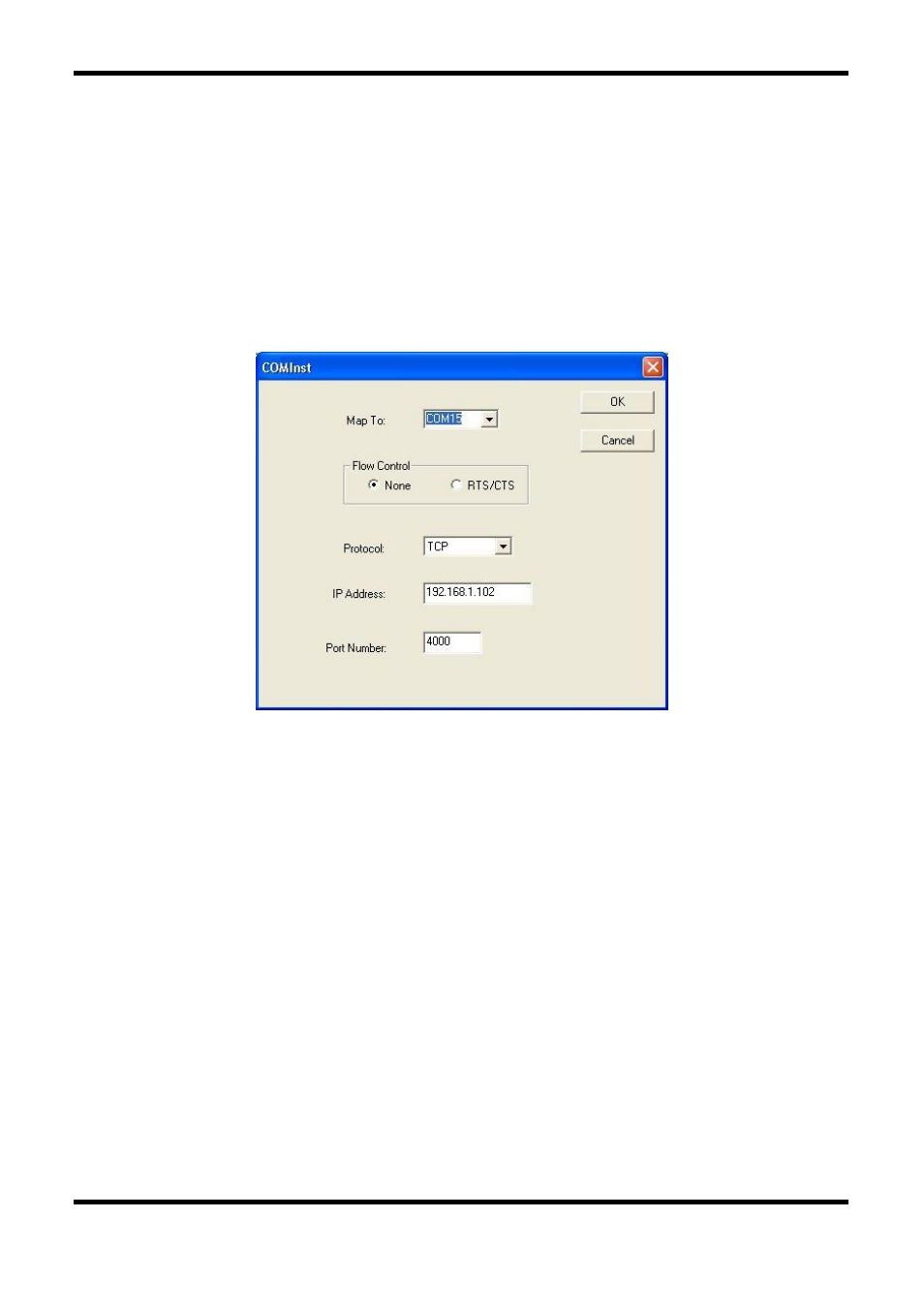
Introduction
6
Chapter 1
Manual Documentation Number: ESP904-4513m
B&B Electronics Mfg Co Inc – 707 Dayton Rd - PO Box 1040 - Ottawa IL 61350 - Ph 815-433-5100 - Fax 815-433-5104 – www.bb-elec.com
B&B Electronics Ltd – Westlink Commercial Park – Oranmore, Galway, Ireland – Ph +353 91-792444 – Fax +353 91-792445 – www.bb-europe.com
Install Virtual COM Ports on PC
Step 1: From the
Windows Start
menu, run the
Install Virtual COM Ports
utility included with the VLINX software,
Step 2: Search for all servers on the network
Step 3: Select the first port (4000) and map it to an unused COM port (e.g.
Port 15). Configure it for TCP protocol and the appropriate IP
address (determined in the last section).
Figure 3. Configuring the Virtual COM Port
Check Communications
Step 1: From the
Windows Start
menu, run
HyperTerminal
Step 2: Configure
HyperTerminal
to connect using the COM port
configured in the last section (e.g. Port 15).
Step 3: Set
Baud Rate
,
Data/Parity/Stop
, and
Flow Control
to match the
configuration of the serial device connected to the ESP904 serial
port.
Step 4: Communications with the serial device should now be operational.
