7 change inputs set-up – Soft dB Opus Suite Data Logger Module User Manual
Page 42
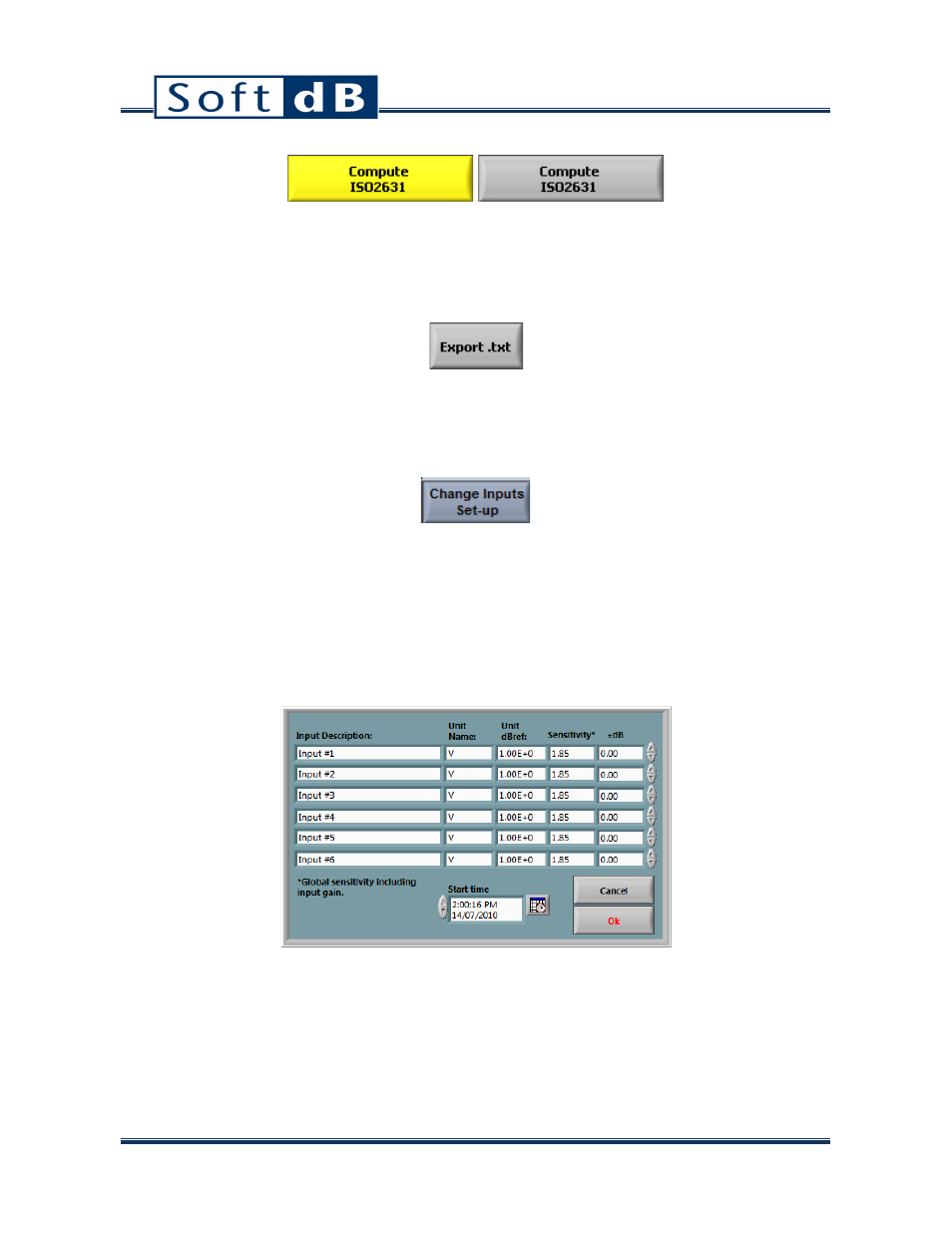
41
At start-up, the Compute ISO2631 button is yellow. This means that the ISO2631 filters have not been
applied and the statistics are not up-to-date. After computation, button Compute ISO2631 the turns
grey to indicate that the filtering operation has been done and the statistics are up-to-date. Use the
X,Y and Z tab to see the statistics for all axes.
The Export .txt function allows exporting the X,Y and Z statistics in text format.
9.1.7
Change Inputs Set-up
This function allows changing the input sensitivity, the input description, the unit name and the dB
reference set-up. This function has been added to allow the calibration of an existing wave file, which
is not recorded with the Opus Data Logger system. When opening an external wave file, the software
generates a standard associated configuration file with an input sensitivity of 1. Then, the function
Change Inputs Set-up can be used to change the default sensitivity to obtain a calibrated signal. We
suggest to estimate the sensibility correction with a spectrum analysis through the function Average
FFT. The dialog box to change the inputs set-up is shown on the next figure:
The input sensitivities can be changed with the Sensitivity control or using the ±dB control if the dB
correction value is known in dB.
Note: the Start Time control allows changing the starting time of the wave file. This modification can
be useful if absolute time scale for the global historic graph is desired.
