QNAP Security VioStor CMS (Version: 1.0.1) User Manual
Page 115
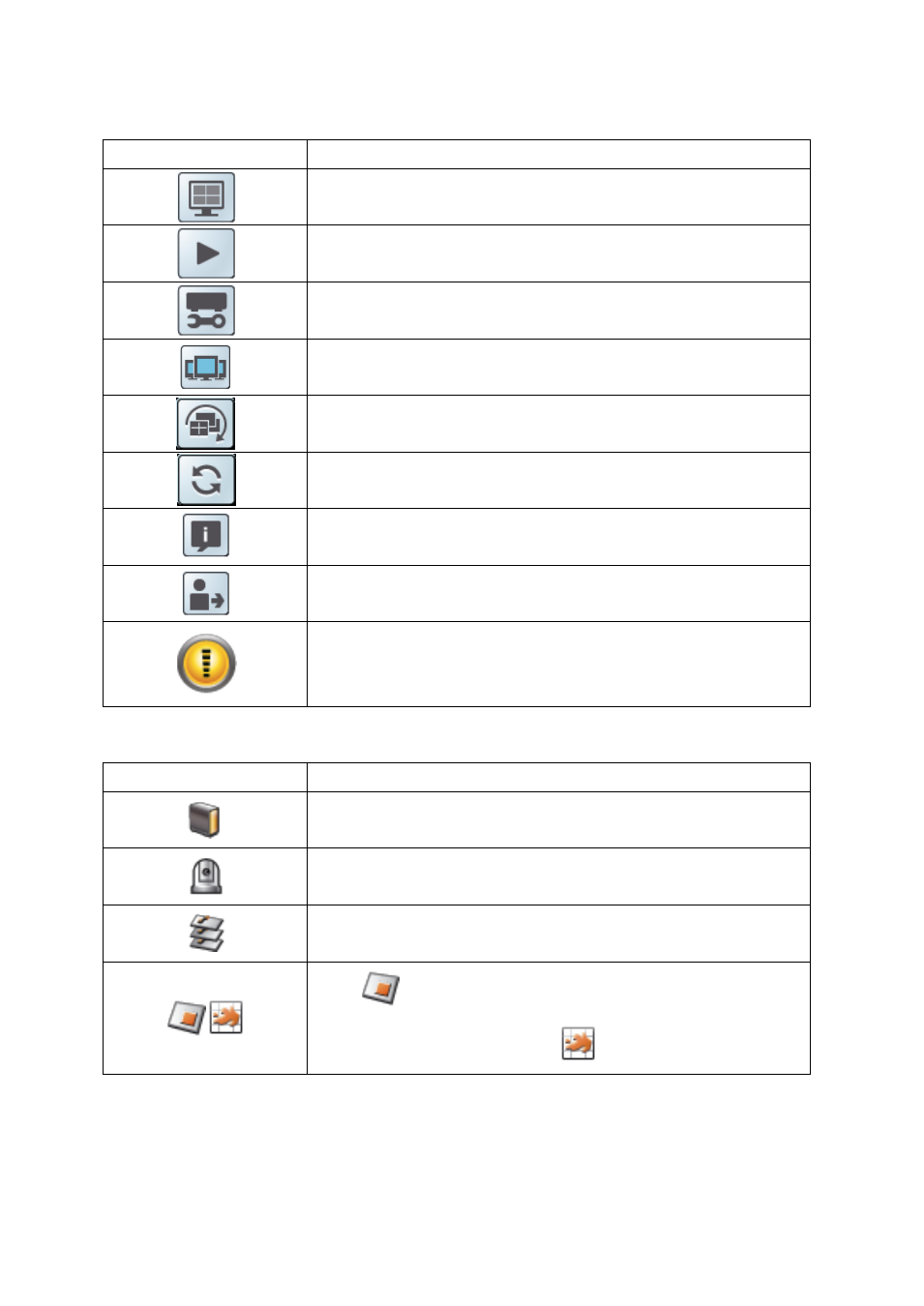
115
Icons and description of the main toolbar:
Icon
Description
Open the live view page.
Open the video playback page.
Open the system configuration page (administrator username
and password are required).
The multi-monitor mode is supported. The icon will appear if
the client PC has multiple monitors.
Pause all cameras running in the sequential mode at any time
in order not to miss any event.
Reload the page.
Shows the CMS Client version and website address of QNAP
Security.
Logout the CMS Client.
When an alarm is triggered, this icon will flash, and users can
click this button to enter the alarm mode.
Icons and description of the Input Device List:
Icon
Description
NVRs that have been added to the system.
IP cameras that have been added to the system.
This icon shows that there are several layers in the E-map. Click
the icon to enter the next layer in the E-map group.
Click
to select a single-layer E-map. When an E-map is
selected, the icon will become
.
