15 live view – QNAP Security VioStor CMS (Version: 1.0.1) User Manual
Page 111
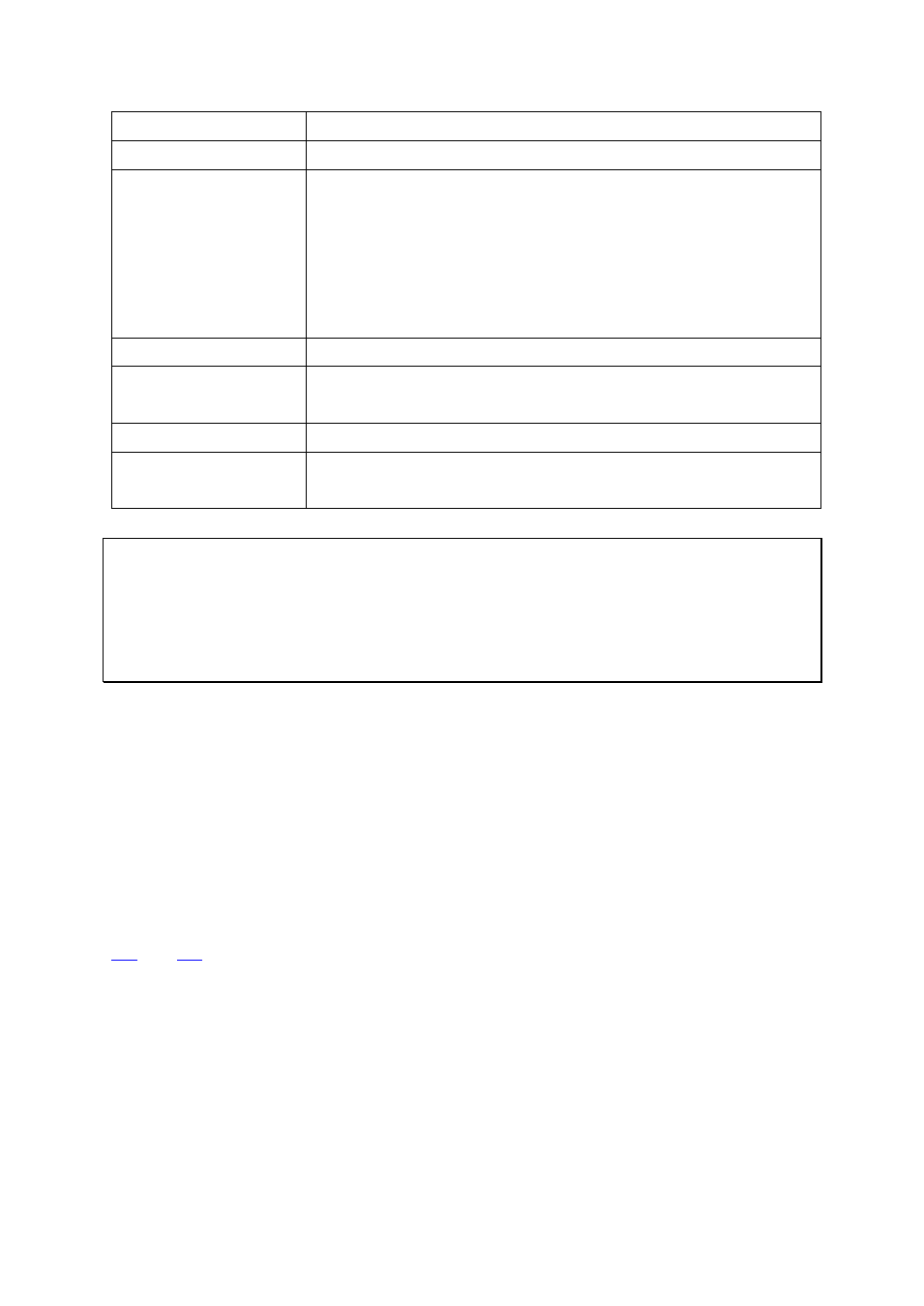
111
LDAP Server
LDAP Server Host
The LDAP server host or IP.
LDAP Security
Specify how the NAS will communicate with the LDAP server:
- ldap:// = Use a standard LDAP connection (default port: 389).
- ldap:// (ldap + SSL) = Use an encrypted connection with SSL
(default port: 686).
- ldap:// (ldap + TLS) = Use an encrypted connection with TLS
(default port: 389).
BASE DN
The LDAP domain. For example, dc=mydomain,dc=local
Root DN
The LDAP root user. For example,
cn=admin, dc=mydomain,dc=local
Password
The root user password.
Users Base DN
The organization unit (OU) in which users are stored. For
example, ou=people,dc=mydomain,dc=local
Note:
To avoid account conflicts, please do not create CMS user accounts that already exist in
the AD and LDAP directory.
After the domain security feature is configured, please be sure to select the correct
domain to log in on the login screen.
3.15
Live View
Upon successful login to the CMS Server, the live view console will appear. System
administrators can view all the configured IP cameras and E-maps, switch between the
display modes, enable or disable manual recording, or take a snapshot, etc. The borders
and sizes of the left toolbar, the main screen in the middle, and the system logs window
below are all adjustable. To set up the monitoring page, please first add NVR servers to the
CMS Server, add camera channels, and then go to live view page (please refer to Chapter
for details.) The camera channels will be available on the page.
The live view page and all its features are described in the following figure:
