2 loaded layout icon, 3 minimised icon, Loaded layout icon – EVS IPDirector Version 4.3 - October 2007 Part 1 User's Manual User Manual
Page 40: Minimised icon, Oaded, Ayout, Inimised
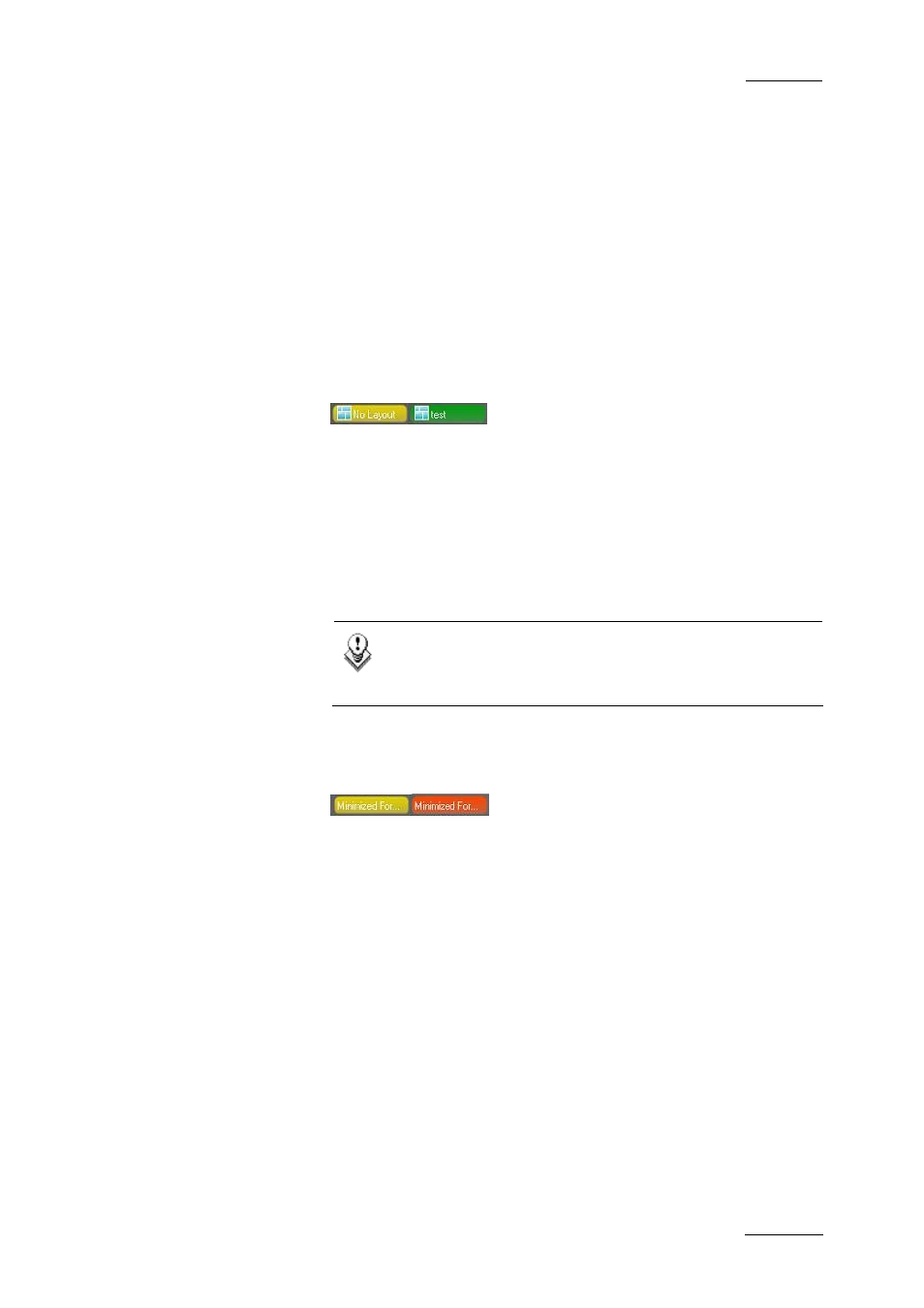
IP Director Version 4.3 – User Manual – Part 1: Introduction
EVS Broadcast Equipment
Issue 4.3.C
The icon is for informative purpose. However, the option to send
an element to the default play-list is available from the
contextual menu of the various applications when this is
relevant.
You can define a default play-list in the Database Explorer, via
the Set as Default Play-List option available from the contextual
menu.
You can clear the default by double-clicking the Default Play-List
icon.
2.6.2 L
OADED
L
AYOUT
I
CON
The Loaded Layout icon displays the name of the layout that is
currently loaded in IP Director on a green background.
The Loaded Layout icon displays the ‘No Layout’ value on a
yellow background when no layout is currently loaded in IP
Director.
You can clear the layout by double-clicking the Loaded Layout
icon.
Note
Clearing the current layout will clear the entire user
interface of all open windows! Use this with caution.
2.6.3 M
INIMISED
I
CON
The Minimised icon tells the user whether windows are minimised
and allows the user to restore the minimised windows.
When no window is minimised, the Minimised icon will have a
yellow background.
When one or more windows are minimised, the Minimised icon
will have a red background.
To restore a minimised window, click the Minimize button and
select the minimised display of the window you want to restore.
29
