9 clips settings, Clips settings, Rotect – EVS XSense Version 10.03 - July 2010 Configuration Manual User Manual
Page 58: How to protect clips on selected pages
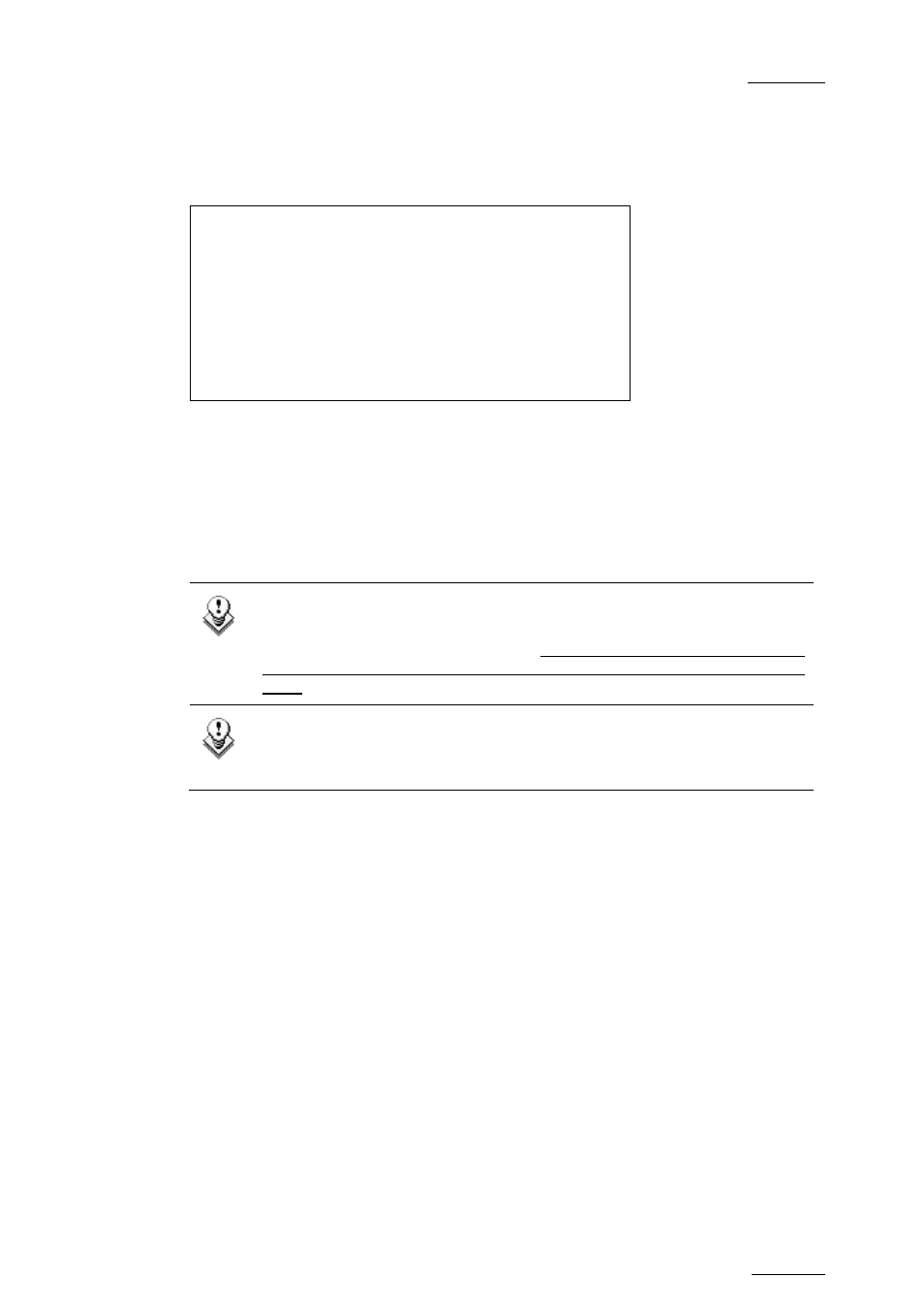
XSense – Version 10.03 – Configuration Manual
EVS Broadcast Equipment SA – July 2010
Issue 10.3.A
3.9 CLIPS SETTINGS
Clips p.3.1
[F1]Protect pages : 1 2 3 4 5 6 7 8 9
10
[F2]Confirm delete : Off
[F3]Auto name clips : Disable
[F4]Clip Post-Roll : 02s00fr
[F5]Call channel VGA : Disable
[F6]Clip edit by network : Disable
[Menu]Quit [Clr+F_]Dft [F9]PgUp [F0]PgDn
3.9.1 P
ROTECT
P
AGE
Possible values: No (default), or select one or more clip pages from 1 to 10
This function allows users to protect clips stored on selected pages from
accidental deletion. These clips are also protected when using the Clear All Clips
function from the main menu of the Remote Panel.
Note
When doing a “Clear All Clips” from the main menu of the Remote Panel,
protected clips will not be deleted. When doing a “Clear Video Disks”
from EVS Maintenance menu, all clips are deleted, including protected
ones!
Note
The OSD will display a key icon next to the clip number when the clip is
protected.
How to Protect Clips on Selected Pages
To protect clips on selected pages, proceed as follows:
1.
In the 1
s t
page of Clip settings, press the F1 key to edit this setting.
2.
Press the F_ key corresponding to the page number you want to
protect/unprotect.
Protected pages will be highlighted on the LCD and the corresponding F_
key lights red. F_ keys of unprotected pages light green.
3.
Press ENTER to validate your selection.
The LCD display indicates the progress of the status update for the selected
pages. This might take several seconds, depending on the number of clips in the
pages that must be updated. In the above example, pages 3, 5 and 6 are
protected.
51
