11 using ganged channels, 1 how to play a ganged channel, 4 how to remove a channel from the group – EVS IPDirector Version 5.8 - July 2010 Part 5 User's Manual User Manual
Page 86: Using ganged channels, How to play a ganged channel, How to remove a channel from the group
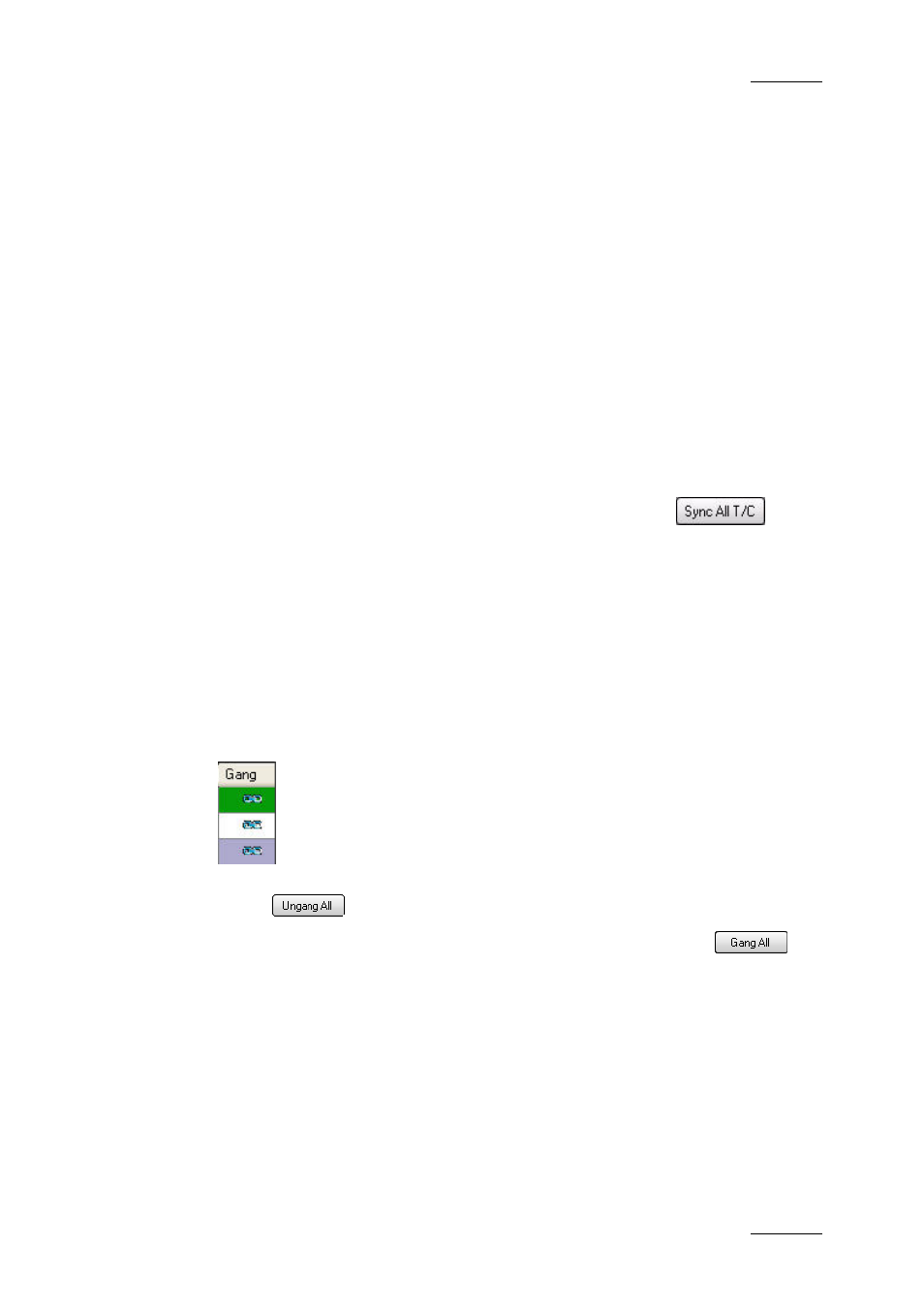
IPDirector Version 5.8– User Manual – Part 5: Playout – Player Control Panel
EVS Broadcast Equipment – July 2010
Issue 5.8.B
77
1.11 USING GANGED CHANNELS
1.11.1 H
OW TO
P
LAY A
G
ANGED
C
HANNEL
To play a ganged channel, proceed as follows:
Double-click on the channel name in the Ganged Channel tab of the Control Panel
It will become the channel controlled by the player and will be highlighted in green
in the ganged channel tab.
1.11.2 H
OW TO
S
YNCHRONIZE
T
HE
T
IMECODE ON
A
LL
P
LAYER
C
HANNELS
To synchronize the timecode on all channels ganged in the group with the selected
channel (highlighted in green), select the Sync All T/C button
in the
Ganged Channels tab of the Control Panel.
1.11.3 H
OW TO
T
EMPORARILY
U
NGANG AND
G
ANG
A
GAIN
O
NE OR
M
ORE
C
HANNELS
You can ungang and gang again the ganged player channels in the Ganged
Channels tab of the Control Panel.
•
To temporarily ungang one channel from the group, double-click the gang
symbol in the relevant channel, the symbol will disappear.
•
To temporarily ungang all channels from the group, select the Ungang All
button .
•
To gang again all unganged channels, select the Gang all button
1.11.4 H
OW TO
R
EMOVE A
C
HANNEL FROM THE
G
ROUP
To remove a channel from a group of ganged channels, proceed as follows:
1.
Open the Ganged Channel tab in the Control Panel.
2.
Select the channel to ungang from the list.
3.
Right-click and select Remove Channel from Group from the contextual
