How to load a train from the e/e button, 2 loading a clip in the control panel, How to load a media by a drag-and-drop operation – EVS IPDirector Version 5.8 - July 2010 Part 5 User's Manual User Manual
Page 63: Loading rules for the software player, Loading a clip in the control panel
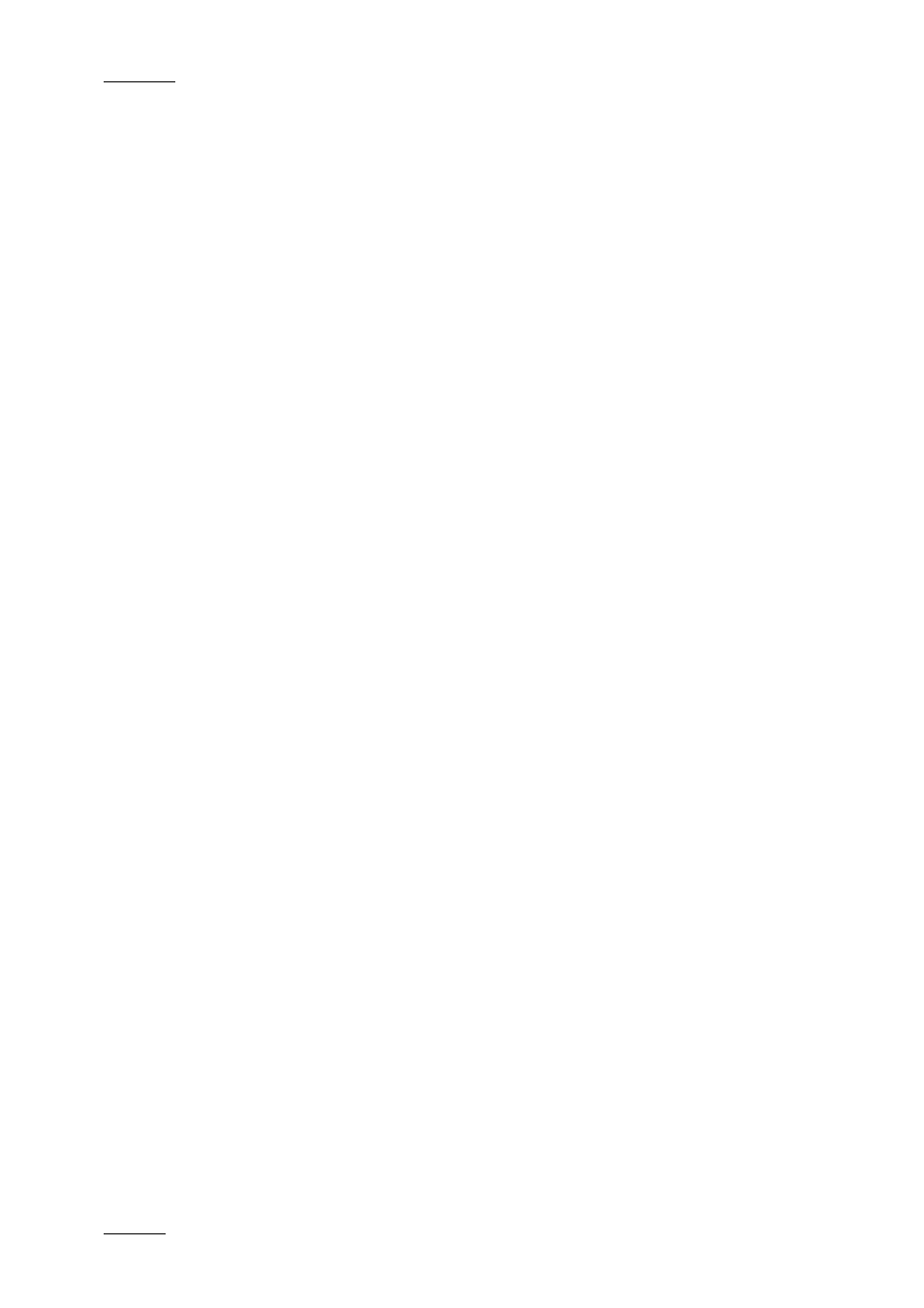
Issue 5.8.B
IPDirector Version 5.8 – User Manual – Part 5: Playout – Player Control Panel
EVS Broadcast Equipment – July 2010
54
H
OW TO
L
OAD A
T
RAIN FROM THE
E/E
B
UTTON
To load a record train in the Control Panel from the E/E button, proceed as
follows:
1.
Open the Control Panel and assign a player channel or the Software Player.
2.
Right-click the E/E button.
The contextual menu will show the available record trains.
3.
Select a record train.
The train is loaded in the Control Panel at the current timecode.
1.4.2 L
OADING A
C
LIP IN THE
C
ONTROL
P
ANEL
To load a clip on a player channel or the Software Player and view it in the
Control Panel, proceed in one of the following ways:
•
Enter the clip name in the Name field of the Control panel and press Enter.
•
Enter the clip number and location in the LSM ID field, for example 000A/02 and
press Enter.
•
Drag-and-drop operation from the Database Explorer, as described below.
H
OW TO
L
OAD A
M
EDIA BY A
D
RAG
-
AND
-D
ROP
O
PERATION
To load a clip, growing clip, file, playlist or train on a channel from the Database
Explorer, proceed as follows:
1.
Right-click in the Channel field of the Control Panel and select a player
channel or the Software Player.
2.
Open the Database Explorer from the main menu.
3.
In the Clips view or Clip Elements view of the Database Explorer, select the
requested clip in the element grid.
4.
Drag it to the Control Panel you wish to load it on.
A clip element is loaded on the Software Player according to the rules defined in
section ‘Loading Rules for the Software Player’ on page 54.
L
OADING
R
ULES FOR THE
S
OFTWARE
P
LAYER
All types of clip elements may be separately loaded on the Software Player.
However, when the main line corresponding to the clip is selected, instead of a
clip element line, and loaded on the Control Panel, a single clip element will be
loaded according to the following priority rules:
•
A lo-res clip element will be loaded before a hi-res clip element.
•
A XT clip will be loaded before a file.
It means that when lo-res and hi-res XT clips and files exist, the following priority
