When a playlist is loaded, Play mode button, Browsing within video material with the shuttlepro – EVS IPDirector Version 5.8 - July 2010 Part 5 User's Manual User Manual
Page 29
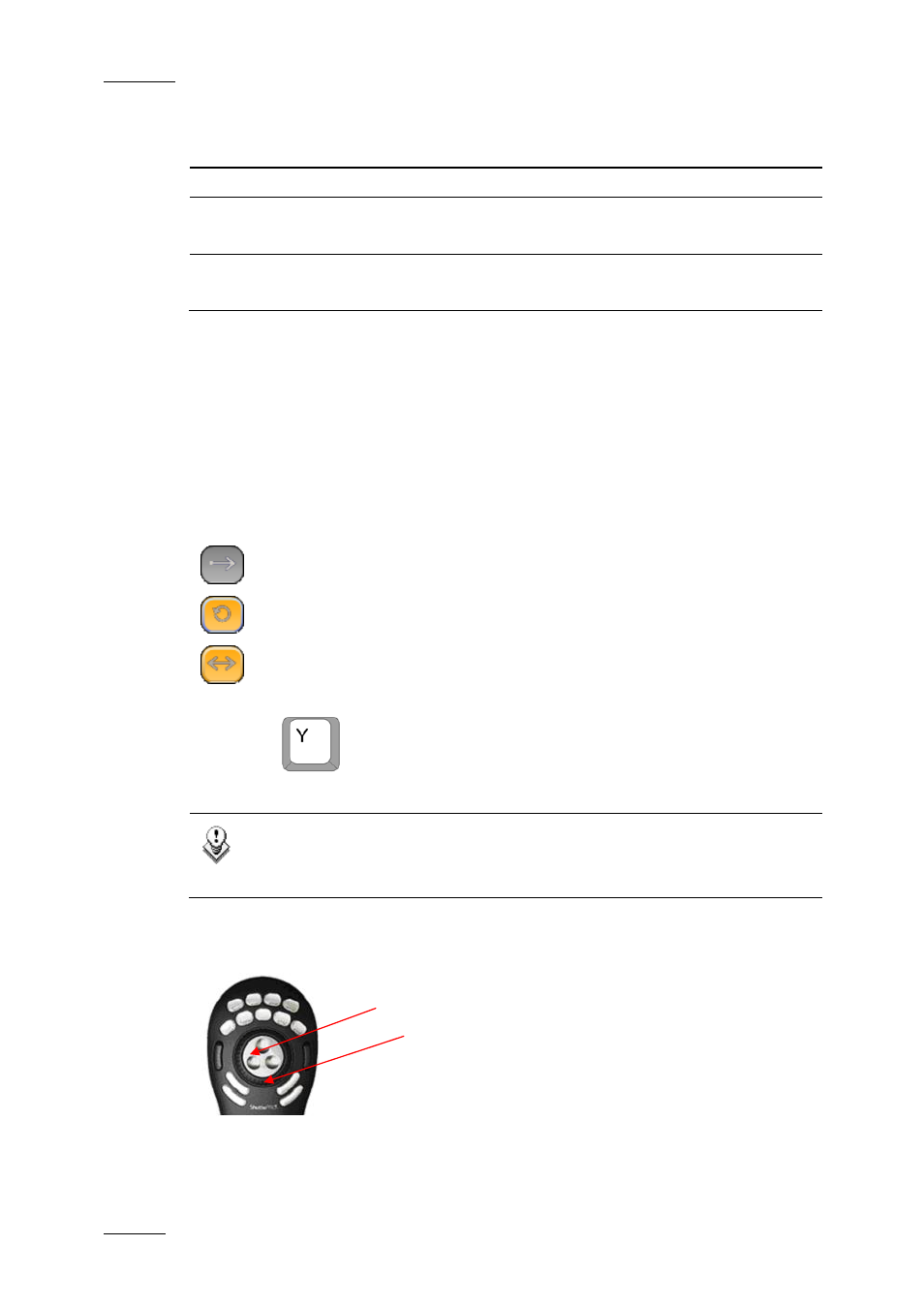
Issue 5.8.B
IPDirector Version 5.8 – User Manual – Part 5: Playout – Player Control Panel
EVS Broadcast Equipment – July 2010
20
Play/Pause IN/OUT
Point Position
Indicator
Duration Value Color
defined
and OUT point
OUT points
Play
IN and OUT
defined
Between IN
and OUT point
Countdown to
OUT point
Yellow
Play/Pause
IN and OUT
defined
After OUT
point
Duration from
OUT point
Grey
When a playlist is loaded
The Right Duration field value indicates the remaining playing duration until the
end of the playlist.
P
LAY
M
ODE
B
UTTON
The Play Mode button shows how the clip or playlist is played. This button is not
displayed in the Software Player as only the normal Play mode is available.
The loaded media can be played in three different ways:
Play Mode - normal - a clip will play from its IN point to its OUT point
Play Mode - Loop continuously – plays in a continuous loop
Play Mode - Bounce - plays continuously from IN point to OUT point, then
from OUT to IN and so on.
Press the
key to switch from one mode to another.
Note
Playlists can be played in either normal play or continuous loop but not
in bounce mode.
B
ROWSING WITHIN
V
IDEO
M
ATERIAL WITH THE
S
HUTTLE
PRO
The Jog Wheel (JOG), in the centre of the ShuttlePRO allows the user to browse
within the clip loaded in PAUSE mode:
JOG
SHUTTLE
