How to define new default audio channel assignment – EVS XEDIO Manager Version 3.1 - January 2011 User Manual User Manual
Page 77
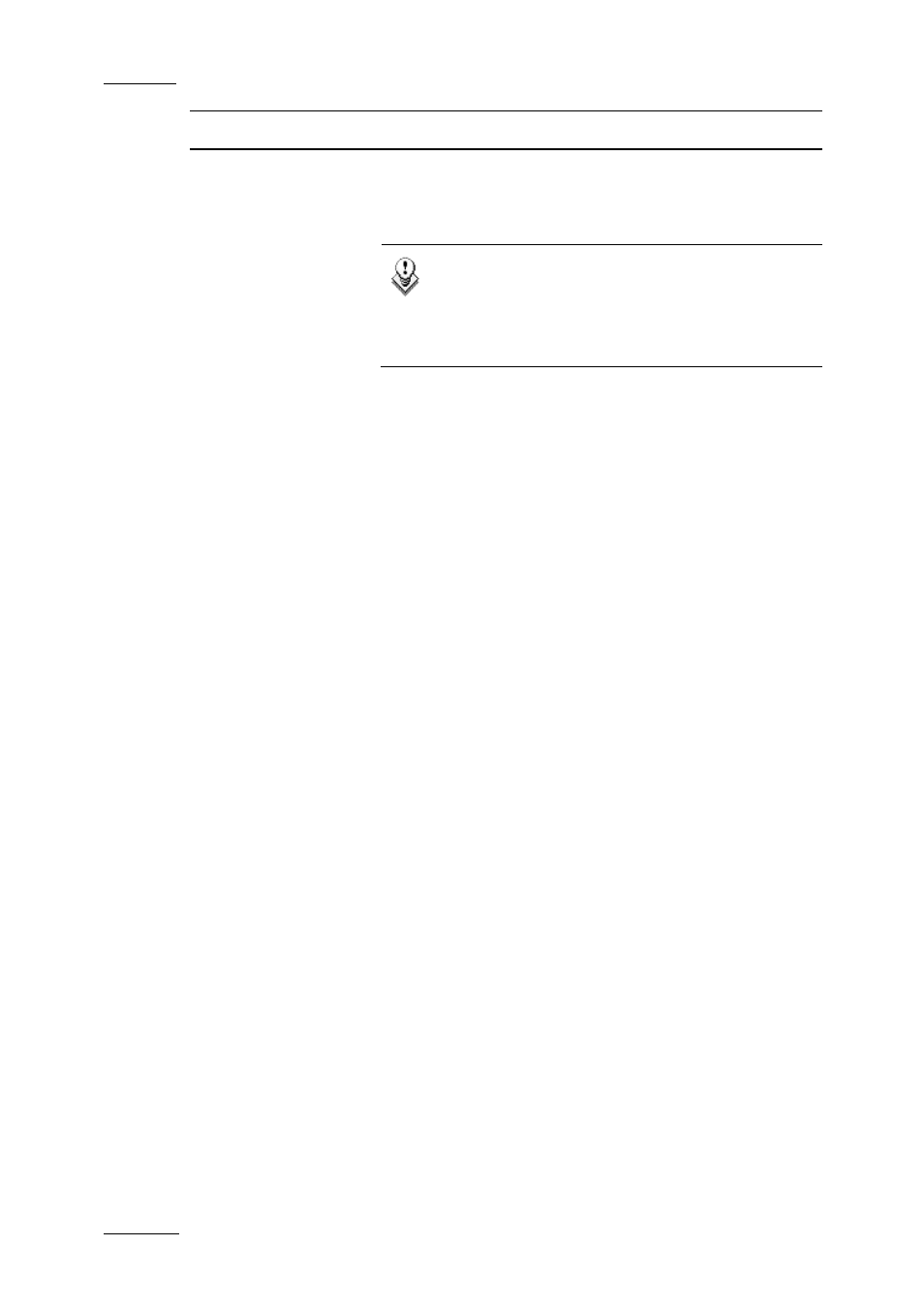
Issue 3.1.C
Xedio Suite Version 3.1 - User Manual – Xedio Manager
EVS Broadcast Equipment – January 2011
68
Audio
The field displays the assignments for 2, 4, 8 and 16
channels configurations separated by a ‘|’ sign.
Refer to the section ‘How to Define New Default Audio
Channel Assignment’ on page 68.
Note
Once the audio track assignment has been defined
in Xedio Importer or AutoFile Importer, these
values will be used instead of the default ones on
the workstation.
Default Rendering
Audio Track
Assignment
Defines the default audio channel assignment for
rendered files.
The field displays the assignments for 2, 4, 8 and 16
channels configurations separated by a ‘|’ sign.
Refer to the section ‘How to Define New Default Audio
Channel Assignment’ on page 68.
Default XT Input
Audio Track
Assignment
Defines the default audio channel assignment for the
media files (server clips only).The field displays the
assignments for 2, 4, 8 and 16 channels configurations
separated by a ‘|’ sign.
Refer to the section ‘How to Define New Default Audio
Channel Assignment’ on page 68.
Enable 5.1
management
Enables the creation of 5.1 tracks in CleanEdit timeline.
The 5.1 audio support in CleanEdit works only with EVS
video server clips. Each track created in the CleanEdit
timeline allows the user to place and manage audio
blocks from server clips, behind which a group of 6 audio
channels are handled.
How to Define New Default Audio Channel Assignment
It is possible to define new default audio channel assignments.
You will be able to define configurations with:
•
up to 8 stereo pairs
•
up to 5 stereo pairs and one 5.1 group
•
up to 2 stereo pairs and two 5.1 groups.
To do so, proceed as follows.
1.
In the Variant Value field, double-click the configuration corresponding to
the selected number of channels.
The Audio Track Assignment window is displayed.
