14 how to edit a parameter profile, How to edit a parameter profile, 14 h – EVS XEDIO Manager Version 3.1 - January 2011 User Manual User Manual
Page 100: Ow to, Dit a, Arameter, Rofile
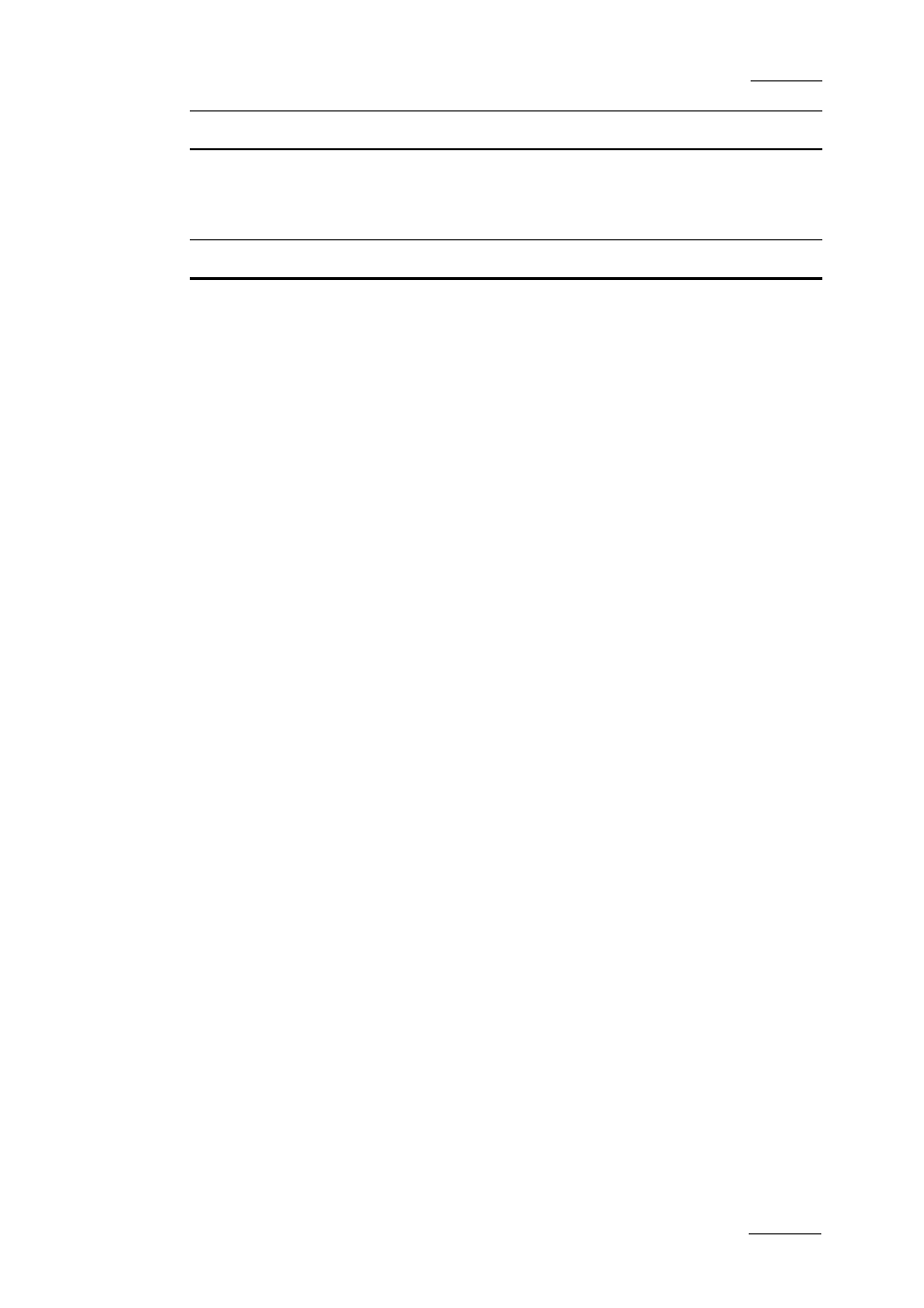
Xedio Suite Version 3.1 - User Manual – Xedio Manager
EVS Broadcast Equipment – January 2011
Issue 3.1.C
91
Cefiltermgr
Recent Date List
Free text field to define the dates to be displayed in
‘recent dates’ drop-down lists.
Player
Auto Clip IN
Amount of fields before the entry point of a clip when
using the auto-clipping tool (Alt+Space bar).
Auto Clip OUT
Amount of fields after the out point of a clip when using
the auto-clipping tool (Alt+Space bar).
Jog Range HI
Field to enter the jog range in hi-res.
Jog Range LO
Field to enter the jog range in lo-res.
PrevNextX
Field to enter the number of fields to jump when Alt key
is used with Prev and Next buttons.
Shift Speed Max
Field to enter the speed rate for super fast forward and
rewind tools when used together with the Shift key.
Speed Max
Field to enter the speed rate for fast forward and fast
rewind tools.
XT Clip Creation Time
Tolerance
Field to enter the tolerance value (in seconds) towards
the creation time between two sibling XT clips.
XT Stream Creation
Time Tolerance
Field to enter the tolerance value (in seconds) towards
the creation time between two sibling XT streams.
9.2.14 H
OW TO
E
DIT A
P
ARAMETER
P
ROFILE
To edit the parameters values of a profile, proceed as follows:
1.
In the Application Selection area, select the application in which a
parameter profile should be edited.
2.
Select the profile in the Profile Selection area.
3.
In the Parameters area, edit the desired parameters in the Variant Values
column
•
by selecting or clearing the box corresponding to a parameter (check box)
•
by adding the required value (field to enter a value)
•
by selecting the required value (option list)
The default values can be changed by editing the
4.
Click the Save button to save the selected profile.
