General settings, Selecting the language, Changing the pin – AASTRA 630d for Aastra IntelliGate User Guide EN User Manual
Page 52: Personalizing your phone
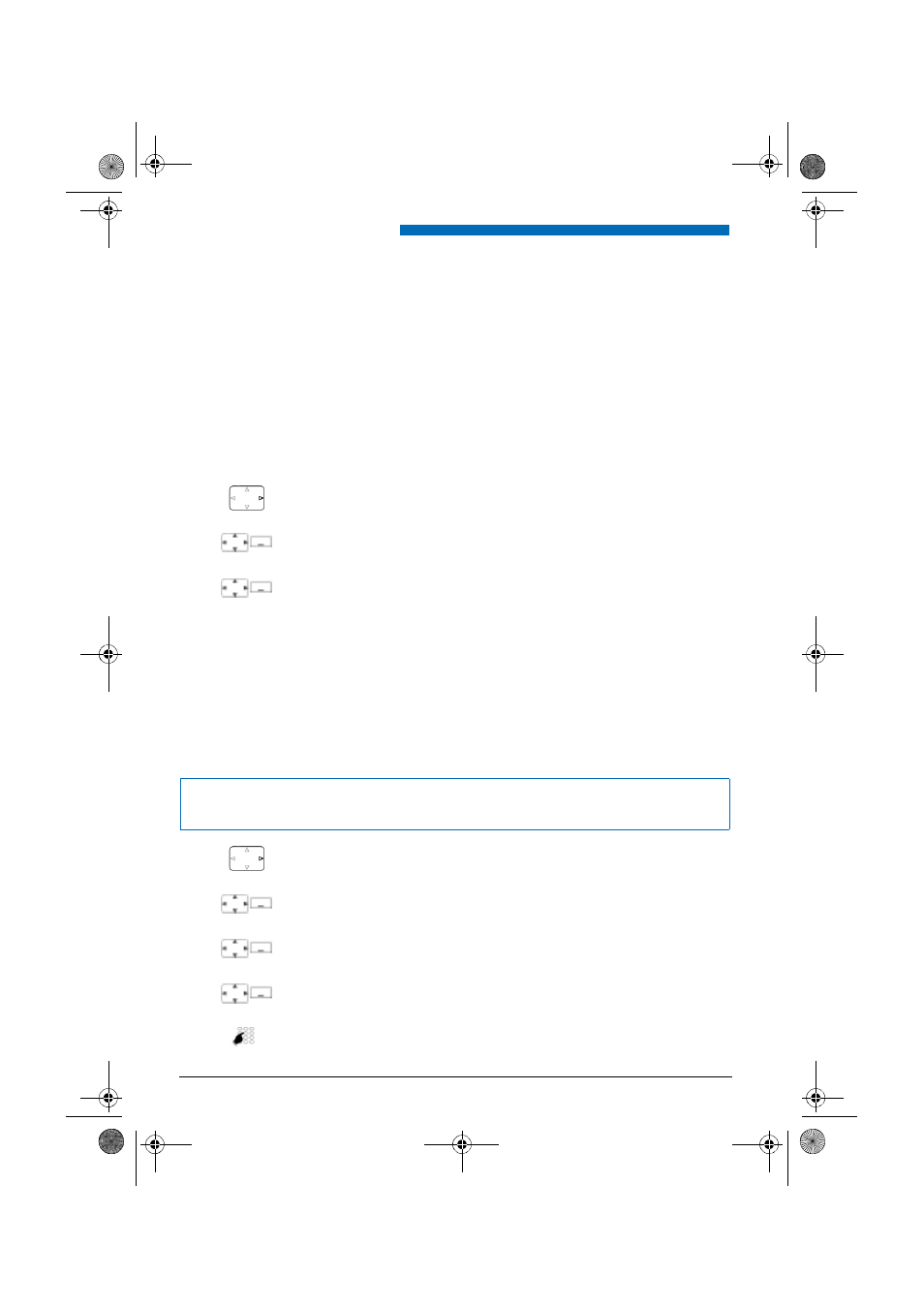
Personalizing Your Phone
52
Aastra 630d
e
u
d
-10
95
/1
.0
–
I7
.8
–
07
.2
0
0
9
General settings
This section explains other settings you can make on your phone.
■ Selecting the language
The display text is not in the language you want.
You can select a different language. The menu item under which you select your language is
marked by an "*" in front of the word for "language" in the language of your choice, e.g. "*Lan-
guage" for English.
■ Changing the PIN
You want to change the PIN used to lock/unlock your phone (see Chapter
, page
and
, page
The factory setting is digit combination "0000"; you can select any 2 to 10-digit combination for
your new PIN.
If you have forgotten your PIN, your system administrator can reset it to the factory setting.
Press the navigation key to the right or the
Menu
softkey.
<*Language>
Scroll to
*Language
and press the
Select
softkey.
Select the language you want and confirm with the
Select
softkey.
➔
The display text appears in your selected language.
Notes:
• Your pin applies to all your phones.
• To find out how to change your Admin PIN, refer to Chapter
, page
.
Press the navigation key to the right or the
Menu
softkey.
Settings
Scroll to
Settings
and press the
Select
softkey.
General
Scroll to
General
and press the
Select
softkey.
New user PIN
Scroll to
New user PIN
and press the
Select
softkey.
➔
The display shows
User PIN
.
Enter the old PIN and confirm with the
Ok
softkey.
➔
The display shows
New user PIN
.
eud-1095_en.book Page 52 Monday, July 13, 2009 1:56 PM
