Setting functions by remote control, Setting, Functions by remote control – AASTRA 630d for Aastra IntelliGate User Guide EN User Manual
Page 41: Supplementary features
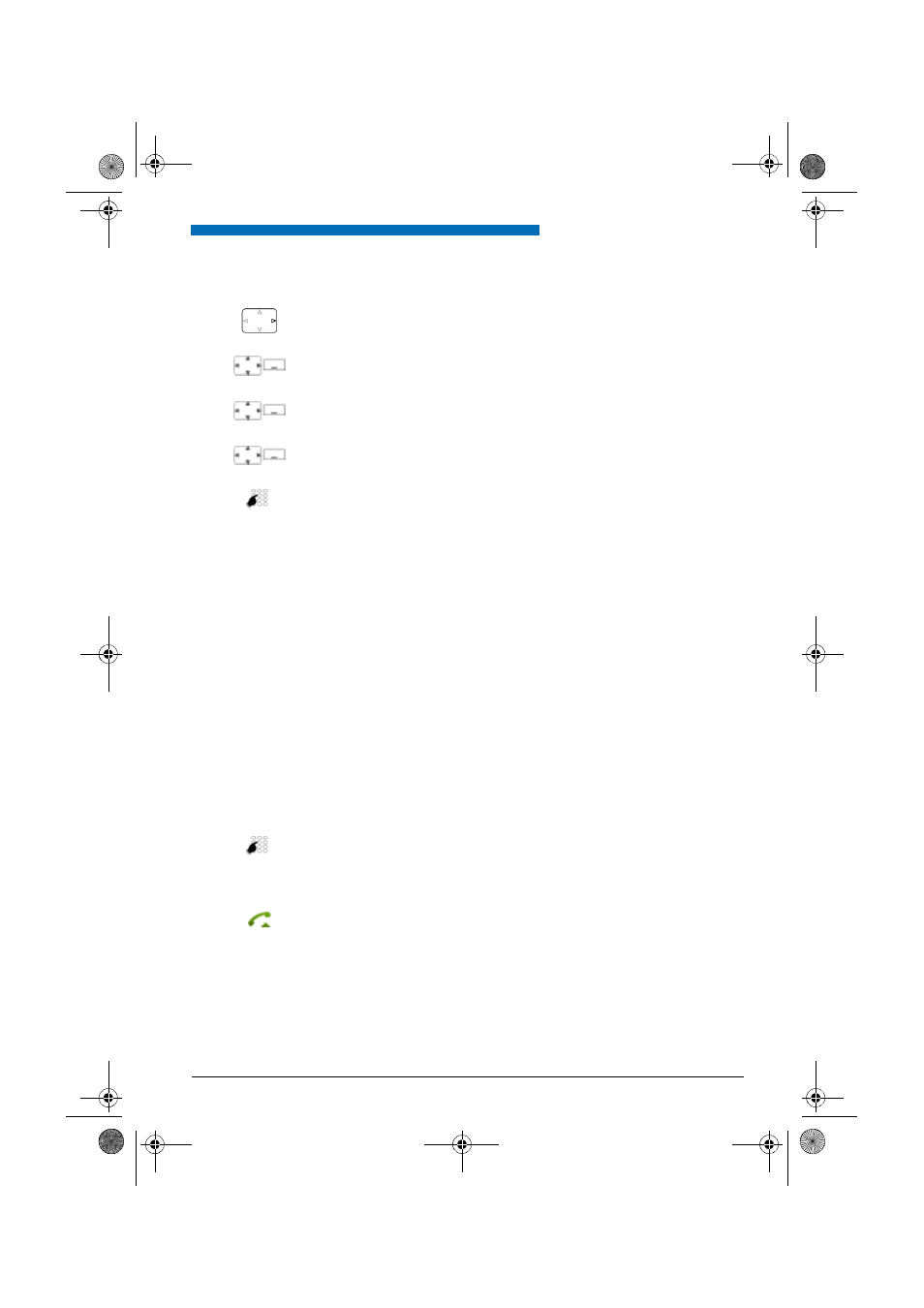
Supplementary features
Aastra 630d
41
e
u
d
-10
95
/1
.0
–
I7
.8
–
07
.2
0
0
9
tory setting (all phones are ringing) is used as standard.
Setting functions by remote control
This section explains how you can change your phone's settings even if you are not directly at your
phone.
You are not at your desk and want to set various functions on your phone from a different
phone.
You can activate/deactivate many of your phone's functions by remote control from a different
phone.
The remote control is initiated using a special */# procedure. You can then enter the function
commands and */# procedures.
Activating personal call routing:
Press the navigation key to the right or the
Menu
softkey.
Settings
Scroll to
Settings
and press the
Select
softkey.
General
Scroll to
General
and press the
Select
softkey.
Pers. call routing
Scroll to
Personal call routing
and press the
Select
softkey.
Select the call routing you want and confirm with the
Select
softkey.
➔
Personal call routing is activated.
Deactivating personal call routing:
Press
Menu
>
Activated features
>
Reset
.
Using remote control from a third-party phone:
1. Enter */# procedure #36.
2. Enter your phone number.
3. Enter your PIN.
4. Enter the */# procedure for activating/deactivating the function you want.
Press the Call key.
➔
Acknowledgement tone sounds; function is activated/deactivated.
Note:
The factory setting "0000" is not accepted. First change the PIN as described in
chapter
or use the */# procedure *47 (see "User’s
Guide */# Procedures"). If you have forgotten your PIN, your system administra-
tor can reset it to the factory setting.
eud-1095_en.book Page 41 Monday, July 13, 2009 1:56 PM
