Forwarding to voice mail, Forwarding to a message, Forwarding to voice – AASTRA 630d for Aastra IntelliGate User Guide EN User Manual
Page 36: Mail, Supplementary features
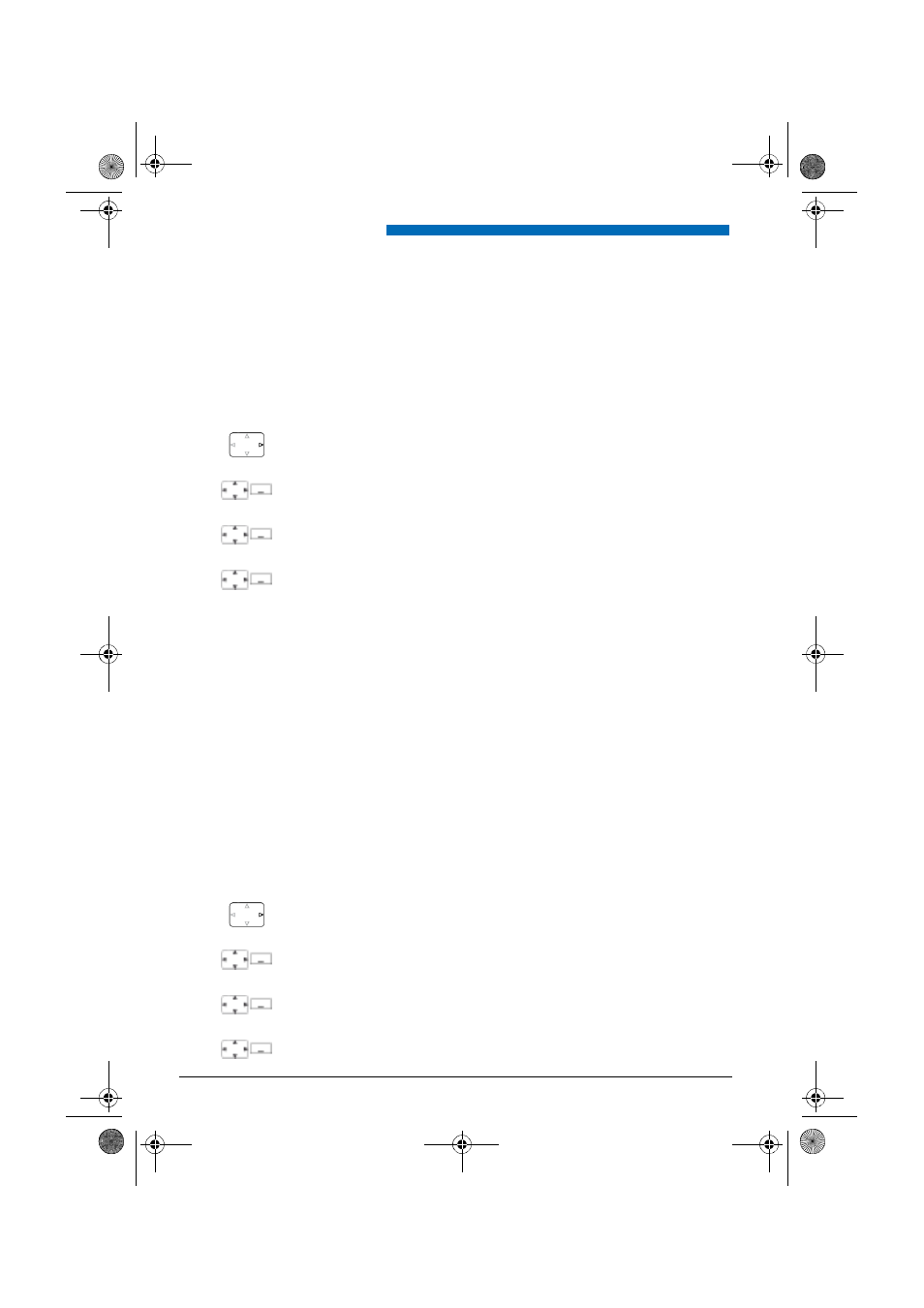
Supplementary features
36
Aastra 630d
e
u
d
-10
95
/1
.0
–
I7
.8
–
07
.2
0
0
9
■ Forwarding to Voice Mail
You cannot momentarily be reached on your phone. If you forward to your Voice Mail, a user
can leave you a voice message.
You can use the global greeting or your own greeting (see Chapter
page
).
For more information on Voice Mail please refer to the "User’s Guide Voice Mail Systems".
■ Forwarding to a message
You cannot be reached on your phone. You want any internal user who calls you to get a text
message. The user hears the busy tone and obtains a text message on his display.
Requirement: The internal user must have a phone capable of receiving text messages. Users
whose phone cannot receive text messages are put through to your phone or rerouted to a des-
tination predefined within the system.
Activating forwarding:
Press the navigation key to the right or the
Menu
softkey.
Forwarding
Scroll to
Forwarding
and press the
Select
softkey.
Call Forwarding
Scroll to
Call forwarding
and confirm with the
Ok
softkey.
Voice Mail
Scroll to
Voice Mail
and confirm with the
Ok
softkey.
➔
Forwarding is activated.
Deactivating forwarding:
Press
Menu
>
Activated features
>
Reset
.
Notes:
• You can specify whether your Voice Mail should answer directly (
Call For-
warding
) or with a delay (
Call Forwarding on No Reply
), or only if you are
already on the phone (
Call Forwarding if busy
).
• A new Voice Mail message is signalled with a text message on the display and
a red-flashing LED indicator in the idle state..
Activating forwarding:
Press the navigation key to the right or the
Menu
softkey.
Forwarding
Scroll to
Forwarding
and press the
Select
softkey.
Call Forwarding
Scroll to
Call forwarding
and confirm with the
Ok
softkey.
Message
Scroll to
Message
and confirm with the
Ok
softkey.
eud-1095_en.book Page 36 Monday, July 13, 2009 1:56 PM
