Park/pickup keys, Configuring park/pickup keys, Line keys, programmable keys, and softkeys – AASTRA 6755i User Guide EN User Manual
Page 99
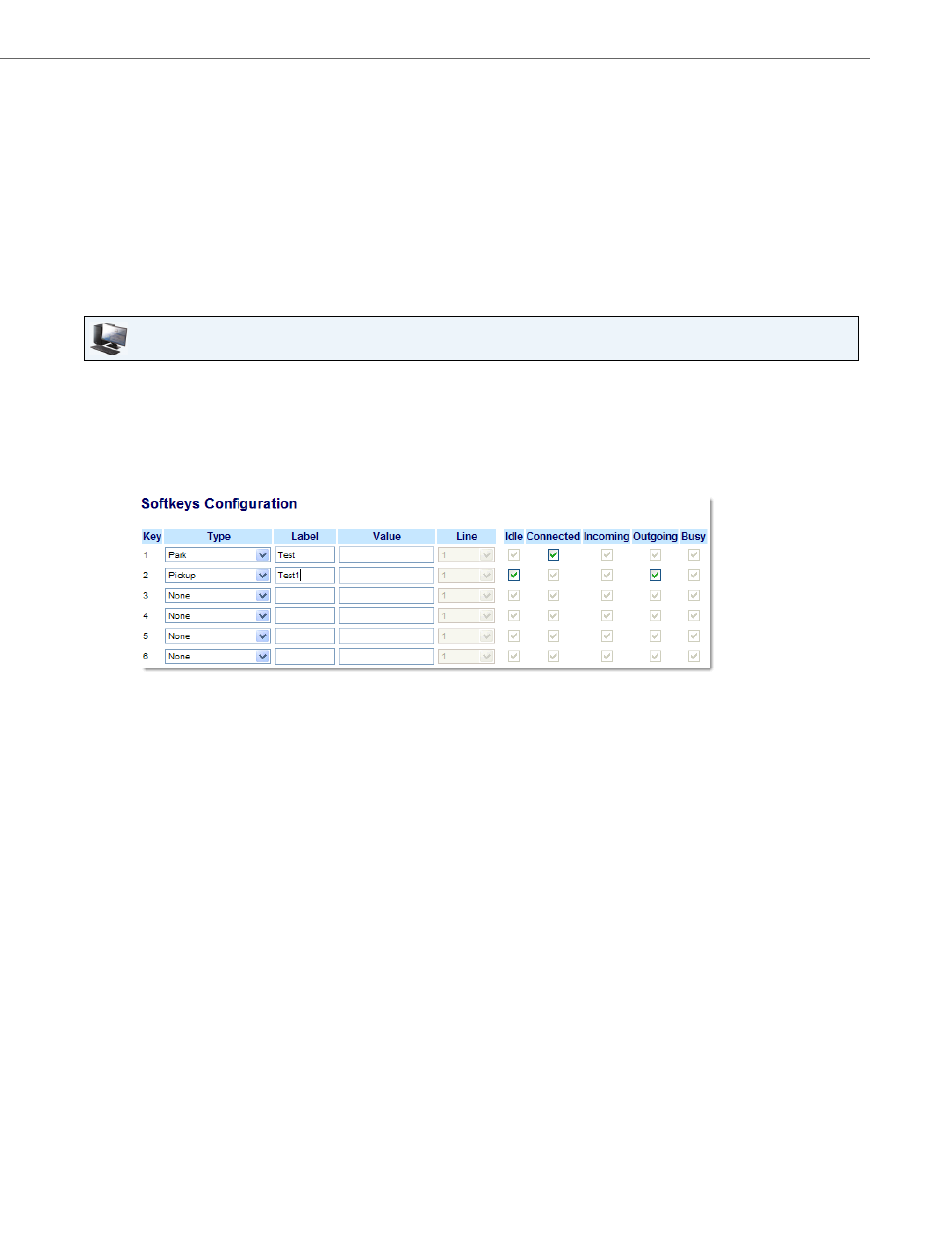
Line Keys, Programmable Keys, and Softkeys
41-001386-00 REV01 – 06.2013
92
Park/Pickup Keys
The 6755i phone has a park and pickup call feature that allows you to park a call and pickup a call when required. The IP
phones support the Park/Pickup feature on the Asterisk, BroadWorks, Sylantro, and ININ servers.
The park/pickup feature performs as follows:
•
When a call comes in and you pickup the handset, you can press the applicable "Park" key to park the call.
•
After the call is parked, you can press the "Pickup" key, followed by the applicable value to pickup the call.
Administrators can configure the park and pickup keys for any line using the configuration files or the Aastra Web UI.
Users can make changes to customize the label of the park/pick up keys using the Web UI.
Configuring Park/Pickup Keys
Use the following procedure to configure park/pickup on the 6755i phone:
Aastra Web UI
1.
Click on Operation->Softkeys and XML.
or
Click on Operation->Programmable Keys.
or
Click on Operation->Expansion Module
Softkeys
2.
Select from "Key 1" through "Key 20".
3.
In the "Type" field, select Park.
4.
In the "Label" field, enter a label for the park softkey.
Note:
The” Value” and “Line” fields are configured by the Administrator.
5.
In the state fields, check (enable) or uncheck (disable) the "Connected" state for this softkey.
6.
Select from “Key 1” through “Key 20”.
7.
In the "Type" field, select Pickup
8.
In the "Label" field, enter a label for the pickup softkey.
Note:
The” Value” and “Line” fields are configured by the Administrator.
9.
In the state fields, check (enable) or uncheck (disable) the states you want to apply to this softkey.
10.
Click Save Settings.
11.
Click on Reset, then click Restart to restart the IP phone and apply the changes.
Programmable Keys
12.
Select from "Key 1" through "Key 6".
