Call forward key, Configuring a call forward key, Line keys, programmable keys, and softkeys – AASTRA 6755i User Guide EN User Manual
Page 103
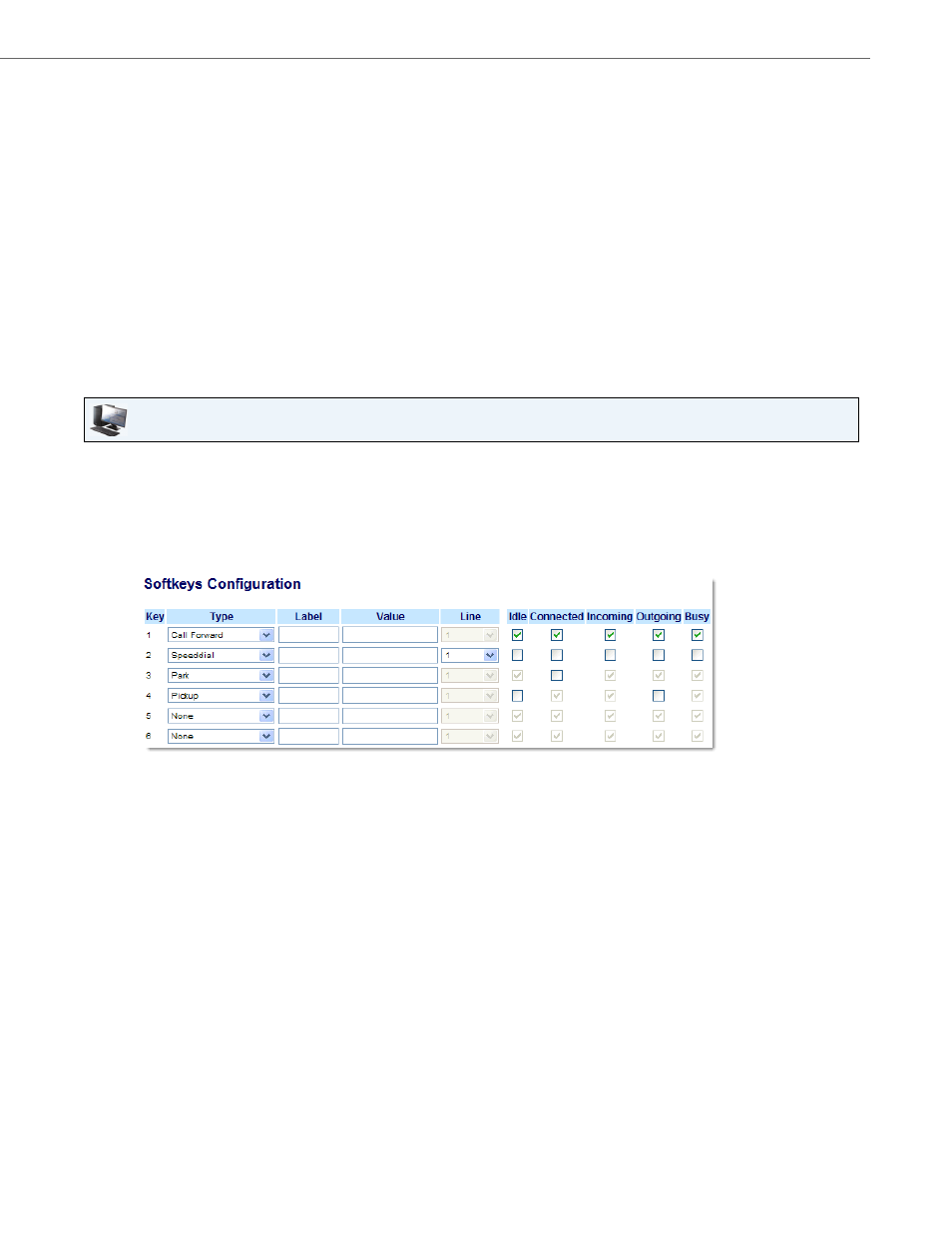
Line Keys, Programmable Keys, and Softkeys
41-001386-00 REV01 – 06.2013
96
Call Forward Key
Using the Aastra Web UI, you can configure the Call Forward (CFWD) function on a softkey, programmable key, or expan-
sion module key. Use call forwarding when you want a specific account on your phone to be forwarded to another
number when your phone is in the busy state or the no answer state, or both. Pressing the Call Forward key on the phone
accesses the Call Forward Menus. The menus that display are dependant on the Call Forward mode (Account (default),
Phone, or Custom) configured for the phone.
For more information about call forwarding and call forwarding modes, see
“Call Forward Account-Based Configuration”
on
Configuring a Call Forward Key
11.
In the "Line" field, select the line you want to apply to this key.
Valid values are 1 through 9.
12.
Click Save Settings.
Aastra Web UI
1.
Click on Operation->Softkeys and XML.
or
Click on Operation->Programmable Keys.
or
Click on Operation->Expansion Module
Softkeys
2.
Select from "Key 1" through "Key 20".
3.
In the "Type" field, select Call Forward.
4.
In the state fields, check (enable) or uncheck (disable) the states you want to apply to this softkey.
Programmable Keys
5.
Select from "Key 1" through "Key 6".
6.
In the "Type" field, select Call Forward.
Expansion Module Keys
7.
Select from “Key 1” through “Key 36” (M670i).
or
Select from “Key 1” through “Key 60” (M675i).
8.
In the "Type" field, select Call Forward.
9.
Click Save Settings.
