Customizing your phone – AASTRA 6755i User Guide EN User Manual
Page 46
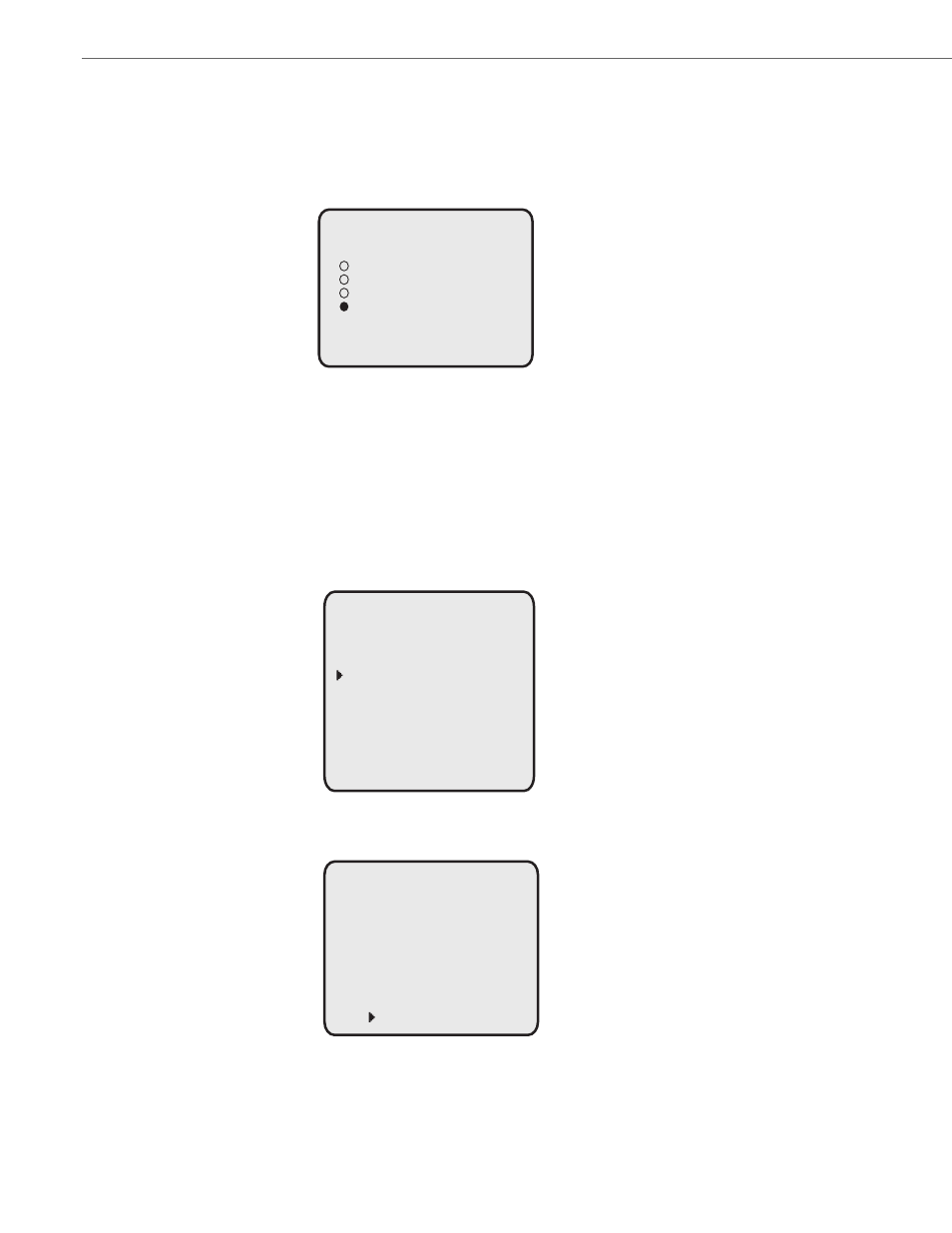
Customizing Your Phone
39
41-001386-00 REV01 – 06.2013
Set Time Servers
With a valid time server enabled your IP phone will synchronize the time displayed with the specified configuration
server. The phone will use the time from Time Server 1 unless it is not configured or unavailable, in which case it will
move on to Time Server 2, and if necessary Time Server 3.
4.
Select a Daylight Savings time from the list of options.
Default is Automatic. Valid values are:
•
OFF
•
30 min summertime
•
1h summertime
•
Automatic (Default)
5.
Press Done to save the Daylight Savings value you selected.
1.
Select Preferences.
2.
Select Time and Date.
3.
Select Time Server 1, Time Server 2, or Time Server 3.
4.
Using the keys on the keypad, enter an IP address or domain name for the time server.
Use the "Backspace" key to move back a space and delete a character. Use the "Dot" softkey to enter dots within the
IP address or domain name. Use the "ABC" softkey to toggle between entering numbers and entering letters.
5.
Press Enter to save the time server setting.
Done -
Cancel -
Off
30 min summertime
1h summertime
Automatic
Daylight Savings
Time and Date
Done -
- Select
1. Time Format
2. Daylight Savings
3. Date Format
4. Time Zone
5. Time Server 1
6. Time Server 2
7. Time Server 3
8. Set Time
9. Set Date
Time Server 1
Enter -
- Backspace
- Dot “ . ”
- ABC
0.0.0.0
Cancel -
