Using the acd key, Line keys, programmable keys, and softkeys – AASTRA 6755i User Guide EN User Manual
Page 85
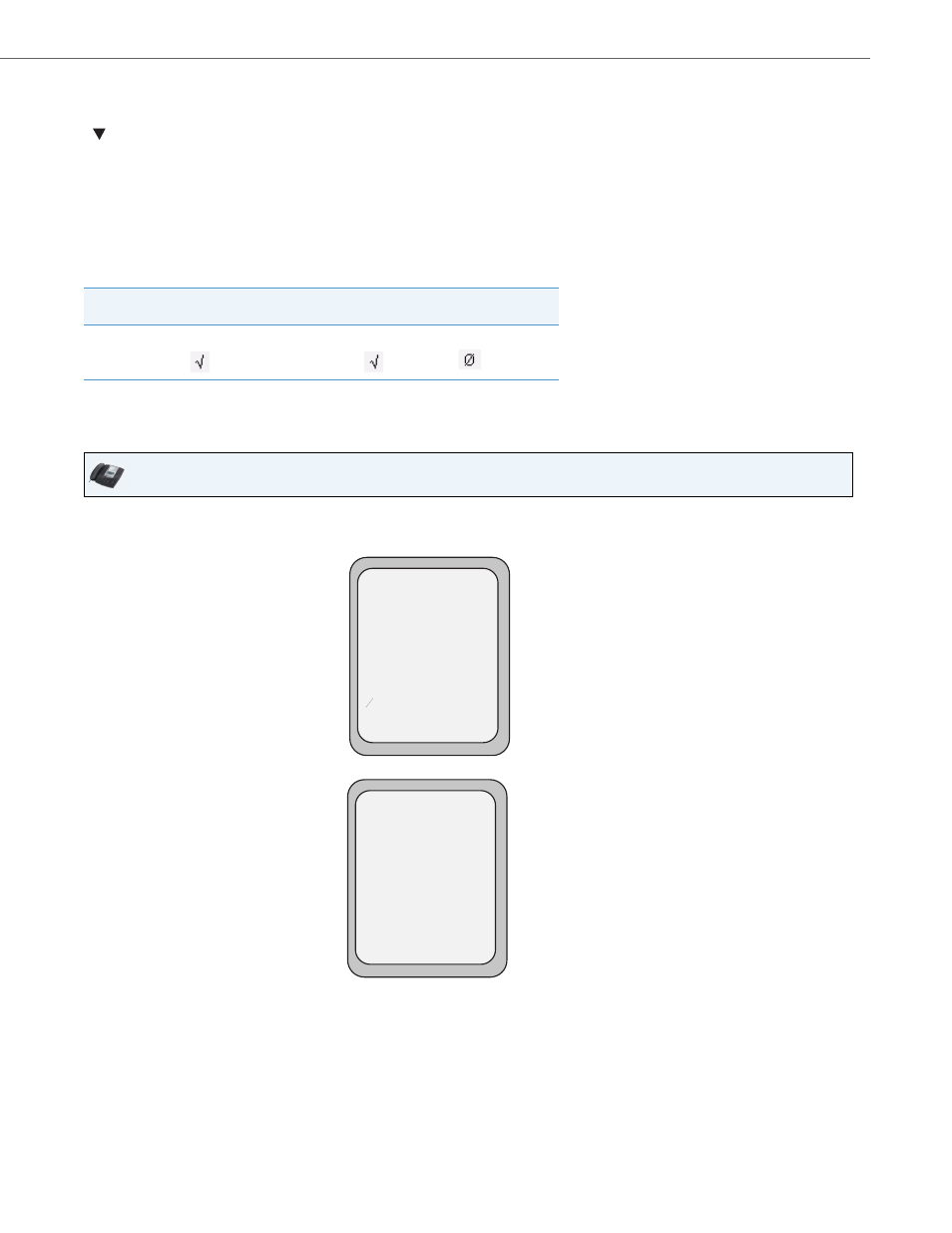
Line Keys, Programmable Keys, and Softkeys
41-001386-00 REV01 – 06.2013
78
When you press the ACD Key, the phone prompts you to enter a User ID and Password to login into the queue. Once
logged in, you can make your phone “available” or “unavailable” to take calls by pressing the Available/Unavailable Key
(
). The server monitors your IP phone status. When you set the IP phone to “available,” the server begins distributing
calls to your phone. When you set the IP phone to “unavailable,” the server temporarily stops distributing calls to your
phone.
The LED for the ACD Key shows the current status of your phone.
ACD LED Table
This LED changes when you log into the phone queue and are available to take calls. The LED changes again when you are
busy with an active call. The table below shows the status of the LED as they may appear on your IP phone.
Using the ACD Key
Use the following procedure to log into a phone queue from your IP phone.
Phone Model
Status: Logged In and
Available
Status: Unavailable
Logged Out
6755i
Solid Red LED
icon
Blinking Red LED
Blinking
icon
No LED
icon
IP Phone UI
1.
Check with your Administrator to verify the queue linked to your ACD Key.
2.
Press the ACD Key on your IP phone. The LCD displays the label of the ACD queue you are accessing.
The "User ID" and "Password" prompts displays.
3.
Using the keypad, enter your User ID (phone number provided by your System Administrator).
Mon Jan 2 10:37am
L1
Support
Services
Dir
Callers
Icom
o
ACD: Support
User ID:
Password:
Services
Dir
Callers
Icom
Backspace
Log In
Cancel
