Configuring a sprecode key, Line keys, programmable keys, and softkeys – AASTRA 6755i User Guide EN User Manual
Page 98
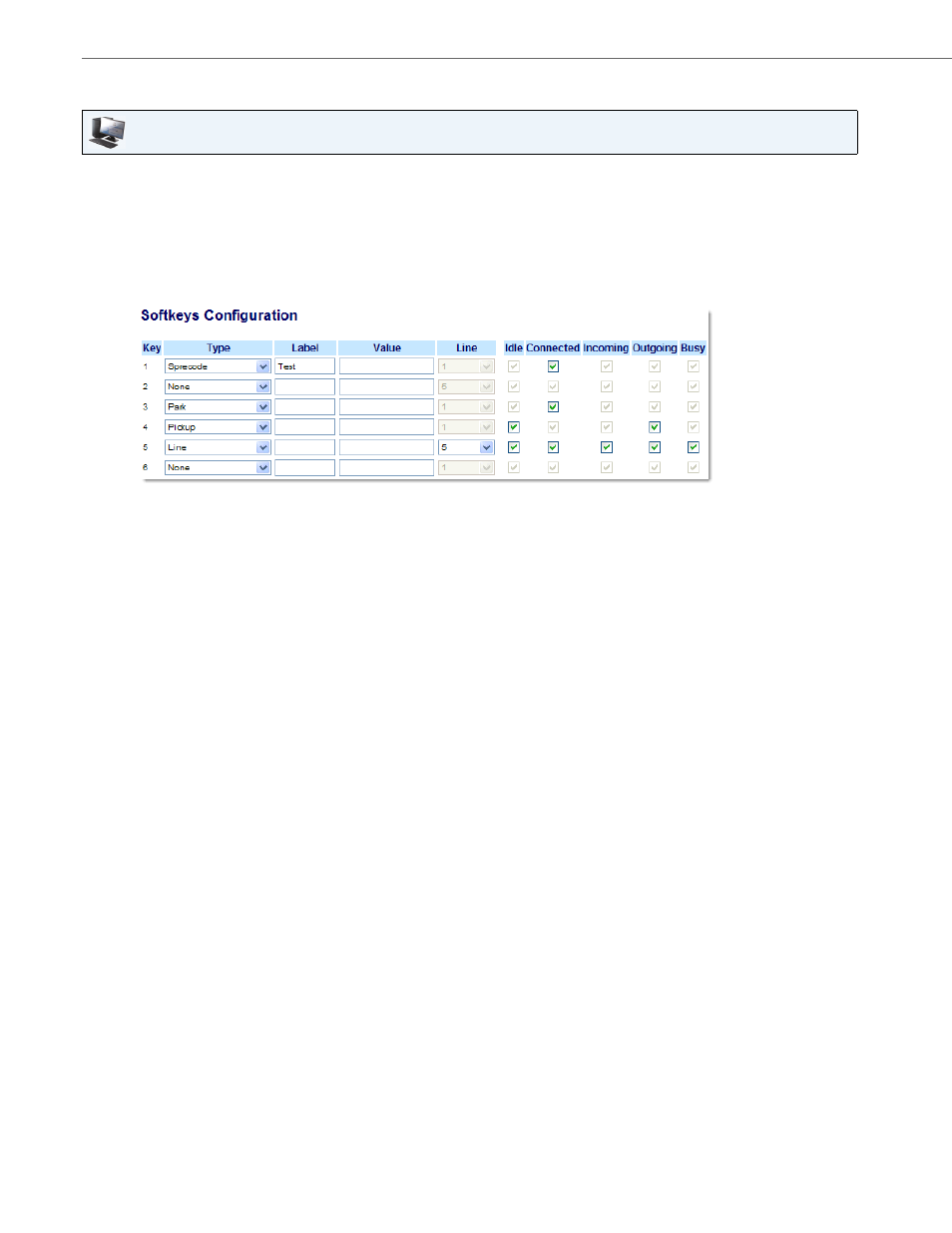
Line Keys, Programmable Keys, and Softkeys
91
41-001386-00 REV01 – 06.2013
Configuring a Sprecode Key
Use the following procedure to configure a Sprecode key on the 6755i IP Phone. The procedure shows the softkey screen
as an example.
Aastra Web UI
1.
Click on Operation->Softkeys and XML.
or
Click on Operation->Programmable Keys.
or
Click on Operation->Expansion Module
Softkeys
2.
Select from "Key 1" through "Key 20".
3.
In the "Type" field, select "Sprecode".
4.
In the "Label" field, enter a label to display on the IP phone for this key.
5.
In the "Value" field, enter the appropriate value for accessing specific services from the server.
Note:
For values to enter in this field, contact your System Administrator.
6.
In the state fields, check (enable) or uncheck (disable) the "Connected" state for this softkey.
Programmable Keys
7.
Select from "Key 1" through "Key 6".
8.
In the "Type" field, select Sprecode.
9.
In the "Value" field, enter the appropriate value for accessing specific services from the server.
Note:
For values to enter in this field, contact your System Administrator.
Expansion Module Keys
10.
Select from “Key 1” through “Key 36” (M670i).
or
Select from “Key 1” through “Key 60” (M675i).
11.
In the "Type" field, select Sprecode.
12.
(M675i) In the "Label" field, enter a label to display on the IP phone for this key.
13.
In the "Value" field, enter the appropriate value for accessing specific services from the server.
Note:
For values to enter in this field, contact your System Administrator.
14.
Click Save Settings.
