2 voice mail (optional), 1 activating voice mail, 2 listening to voice mail – AASTRA DT692 Cordless for MXONE Quick Reference Guide EN User Manual
Page 80
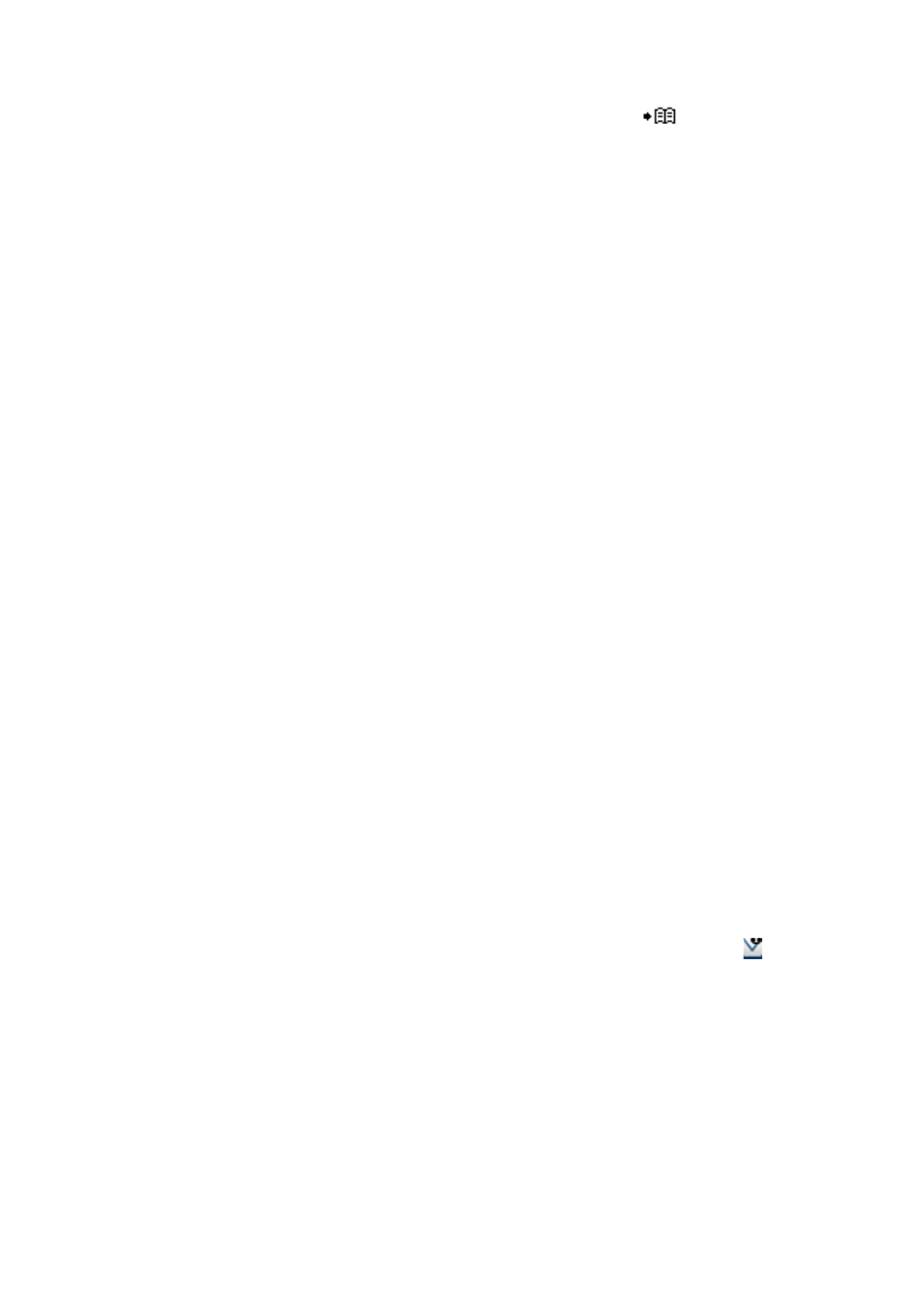
1424-EN/LZT 103 090 Uen D 2010-02-12
80
M
ESSAGES
6.
Dial the number, or press the soft key
to select a number
from the contact list, and press Send to forward the message.
14.2 Voice
(Optional)
The voice mail application allows you to send and receive recorded
voice messages. You can choose to divert all incoming calls to your
mailbox, or incoming calls at to answer, or busy tone.
You can record a message which is sent to a caller when you are unable
to answer a call, for example when you are out of office or in a meeting.
You can let the caller leave a voice message in your mailbox if you are
unable to answer a call. When you are back in your office, you can enter
the mailbox and listen to all messages received.
Note: If you are using the personal number feature, you are recom-
mended to program voice mail as the last answering position for
all search profiles.
When you enter your mailbox, you will hear recorded instructions on how
you listen to, record, store and delete messages, and how to change
your security code.
Note: How to handle your mailbox depends on the type of voice mail
application used. For more information, contact the system
administrator, and see separate instructions for the voice mail
application.
14.2.1 Activating
Voice
For instructions on how to activate voice mail, see Diversion from Call
Services Menu on page 66. Use the number to the voice mail system as
the diversion number.
14.2.2
Listening To Voice Mail
When you receive a new voice mail, the voice mail icon
appears in
the status bar, where it remains until you have deleted the message. A
notification is also displayed in a dialog window.
Note: This function is configured in the WinPDM or CPDM. Please
contact the system administrator.
