Line keys and softkeys – AASTRA 6737i User Guide EN User Manual
Page 91
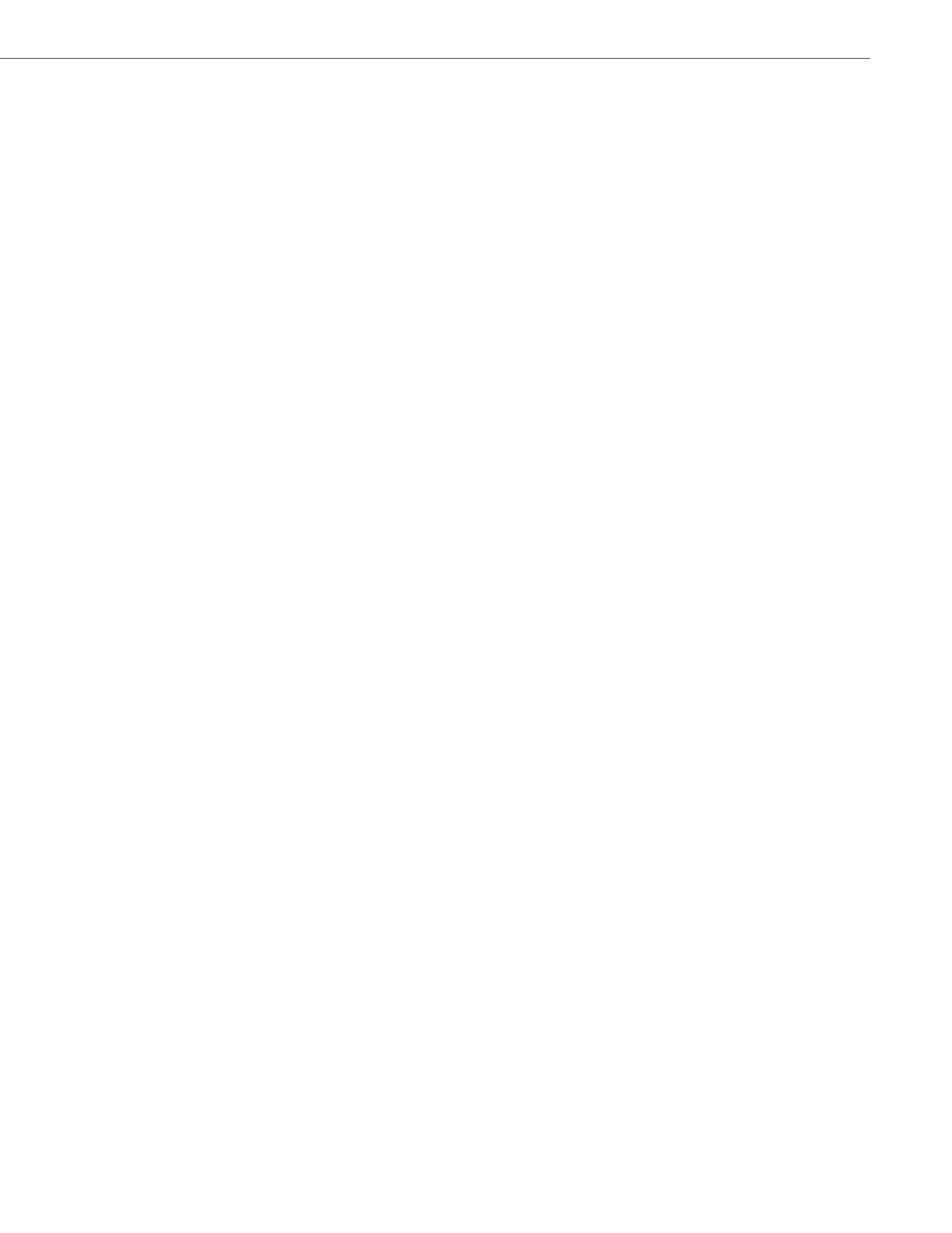
Line Keys and Softkeys
41-001452-00 Rev 01 – 06.2013
84
3.
In the "Type" field, select "XML".
4.
In the "Label" field, enter a label to apply to this key.
5.
In the "Value" field, enter a URI(s) to apply to this key.
Note:
Contact your System Administrator for the appropriate value(s) to enter in the "Value" field.
6.
(Bottom Softkeys) In the state fields, check (enable) or uncheck (disable) the states you want to apply to this softkey.
7.
In the "XML Application URI" field, enter the applicable URI(s).
Note:
Contact your System Administrator for the appropriate value(s) to enter in the "XML Application URI" field.
8.
In the "XML Application Title" field, enter the title of the service. This title appears on the phone’s LCD after pressing
the XML key. If multiple XML applications are specified in the XML Application URI field, a list of applications displays
after pressing the XML key.
Expansion Module Keys
9.
Select from “Key 1” through “Key 36” (M670i)
or
Select from “Key 1” through “Key 60” (M675i)
10.
In the "Type" field, select "XML".
11.
In the "Value" field, enter a URI(s) to apply to this key.
Note:
Contact your System Administrator for the appropriate value(s) to enter in the "Value" field.
12.
(M675i) In the "Label" field, enter a label to apply to this key.
13.
In the "XML Application URI" field, enter the applicable URI(s).
Note:
Contact your System Administrator for the appropriate value(s) to enter in the "XML Application URI" field.
14.
In the "XML Application Title" field, enter the title of the service. This title appears on the phone’s LCD after pressing
the XML key. If multiple XML applications are specified in the XML Application URI field, a list of applications displays
after pressing the XML key.
15.
Click Save Settings.
