Managing calls – AASTRA 6737i User Guide EN User Manual
Page 153
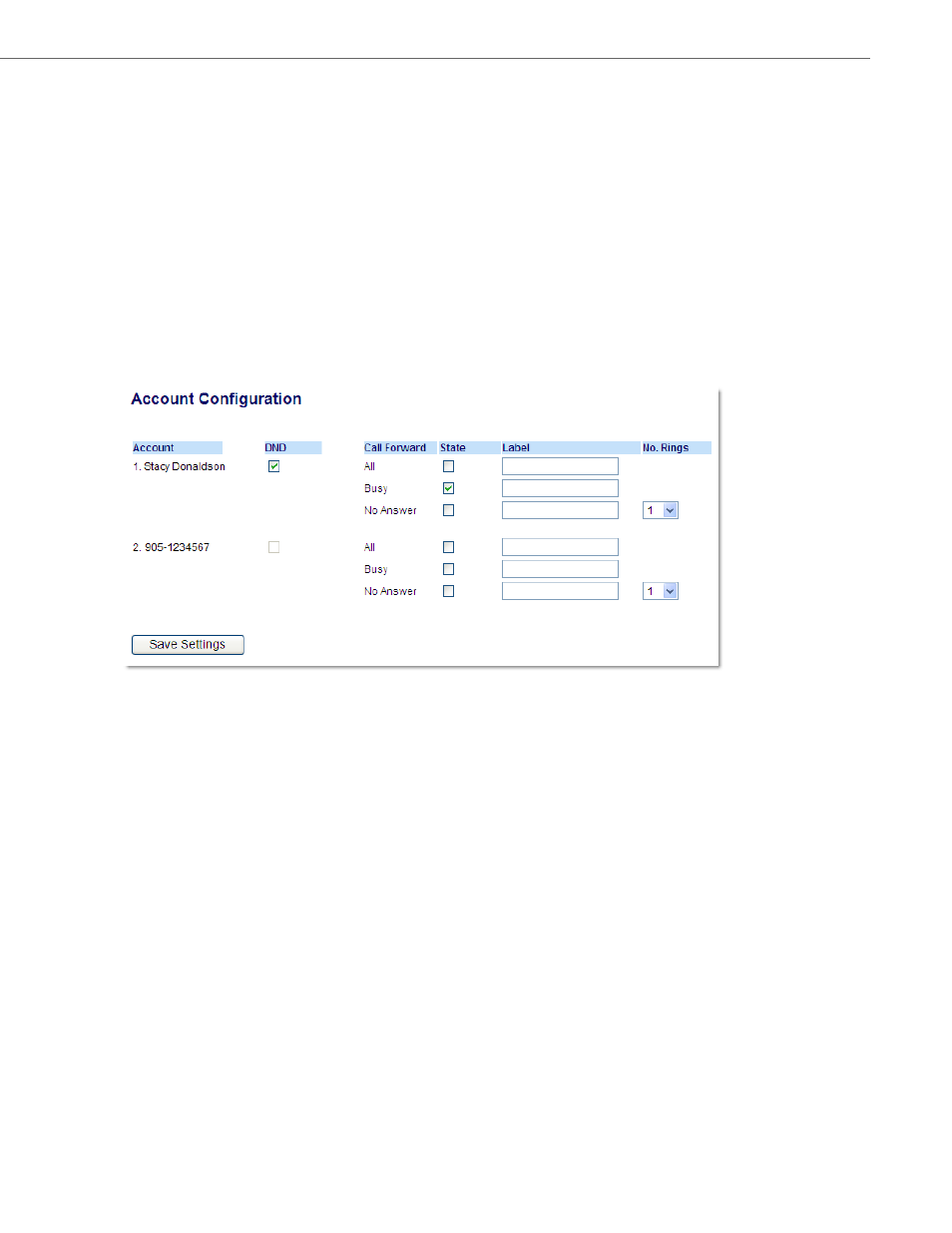
Managing Calls
41-001452-00 Rev 01 – 06.2013
146
2.
In the “DND Key Mode” field, select a “do not disturb” (DND) mode to use on the phone. Valid values are: Account,
Phone (default), Custom. Default is Phone.
•
accountSets DND for a specific account. DND key toggles the
account in focus on the phone to ON or OFF.
•
phone (default) Sets DND ON for all accounts on the phone. DND key toggles all accounts on the phone to ON
or OFF.
•
custom Sets the phone to display custom screens after pressing the DND key, that list the account(s) on the
phone.
The user can select a specific account for DND, turn DND ON for all accounts, or turn DND OFF for all accounts.
Notes:
1.If there is only one account configured on the phone, then the mode setting is ignored and the phone behaves
as if the mode was set to “Phone”.
2.Using the Aastra Web UI, if you change the DND Key Mode to “phone”, all accounts synchronize to the current
setting of Account 1.
3.
Click Save Settings. The changes takes affect immediately without a reboot.
4.
Click on Basic Settings->Account Configuration.
5.
For each account, enable DND by placing a check mark in the box. Disable DND by unchecking the box.
Notes:
1
. If you selected “Account” or “Custom” mode in step 2, you can enable/disable each account or all accounts as
applicable. If you selected “Phone” mode, the first account allows you to change the DND status for all accounts.
2.Number and name of accounts that display to this screen are dependant on the number and name of accounts
configured on the phone. In the screen in step 4, Screenname1 is configured on Line 1, Screenname2 is config-
ured on Line 2, and Screenname3 is configured on Line 3. Only your Administrator can create accounts for your
phone. Contact your Administrator for more information.
6.
Click Save Settings. The changes takes affect immediately without a reboot.
