2 changing the date format, 4 language, 1 changing the display menu language – AASTRA 7446ip (5446ip) Premium for BusinessPhone User Guide EN User Manual
Page 73: 2 changing the keypad characters
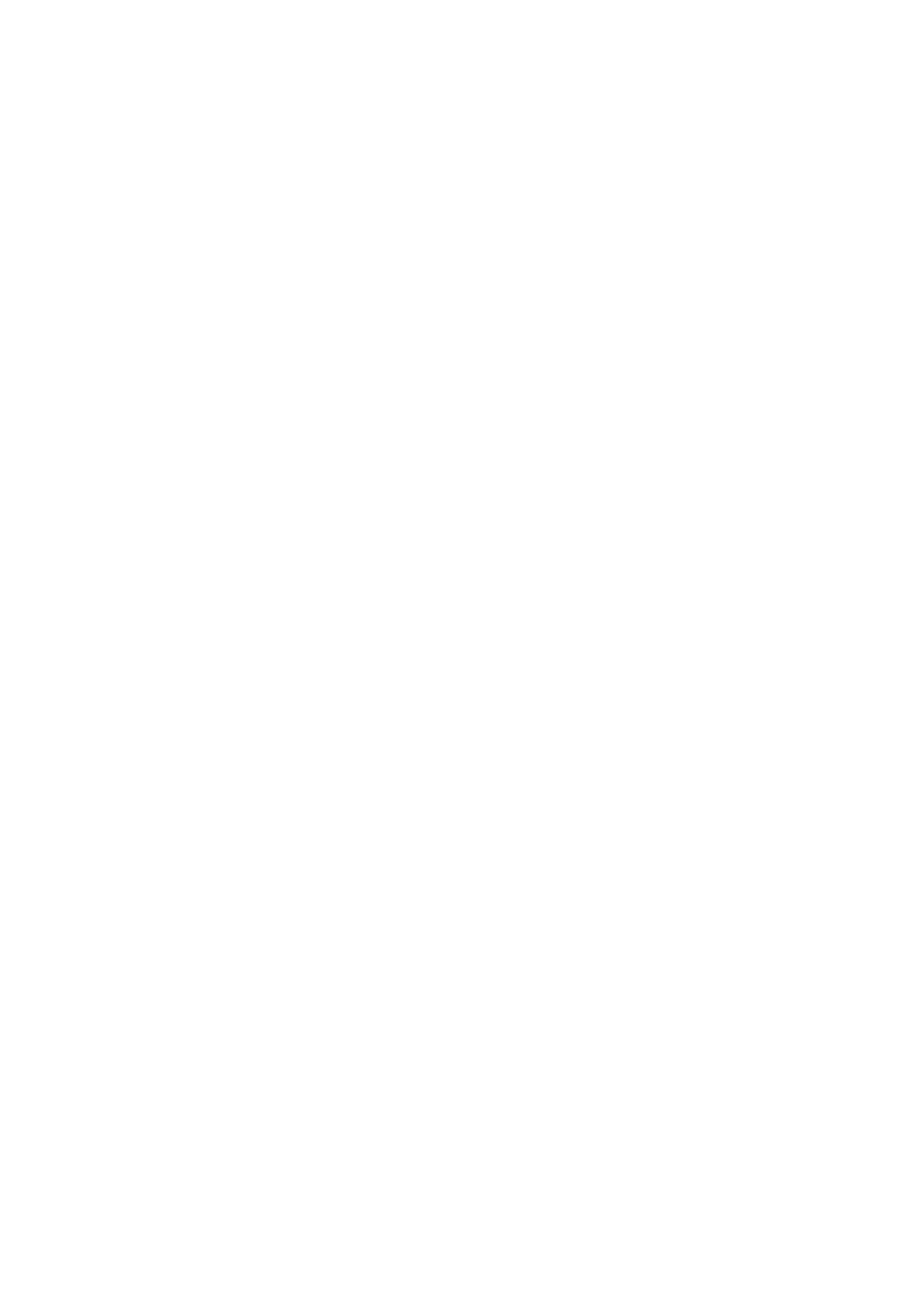
Settings
1.
From the My Settings page, select Time & Date.
2.
Select Time Format.
3.
Select a time format. Available options are the 24 hour and 12 hour
formats.
4.
Tap Select to confirm the setting and return to the previous page.
14.2.3.2
Changing the Date Format
To change the date format, do the following:
1.
From the My Settings page, select Time & Date.
2.
Select Date Format.
3.
Select a date format. Example: ww dd mmm yyyy can be expressed as
We 30 Apr 2008.
4.
Tap Select to confirm the setting and return to the previous page.
14.2.4
Language
You can change the language used in the display texts, and you can also
change the character set, that is, the alphabet used for text that you enter. The
system administrator defines which languages are available.
Note:
Before you can change the language settings, make sure the phone is
logged on to the exchange, and that the desired language is available.
Contact the system administrator if your phone is not logged on to the
exchange, or if you cannot find the desired language.
14.2.4.1
Changing the Display Menu Language
To change the display text language, do the following:
1.
From the My Settings page, select Language.
2.
Select Display Menus to change the language of the displayed texts.
3.
Select a language. Available options are English, French, German,
Spanish, Italian, Swedish, Danish, and Norwegian.
4.
Tap Select to confirm the selection and return to the previous page.
14.2.4.2
Changing the Keypad Characters
To change the keypad characters, do the following:
1.
From the My Settings page, select Language.
2.
Select Keypad Characters to change the character set of the input texts.
67
8/1553-DBC 446 01 Uen B3 2008-09-10
