3 logging off the phone, 1 viewing the logoff restriction settings, Logging off the phone – AASTRA 7446ip (5446ip) Premium for BusinessPhone User Guide EN User Manual
Page 26
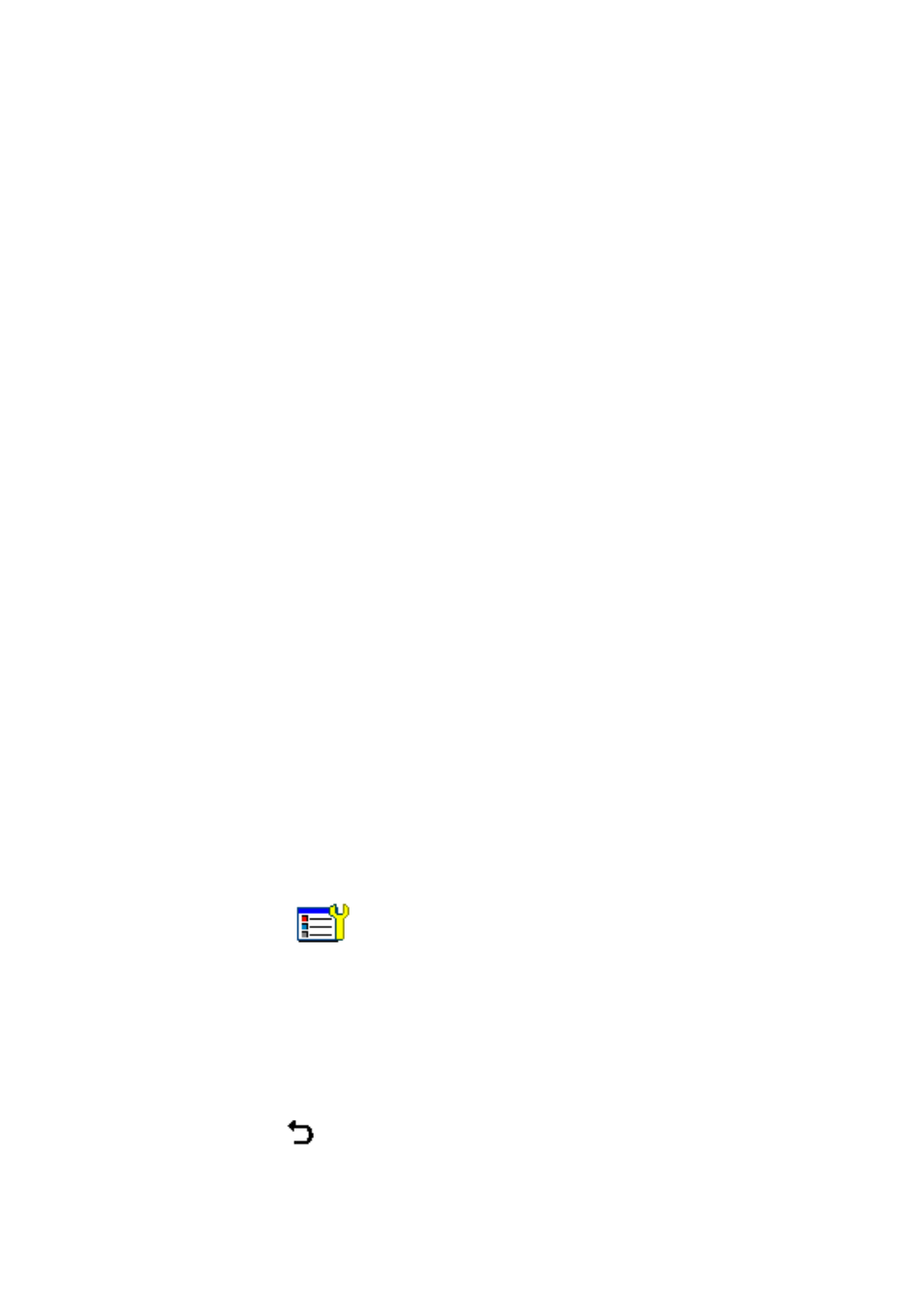
Dialog 5446 IP Premium
3.
Enter your personal extension number in the Log on with field. To clear
the field and enter a new number, tap Erase.
4.
If you are prompted for a password, enter your password in the Enter
password field. If no password is required, your name and extension
number are displayed immediately.
Note:
You can enter the password from the keypad on the phone, or from
the soft keyboard in the display.
The password is the RAC initiated for this extension.
5.
Tap Log on again. The display shows your extension number, and the
phone is now ready to use.
Note:
When you log off your personal extension number, the phone settings
automatically return to the default number. Also, the phone is
automatically logged off with your individual number during the night
and logged on with the default number.
3.3
Logging Off The Phone
To log off from the phone, do the following:
1
On the main page, tap the Log off button.
2
When the message Log off? appears, tap Yes to confirm. The logon
display appears.
3.3.1
Viewing the Logoff Restriction Settings
Changing the logoff restriction settings requires administrator rights, but you
can view the current settings.
To view the current logoff restrictions settings, do the following:
1.
Tap
to open the Applications and Settings page.
2.
Select Administrator Settings and then Log Off Restriction.
For a description of the log off restriction settings, see Section 3.2 Logon
Options on page 18.
Note:
The logoff restriction currently selected is marked with a filled radio
button.
3.
Tap
until you return to the main page.
20
8/1553-DBC 446 01 Uen B3 2008-09-10
