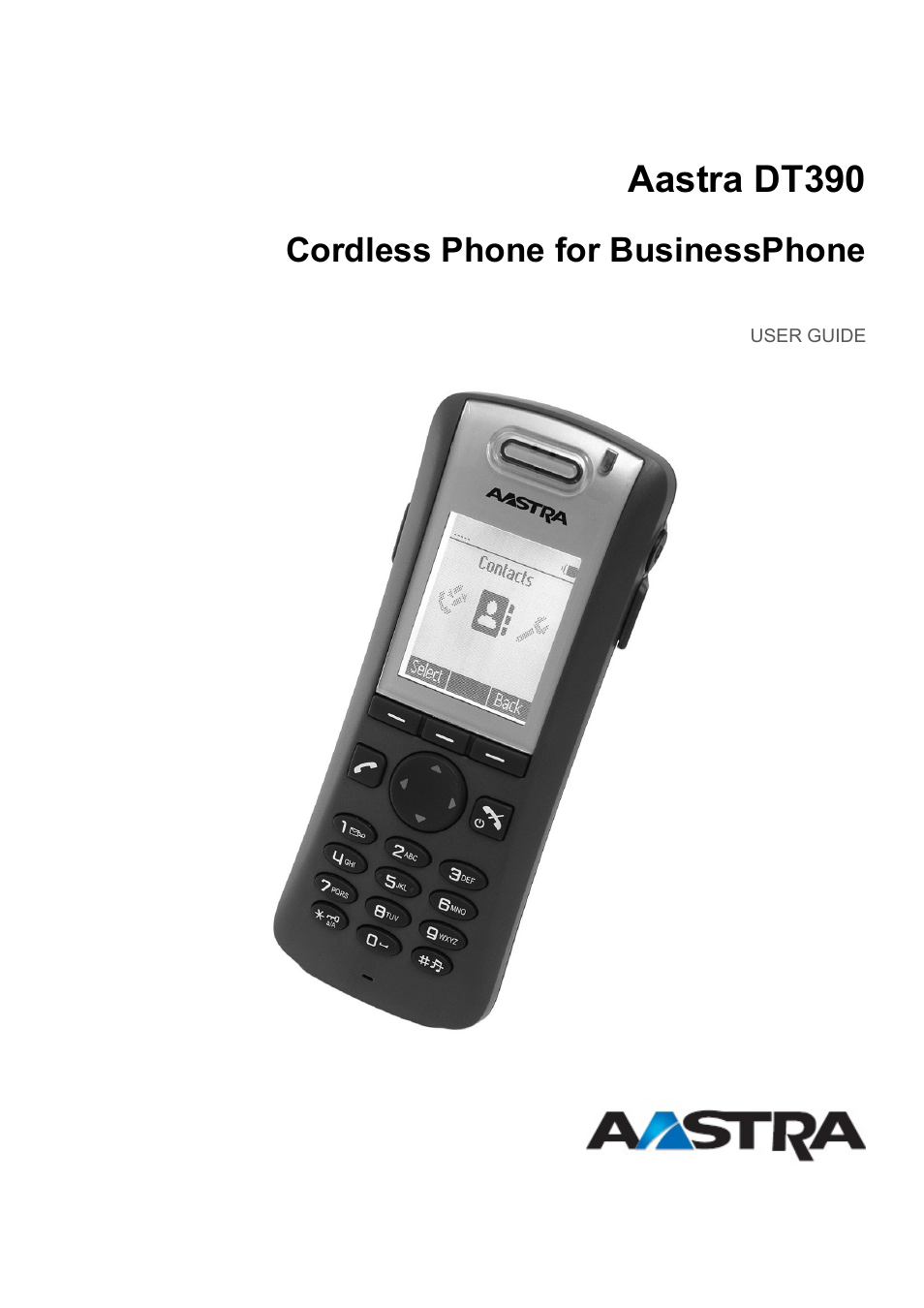AASTRA DT390 for BusinessPhone User Guide EN User Manual
Aastra dt390, Cordless phone for businessphone, User guide
Table of contents
Document Outline
- Aastra DT390
- Copyright
- 1 Introduction
- 2 Safety Instructions
- 3 DT390 Description
- 4 Switching On and Off
- 5 Incoming Calls
- 6 Outgoing Calls
- 6.1 Calling
- 6.2 Last External Number Re-dial
- 6.3 When You Receive a Busy Tone
- 6.4 Abbreviated Numbers
- 6.4.1 Common Abbreviated Numbers
- 6.4.2 Individual Abbreviated Numbers
- 1. Press **.
- 2. Enter the individual abbreviated number. This can be a number between 0 and 9.
- 3. Press to make the call.
- 6.4.2.1 Programming an Individual Abbreviated Number
- 1. Press *51* to enter programming mode.
- 2. Enter a digit between 0 and 9 and press *.
- 3. Enter the external line access code followed by the external number you wish to program as an abbreviated number. The number can consist of up to 24 digits.
- 4. When you hear a second dial tone, press *.
- 5. Press # and .
- 6. Press to finish the procedure.
- 6.4.2.2 Canceling One Individual Abbreviated Number
- 6.4.2.3 Canceling All Individual Abbreviated Number
- 7 Call List
- 7.1 Opening the Call List
- 7.2 Saving a Number in the Call List
- 1. Press Menu, select , and press Select.
- 2. Select Call list, and press Select.
- 3. Scroll the list to select a number to edit.
- 4. Select More and Edit number.
- 5. Press Save number, specify the type of number, and press Select.
- 6. Press Add, enter the desired name and press OK.
- 7. Make any other necessary settings and press Save and then press Back twice to leave the call list.
- 7.3 Deleting a Number From the Call List
- 8 Contacts
- Local phonebook
- Company phonebook
- Central phonebook (optional)
- 8.1 Dialing a Contact from the Local or Company Phonebook
- 8.2 Dialing a Contact from the Central Phonebook (Optional)
- 8.2.1 Searching by Name
- 8.2.2 Searching by Number
- 1. Press Menu, select , and press Select.
- 2. Select Central Phonebook, and press Select.
- 3. Select Search by number, and press Select.
- 4. Enter the first digit in the number and press Search.
- 5. Select the number to call from the result list and press or Call to make the call.
- 8.2.2.1 Adding a Contact from the Central Phonebook Search
- 8.2.3 Viewing Last Search Result
- 8.3 Adding a Name and a Number
- 8.4 Changing a Name and a Number
- 1. Press Menu, select , and press Select.
- 2. Select Edit contact and press Select.
- 3. Select the contact to change, and press Edit.
- 4. Select what to edit for this contact (Name, Work number, Mobile number or Other number) and press Edit again.
- 5. Make the changes, and press OK.
- 6. Press Save to save the changes.
- 8.5 Deleting a Name and a Number
- 8.6 Using the System Phonebook
- 8.7 Writing Text and Numbers
- 9 During Calls
- 9.1 Volume Control
- 9.2 Loudspeaking (Handsfree)
- 9.3 Muting the Microphone
- 9.4 Opening Contacts During Call
- 9.5 Inquiry
- 1. Press More during the call.
- 2. Select New call and press Select.
- 3. Dial the third party's phone number and press .
- 4. When the third party answers, it is possible to switch between the calls (refer back), transfer the call, create a conference, and end one of the calls.
- 9.5.1 Ending Inquiry Call
- 9.5.2 Refer Back
- 9.6 Transfer
- 9.7 Blind Transfer
- 9.8 Call Parking (On Hold)
- 9.9 Answering a Call Waiting Call
- 9.10 Conference
- 9.11 Dialing During a Connected Call
- 10 Call Forwarding
- 10.1 Diversion from Call Services Menu
- 10.1.1 Ordering Diversion of Incoming Calls
- 1. Press Menu, select and press Select.
- 2. Step to Call services, and press Select.
- 3. Select Divert calls and press Select.
- 4. Select Internal, External, No reply or When busy, and press Select.
- 5. Select Activate and press Select.
- 6. Dial the number (maximum 24 digits) to divert your calls to and press OK. You can also press to select a number from the call list.
- 7. Press to finish the procedure.
- 10.1.2 Canceling Diversion
- 10.1.1 Ordering Diversion of Incoming Calls
- 10.2 Fixed Diversion
- 10.3 Bypassing Call Forwarding
- 10.1 Diversion from Call Services Menu
- 11 Absence Information (Optional)
- 11.1 Pre-Defined Text
- 11.1.1 Selecting an Absence Reason
- 1. Press Menu, select , and press Select.
- 2. Select Call services, and press Select.
- 3. Select Absence and press Select.
- 4. Select an absence reason, and press Select.
- 5. Depending on the selected option, enter date (MMDD) or time (HHMM), and press OK.
- 6. When the call timer starts in the display, press to finish the procedure.
- 11.1.2 Canceling Absence
- 11.1.1 Selecting an Absence Reason
- 11.2 Voice Information
- 11.1 Pre-Defined Text
- 12 Messages
- 12.1 Voice Mail (Optional)
- 12.1.1 Activating the Mailbox
- 12.1.2 Deactivating the Mailbox
- 12.1.3 Accessing the Mailbox
- 12.1.4 Listening To Voice Mail
- 12.1.5 Changing Your Personal Greeting
- 12.1.6 Sending Messages From Your Mailbox
- 12.1.7 Outgoing External Notification
- 12.1.8 Changing Mailbox Passwords
- 12.1.9 Dictaphone Function
- 12.1 Voice Mail (Optional)
- 13 Group Features
- 14 Other Useful Features
- 14.1 Account Number
- 14.2 Direct Inward System Access (DISA)
- 14.3 Call Statistics
- 14.4 Door Phone
- 14.5 Automated Attendant
- 14.6 Tandem Configuration
- 14.7 Networking
- 14.8 IP Calls
- 14.9 Blocking Extensions
- 14.10 Least Cost Routing
- 15 Settings
- 15.1 Sound and Alerts
- 15.2 Display
- 15.3 Time and Date
- 15.4 Phone Locks
- 15.5 Changing the Owner ID
- 15.6 Changing Answering Methods
- 15.7 Changing Menu Language
- 15.8 System
- 15.8.1 Selecting a System
- 15.8.2 Subscribing To a New System
- 1. Press Menu, select , and press Select.
- 2. Select Systems, and press Select.
- 3. Select Subscribe, and press Select.
- 4. Enter the system name and press Next.
- 5. Enter the PARK code.
- 6. Enter the AC code (minimum 4 digits) and press Next.
- 7. Select Yes, if the new system is to be protected, or No if the new system is not to be protected.
- 8. Press OK.
- 15.8.3 Unsubscribing From a System
- 15.8.4 Renaming a System
- 15.9 In Charger
- 15.10 Headset Profiles
- 16 Installation
- 17 Useful Hints
- 18 Troubleshooting
- 19 Glossary
- 20 Telephony Service Prefixes