4 phone locks, 1 activating the automatic key lock, Press menu, select , and press select – AASTRA DT390 for BusinessPhone User Guide EN User Manual
Page 84: Select locks and press select, Select automatic key lock and press select, Select on, and press select, Press back to save the setting, 2 activating the manual key lock, Press, Press lock
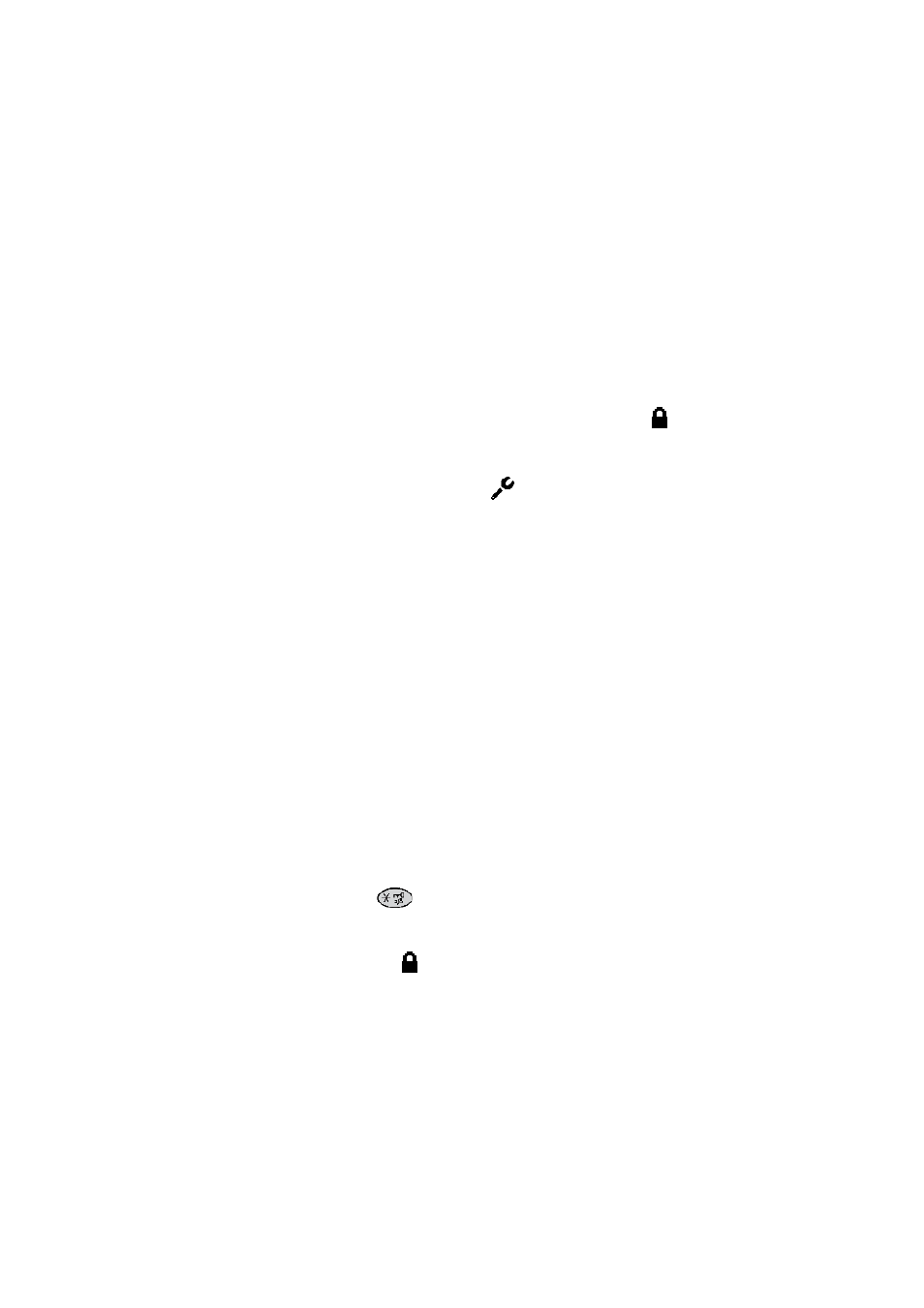
1424-EN/LZT 103 091 Uen D 2010-02-12
84
S
ETTINGS
15.4 Phone
Locks
There are two different phone locks:
•
Key lock, which prevents keys to be pressed by mistake.
•
Phone lock, which protects the phone from unauthorized use.
When the phone lock function is activated, you are prompted for a
PIN code when you turn on the phone.
15.4.1
Activating the Automatic Key Lock
The keypad can be set to lock 20 seconds after it was last used. When
in idle mode a locked keypad is indicated by
.
To activate the automatic key lock, do the following:
1.
Press Menu, select
, and press Select.
2.
Select Locks and press Select.
3.
Select Automatic key lock and press Select.
4.
Select On, and press Select.
5.
Press Back to save the setting.
Note: It is possible to answer or reject incoming calls while the keypad
is locked. If configured in the WinPDM or CPDM, it is also
possible to make an emergency call while the keypad is locked.
15.4.2
Activating the Manual Key Lock
You are recommended always to have the automatic lock on, but it is
possible to manually lock and unlock the keypad as well.
To lock the keypad manually, do the following:
1.
Press .
2.
Press Lock.
The icon
indicates that the keypad is locked.
Note: It is possible to answer or reject incoming calls while the keypad
is locked. If configured in the WinPDM or CPDM, it is also
possible to make an emergency call while the keypad is locked.
