Setup menu – Garmin GPS 90 User Manual
Page 56
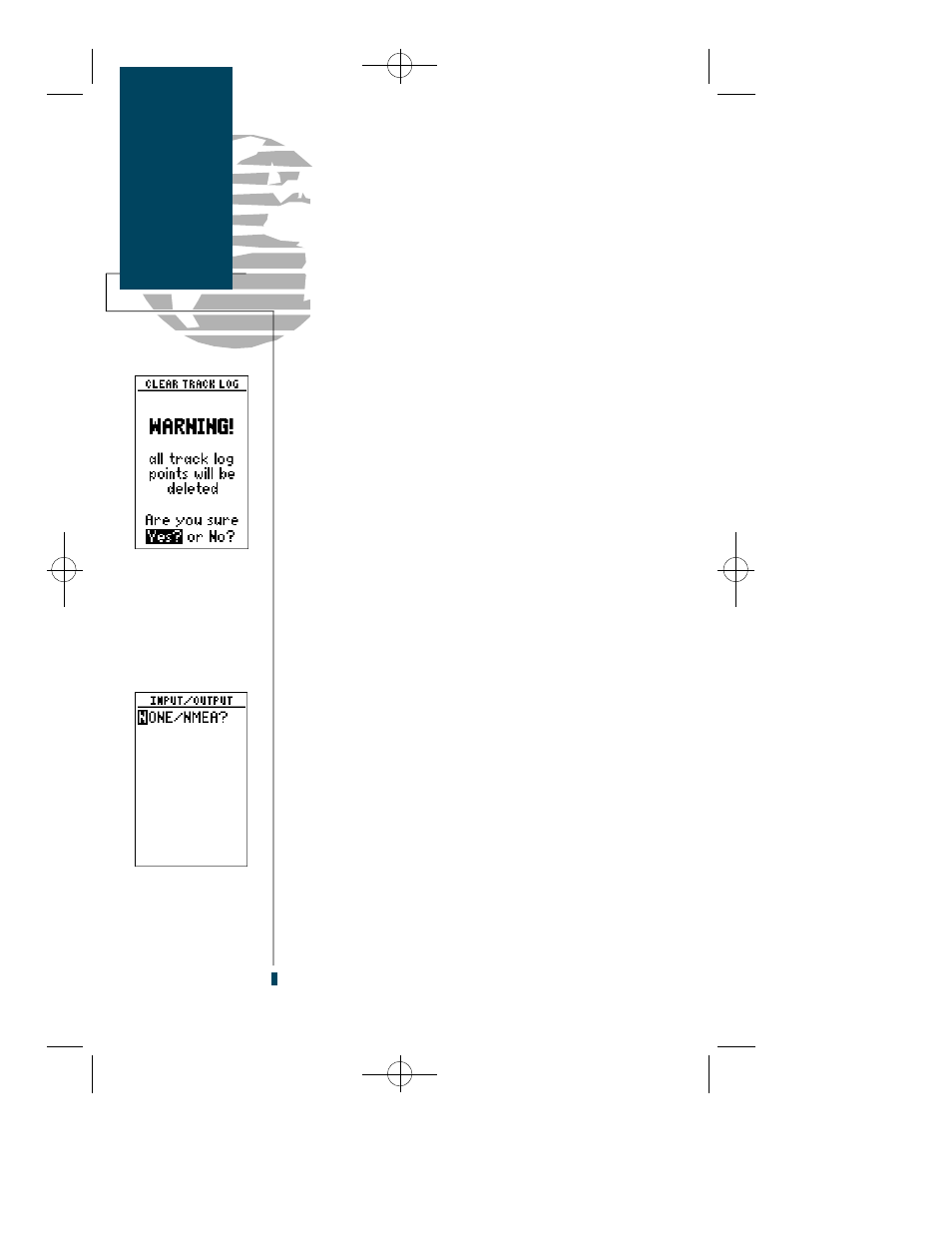
To change the track criteria to the time interval setting:
1. Highlight the ‘criteria’ field and press
E
.
2. Use the
U
or
D
key to select ‘Time Interval’ and
press
E
.
3. Press
E
to begin entry of the interval.
4. Enter a value in hours, minutes and seconds in the field and
press the
E
key.
The rest of the track log setup page displays the per-
centage of available memory currently used to store track
log data and a function field to clear the track log memo-
ry. Stored track logs may also be downloaded to a PC with
the GPS 90’s optional PC Kit, available from your local
dealer or directly from GARMIN.
To clear the track log:
1. Highlight ‘clear track log?’ and press
E
.
2. A warning page will appear, asking you to confirm clear-
ing the track log. Use the
L
key to move the field high-
light to the ‘yes’ field.
3. Press
E
to clear the track log.
The next listing available from the setup menu is the
Input/Output setup page, where you can specify the
i n t e rfacing formats for connecting external devices. Five
I/O options available: GRMN/GRMN, None/None,
None/NMEA, RTCM/None, & RTCM/NMEA. Each format
lists the input format first, followed by the output format.
To select I/O format:
1. Highlight the I/O field and press
E
.
2. Use the
U
and
D
keys to toggle through and select the
desired setting and press
E
.
The GRMN/GRMN setting is a proprietary format that
lets you exchange user data between two GPS 90s or a PC
with an optional GARMIN PC kit. During data transfer,
the number of packets being exchanged will be displayed
on screen.
48
Setup Menu
Track Log &
I/O Formats
Confirm the ‘Yes?’
prompt to clear the
track log.
Selecting an
Input/Output format.
gps 90 manual 8/6/98 10:00 AM Page 48
