Setup menu – Garmin GPS 90 User Manual
Page 54
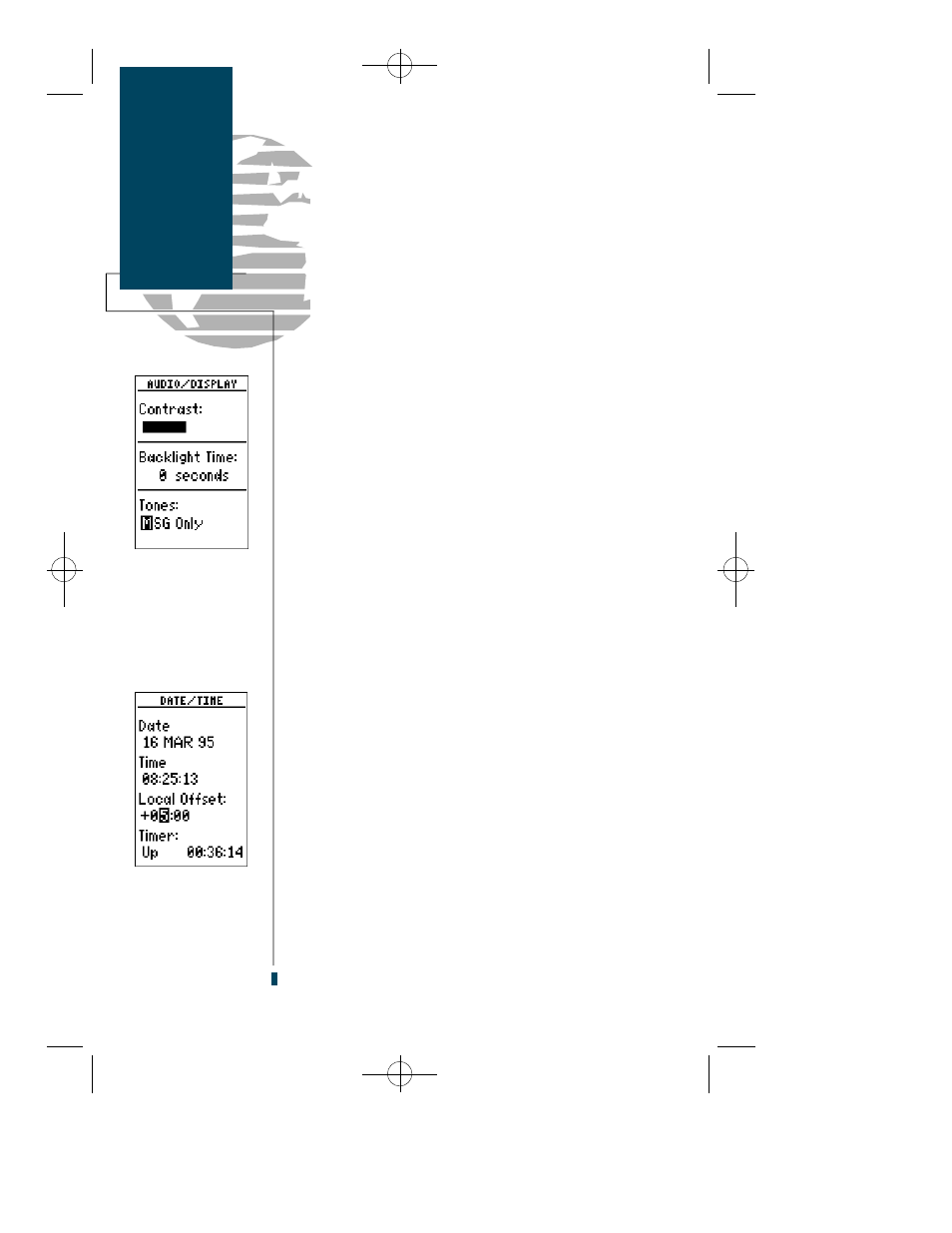
The screen backlight timer is adjustable for
0, 15, 30, 60, 120 and 240 seconds. The ‘0’ setting will
keep the screen backlighting on as long as the unit is on.
Whenever screen backlighting is on, a bulb icon will
appear on the Status Page.
To set the backlight timer:
1. Highlight the ‘Backlight time’ field and press
E
.
2. Use the arrow keypad to toggle through and select the
desired setting. Confirm the setting by pressing
E
.
3. To turn backlighting on and off, press
B
.
The last field on the Audio/Display page is the t o n e s
field. This field lets you specify an audible tone for mes-
sage alerts and keystroke confirmation. The tone may be
set to sound for messages only, messages and keystrokes
(default) or no sound at all.
To select a tone setting:
1. Highlight the ‘Tones’ field and press the
E
key.
2. Use the arrow keypads to select the desired setting. Confirm
the setting by pressing the
E
key.
The Date/Time menu provides access to the local time
o ffset and timer functions. The date and time field is
located at the top half of the Date/Time page. The date
and time are calculated from satellites and cannot be edit-
ed. Because the time shown is UTC time, you will need to
enter a time offset to display the correct local time for
your area. To determine the time offset for your area, refer
to the chart on page 77.
To enter the time offset:
1. Move the field highlight to the ‘offset’ field and press
E
.
2. Enter the time offset for your longitude and press
E
.
Remember to select a positive or negative indicator for your
offset (you’ll have to move the field highlight to the left of the
offset to enter a + or - for the offset).
3. Press the
E
key to confirm the offset.
46
Setup Menu
Backlighting,
Tones &
Time Offset
Selecting a tones
setting.
Entering a time offset.
gps 90 manual 8/6/98 10:00 AM Page 46
