Acroprint timeQplus Biometric (V2) TQ100 Terminal User Manual
Page 34
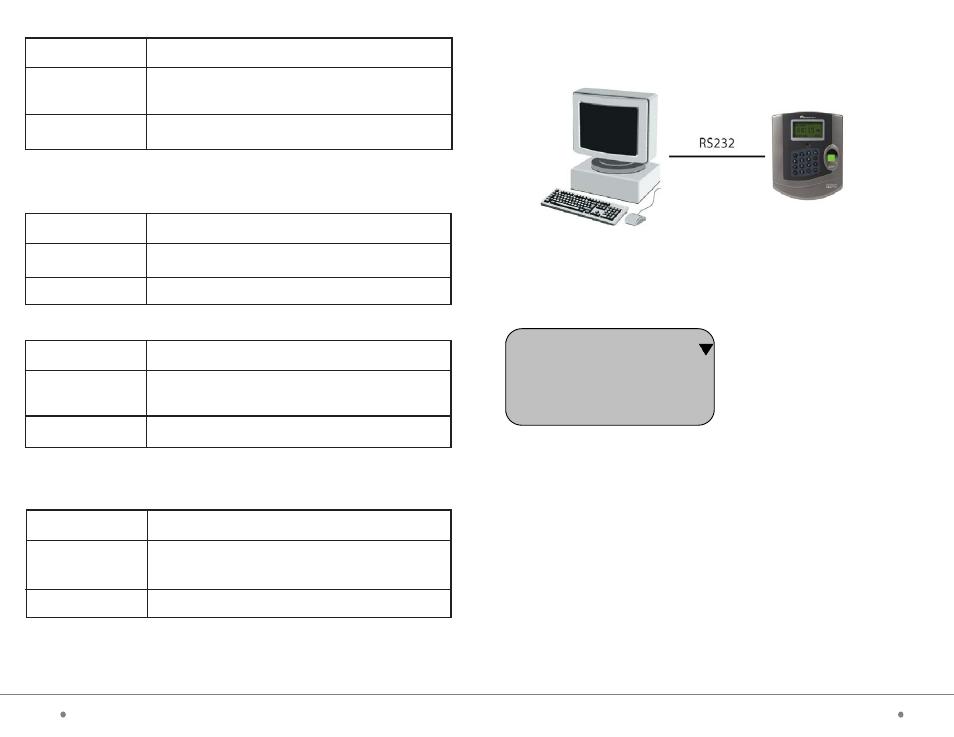
timeQplus BIOMETRIC™ Terminal User Manual
11
34
timeQplus BIOMETRIC™ Terminal User Manual
4.2.1 Direct Connection using RS232 with
RS232 communications
A) In Communication Setting, press Scroll-down button. The default
display is as follows:
B) Turn off the TQ100 terminal.
C) Turn off your PC.
D) Using the thirty foot (9 m) RS232 serial cable included in your package
connect one end to your PC communication serial port and the other end to
TQ100 terminal.
E) Power on the PC, then the terminal.
Note: RS232 is used to directly
connect one terminal per
computer. In this case, default
setting is recommended. For
network configurations using
multiple terminals, the device ID
number must not be repeated and
must be set to different numbers.
Setting Items Explanation
1 - 9999
Factory Setting
3. Port Number
To set the software port of the Ethernet communication
of the terminal.
5005
Note: The port number must be consistent to port number of the software in
the PC administration machine. No communication can be made otherwise.
Setting Items Explanation
0 - 999999
Factory Setting
4. Password
Set the access password of Ethernet communication
No
Setting Items Explanation
192.168.1.224
Factory Setting
5. IP Address
Set the IP address of the machine when access through
Ethernet communication.
192.168.1.224
Note: The IP address in the LAN must be unique.
Setting Items Explanation
255.255.255.0
Factory Setting
6. Subnet Mask
Set the subnet mask of the LAN when using Ethernet
communication.
255.255.255.0
Note: Subnet mask must be consistent to the LAN IP address of the device.
Communication Settings
Device ID
Baud Ratio
Port No
1
38400
80
