Acroprint timeQplus Biometric (V2) TQ100 Terminal User Manual
Page 18
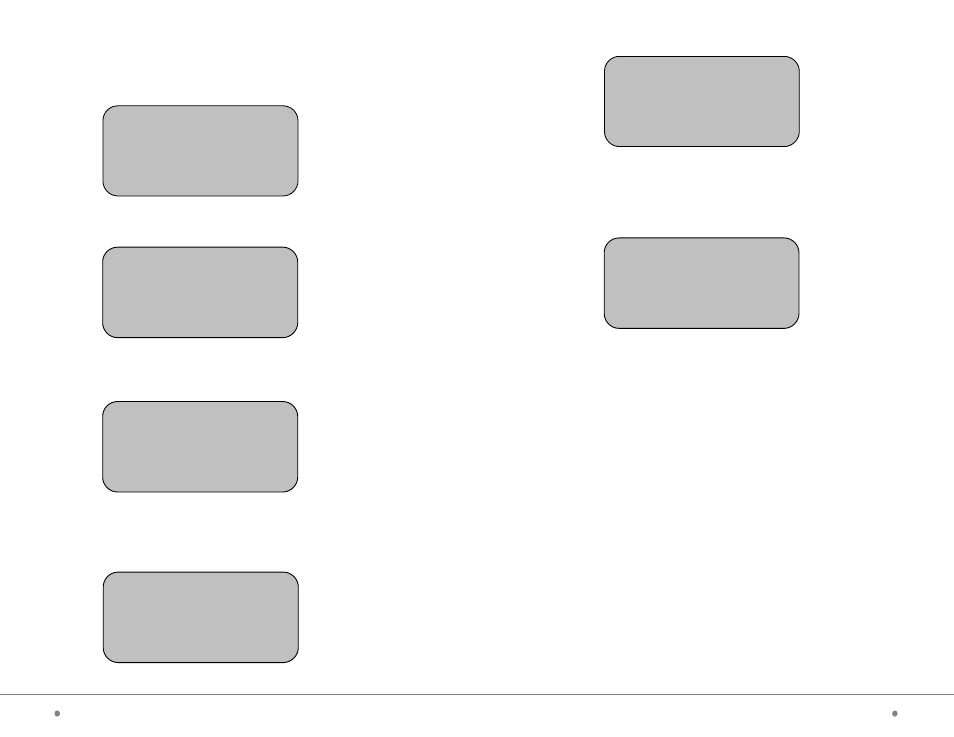
timeQplus BIOMETRIC™ Terminal User Manual
27
18
timeQplus BIOMETRIC™ Terminal User Manual
Press finger on the sensor window and remove it following the instructions on
the screen. Press the same finger a second time and third time according to the
instructions displayed.
If the registration fails, the screen displays the message below and the previous
step needs to be repeated.
If the registration is successful, the following message is displayed:
Press OK to save and go to the screen below; press ESC to redo the
fingerprint enrollment (Fig A).
Press OK to check registration per below; press ESC to continue enrolling
fingerprints (Fig A).
Note: 00001 - 1
The digit following the
hypen (-) represents the
first fingerprint for this
employee. You can enroll
up to 10 fingerprints per
employee.
New Enroll
Try Again
New Enroll
Ign - ESC Save - OK
Finger
Check FP?
No - ESC Yes - OK
Finger
Place Finger
7.1.5 Select ViewPunch option in the menu and press OK to access the
level-3 menu as follows:
Input the ID number to be viewed (e.g. 0001) and then press OK to display
the following:
Note: C-00001: total number of punches is 1
N-00001: indicates the latest record
05/05/20 02:45: validation time
V_F: indicates registration type is fingerprint
The interface displays the total number of punches validated with fingerprint,
the detailed time of each occurrence (punch), user registration number
and type of each validation.
ViewPunch
ID 00000
ESC
Confirm -OK
ViewPunch C-00001
N-00001
05/05/20 02:45 V_F
ESC
Confirm -OK
