Chapter six: terminal usage and punching in/out – Acroprint timeQplus Biometric (V2) TQ100 Terminal User Manual
Page 20
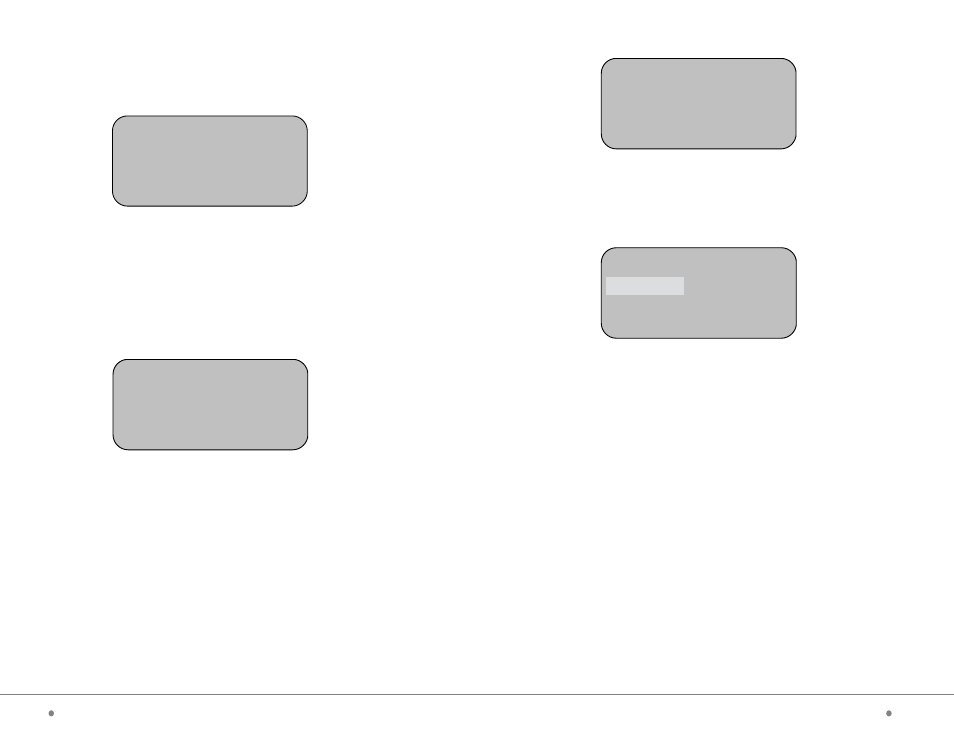
timeQplus BIOMETRIC™ Terminal User Manual
25
20
timeQplus BIOMETRIC™ Terminal User Manual
Chapter Six: Terminal Usage and Punching In/Out
6.1
Successful validation when punching In/Out
For every successful punch, the message on the interface displays as below,
and if activated, a voice prompt saying “Thank you” is heard.
“MP” Validated
“Name”
“Status”
Total: “Total PP” as of “mm/dd/yy” “hr:min”
A) “MP” = method of punch; FP = fingerprint; PW = password
B) “Name” = employee last name and initial of first name
C) “Status” = IN /OUT
D) “Total PP” = total number of hours worked in the current pay period
as of the last update cycle
E) “mm/dd/yy” and “hr:min” = date and time of the last update cycle,
see “Total PP” above
Example:
Attention:
1. When the user punches the terminal, make sure that the fingerprint
used to punch has been previously enrolled and the finger is properly
pressed on the reader, see page 15.
2. For the terminals set with the Duplicate Punch Interval option
enabled, if the user punches the terminal multiple times during the
time interval that has been set up, the interface of the terminal will
display “Double Punch” and a long beep is heard; Attention: only
the first successful punch recorded within that window frame will
be saved.
“FP” Validated
Smith J
OUT
Total: 28 hrs 37’ as of 10/04/05 09:35
7.1.2 Select Administrator Registration menu by pressing Admin and
press OK to access the level-3 menu as follows:
Refer to Chapter Five for fingerprint enrollment and 7.1.1 for
password registration.
7.1.3 Select Sensitivity Level Setting menu and press OK to access
the level-3 menu as follows:
Note:
- User setting value range = 0-50; the default value is 27.
- Global setting value range = 1-4; the default value is
1.
The Sensitivity Level Setting is a balanced value of FAR (False Accept Rate)
and FRR (False Reject Rate). FAR indicates that the machine accepts the
fingerprint of user A as the identity of user B; while FRR means that the
machine rejects a fingerprint that has been enrolled. Global setting value
is based on the sensitivity level value of all the users while User setting
value is based on the sensitivity level value of each individual.
In general use, Global setting value based on all users can be set (default
value is 1). For individuals who are difficult to pass validation, the password
registration method can be used.
If the fingerprint of a certain user is faint or hard to read, the User setting
value can be reduced to improve the validation pass rate by selecting the
highlighted option above and changing the default value.
Admin
Finger
Password
FP+PW
Sensitivity
Sensitivity
User
Global
27
1
